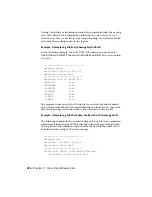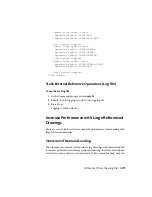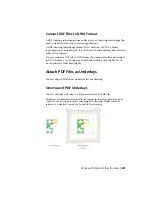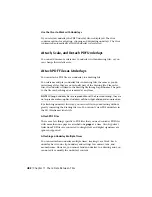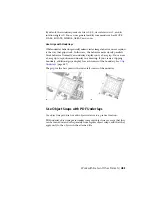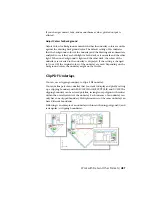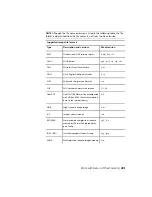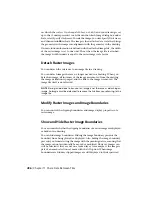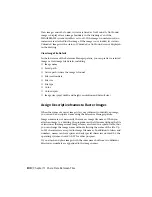By default, the insertion point of a file is 0,0,0, its scale factor is 1, and its
rotation angle is 0. You can use general modify commands such as MOVE,
SCALE, ROTATE, MIRROR, ARRAY, and so on.
Use Grips with Underlays
While underlay behavior generally mimics raster image behavior, one exception
is the way that grips work. In this case, the behavior more closely parallels
block behavior. Normally, an underlay displays only a base grip. You can use
a base grip to reposition an underlay in a drawing. If you create a clipping
boundary, additional grips display for each corner of the boundary. See
Clip
Underlays
(page 487).
The grip for the base point is the lower-left corner of the underlay.
Use Object Snaps with PDF Underlays
Use object snaps to draw or edit objects relative to a precise location.
PDF underlay object snaps are similar to regular object snaps except that they
can be turned on and off separately from regular object snaps, and that they
apply only to the objects in the attached file.
Work with Data in Other Formats | 485
Summary of Contents for 057B1-41A111-1001 - AutoCAD LT 2010
Page 1: ...AutoCAD LT 2013 User s Guide January 2012 ...
Page 20: ...zoom 553 xx Contents ...
Page 26: ...6 ...
Page 56: ...36 ...
Page 118: ...98 ...
Page 288: ...268 ...
Page 534: ...514 ...
Page 540: ...520 ...
Page 574: ...554 ...