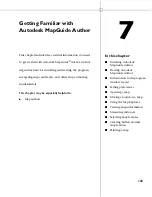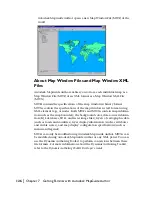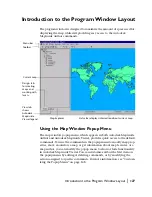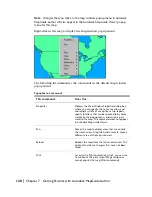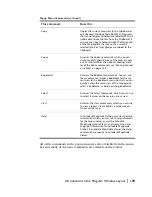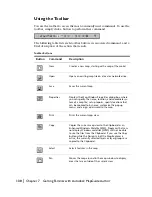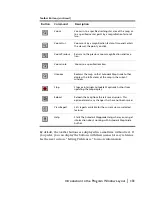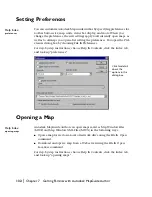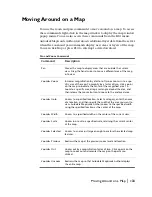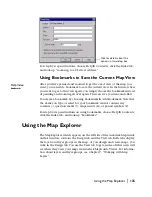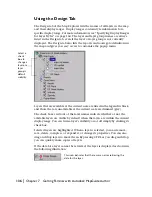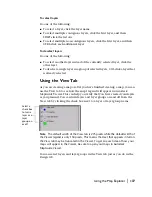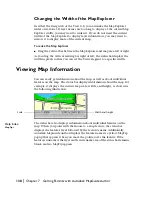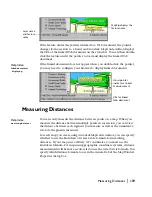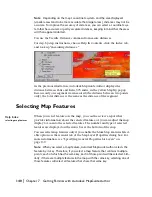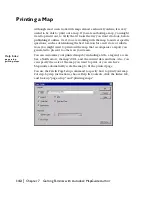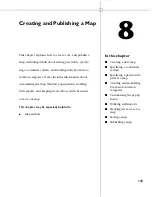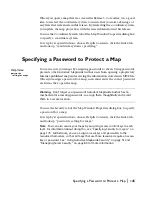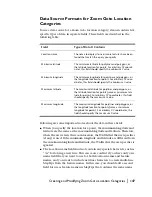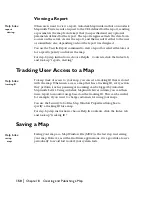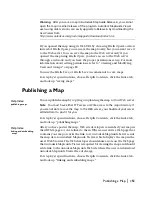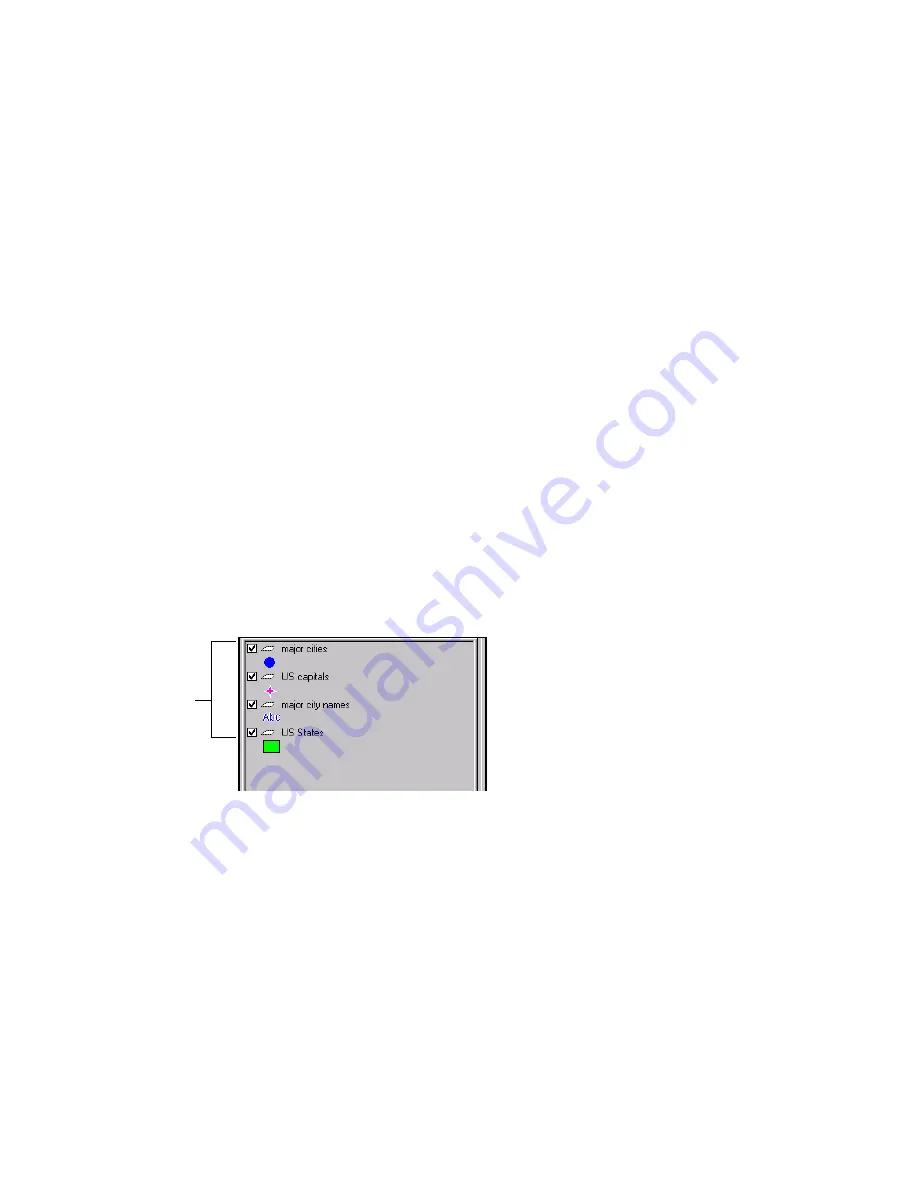
Using the Map Explorer
|
137
To select layers
Do one of the following:
To select a layer, click the layer name.
To select multiple contiguous layers, click the first layer, and then
SHIFT-click the last one.
To select multiple non-contiguous layers, click the first layer, and then
CTRL-click each additional layer.
To deselect layers
Do one of the following:
To select another layer instead of the currently selected layer, click the
other layer.
To deselect a single layer in a group of selected layers, Ctrl-click a layer that
is already selected.
Using the View Tab
As you are creating a map or after you have finished creating a map, you can
use the View tab to see how the map’s legend will appear in Autodesk
MapGuide Viewer. This can help you verify that you have created your layers
as you planned. You can turn layers and layer groups on and off from the
View tab by clicking the check box next to a layer or layer group name.
Note
The default width of the View tab is 275 pixels while the default width of
the Viewer legend is only 150 pixels. This means that text that appears in full on
the View tab may be truncated in the Viewer. To get an exact idea of how your
maps will appear in the Viewer, be sure to open your maps in Autodesk
MapGuide Viewer.
You can select layers and layer groups in the View tab just as you do in the
Design tab.
Select a
check box
to turn a
layer or a
layer
group on
or off.
Summary of Contents for 15606-011408-9008 - MAPGUIDE R6.3 NAMED-100U PK
Page 1: ...15306 010000 5000 October 2001 Autodesk MapGuide Release 6 User s Guide ...
Page 8: ...viii ...
Page 92: ...92 ...
Page 152: ...152 ...
Page 188: ...188 ...
Page 204: ......