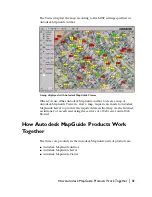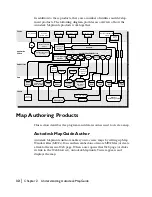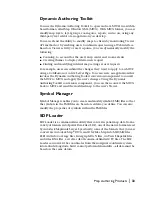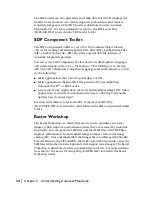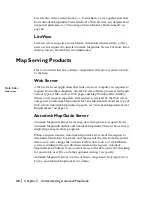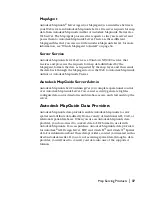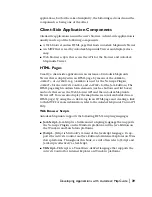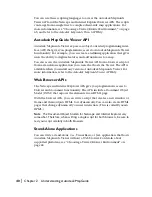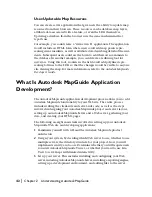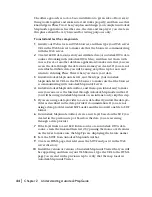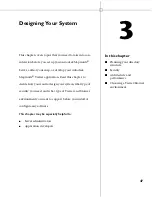44
|
Chapter 2
Understanding Autodesk MapGuide
The other approach is to do a basic installation to get an idea of how every-
thing works together and make sure it all works properly, and then use that
knowledge in Phase Two when you plan and design your complete Autodesk
MapGuide application. In either case, the data and map layer you create in
this phase should be very basic and for testing purposes only.
To install and test the components
1
Install your Web server and Web browser, and then type your Web server
URL in the Web browser to make sure that the browser is communicating
with the Web server.
2
Create OLE DB data sources for your attribute data (or Autodesk DWG data
sources if working with Autodesk DWG files), and then test them with
Access, Excel, or another database application to make sure that you can
access the data through the data source names you created. If you are not
sure which attribute data you will be using, skip this step for now and
return to it during Phase Three when you create your data.
3
Install Autodesk MapGuide Server, and then type your Autodesk
MapGuide Server URL in the Web browser to make sure that the browser
is communicating with Autodesk MapGuide Server.
4
Install Autodesk MapGuide Author, and then open
tutorial.mwf
to make
sure you can access the Internet through Autodesk MapGuide Author. If
you will be using Autodesk MapGuide on an intranet only, skip this step.
5
If you are using a data provider to access data directly, install the data pro-
vider as described in the data provider’s documentation. If you are not
using a data provider, install SDF Loader, and then convert one file to SDF
format.
6
In Autodesk MapGuide Author, create a new layer based on the SDF you
created in the previous step or based on the data you are accessing
through a data provider.
7
If the layer links to an OLE DB data source or an Autodesk DWG data
source, create the link and then test it by pausing the mouse over features
on the layer to make sure the MapTips are displaying the feature names.
8
Save the MWF from Autodesk MapGuide Author.
9
Create an HTML page that references the MWF and post it in the Web
server directory.
10
Install the version or versions of Autodesk MapGuide Viewer that you will
be supporting, and then in your Web browser, type the URL to the HTML
page you created in the previous step to verify that the map loads in
Autodesk MapGuide Viewer.
Summary of Contents for 15606-011408-9008 - MAPGUIDE R6.3 NAMED-100U PK
Page 1: ...15306 010000 5000 October 2001 Autodesk MapGuide Release 6 User s Guide ...
Page 8: ...viii ...
Page 92: ...92 ...
Page 152: ...152 ...
Page 188: ...188 ...
Page 204: ......