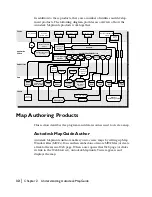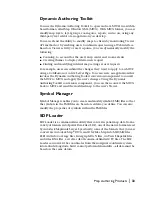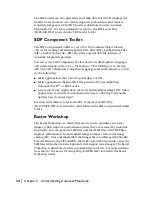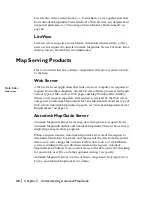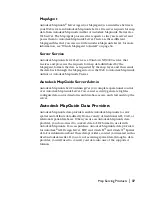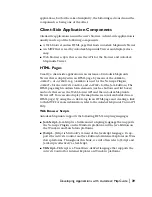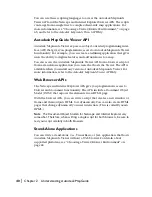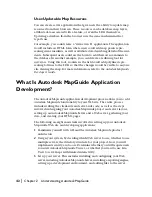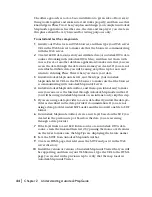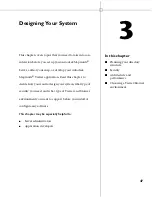46
|
Chapter 2
Understanding Autodesk MapGuide
Phase Three: Implementation
In Phase Three, you implement your Autodesk MapGuide application
according to the plan you developed in Phase Two.
To implement your application
1
If you will be installing additional servers, do so now, and test them as you
did in Phase One.
2
Create a skeleton of your application (without the MWF), creating place-
holders and pseudo-code for your features and functions.
3
If you are not using a data provider to access data directly, perform data
conversion, and then put the converted files in the necessary locations. If
you create any additional databases, go back to Phase One and create and
test OLE DB data sources for each database you add.
4
Create the report scripts or applications that Autodesk MapGuide will use
to generate reports.
5
Create the Zoom Goto data.
6
Build the map according to your plan. This includes creating the layers,
and then adding the reports and Zoom Goto categories to the Map
Window Properties dialog box.
7
Add the MWF to the application skeleton, then test all layers, reports,
Zoom Goto categories, and so on.
8
Build the placeholder functions and test them.
Summary of Contents for 15606-011408-9008 - MAPGUIDE R6.3 NAMED-100U PK
Page 1: ...15306 010000 5000 October 2001 Autodesk MapGuide Release 6 User s Guide ...
Page 8: ...viii ...
Page 92: ...92 ...
Page 152: ...152 ...
Page 188: ...188 ...
Page 204: ......