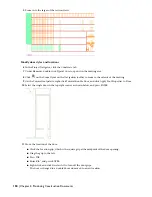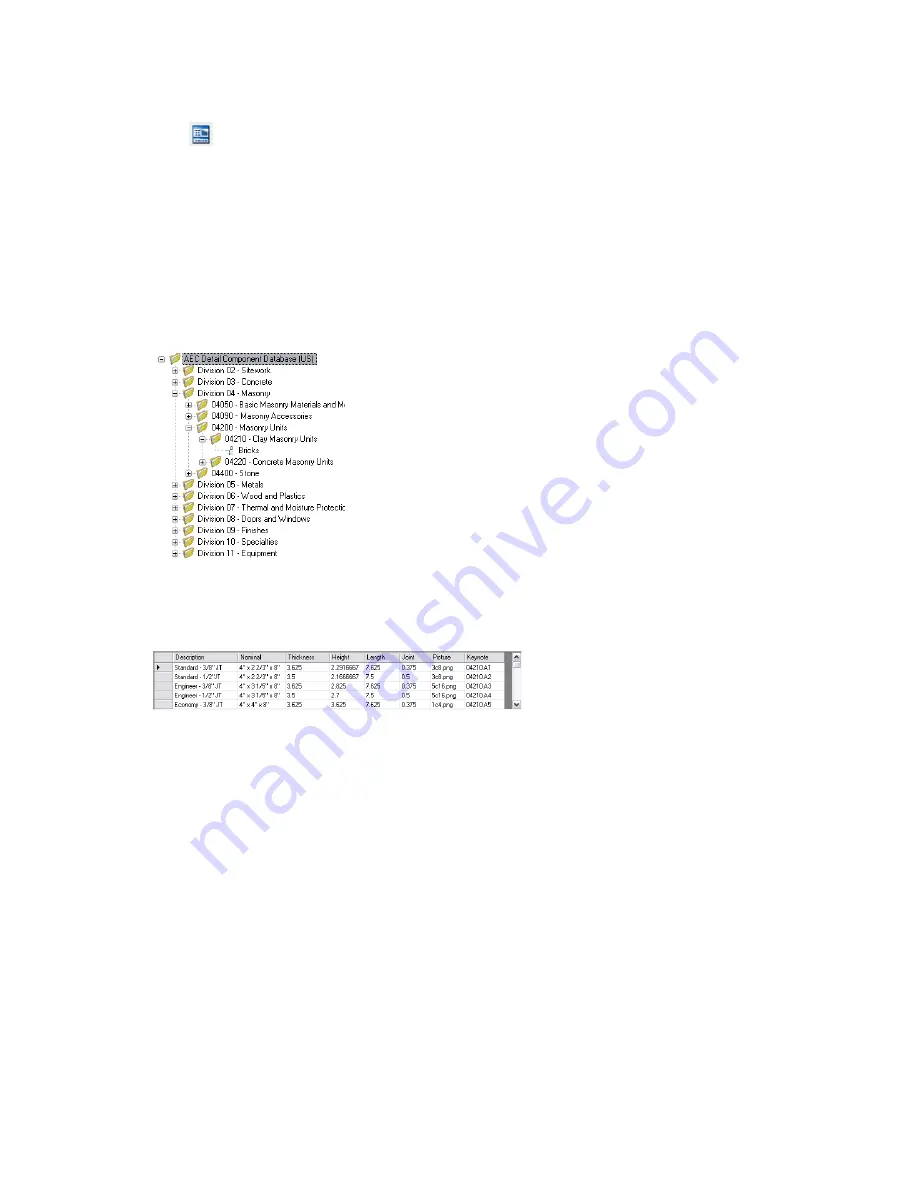
Explore the Detail Component Manager
1
Continue with the drawing created in the previous exercise or open X-Using the Detail Manager under
Views\Architectural\Details\Door and Window.
2
Click
on the Navigation toolbar to display the Detail Component Manager.
The current detail component database is identified in the upper-left corner of the Detail Component Manager.
The detail components that are available for selection are determined by the database that is selected. You can add
detail component databases using the AEC Content tab of the Options dialog box. You can then change the current
database by selecting a new one from the database list.
3
Under Current detail component database, select AecDtlComponents(US).mdb.
4
In the tree view, verify that Division 04 - Masonry is expanded.
The tree view uses a Windows
®
Explorer-like interface. Click the plus sign next to a category to expand the category.
Click again to collapse the category. The bitmap image displayed in the upper-right corner of the Detail Component
Manager represents the selected category or component.
5
Expand 04200 - Masonry Units and 04210 - Clay Masonry Units.
6
Select Bricks.
7
Scroll down the list at the bottom of the Detail Component Manager to view the available brick components.
This is the same size list you accessed through the Properties palette in the previous exercise.
Insert a door frame
8
In the tree view, expand Division 08 - Doors and Windows, 08100 - Metal Doors and Frames, and expand 08110
- Steel Doors and Frames.
160 | Chapter 4 Producing Construction Documents