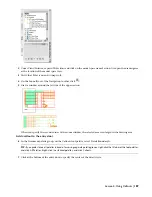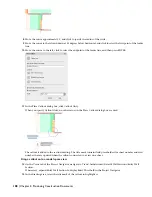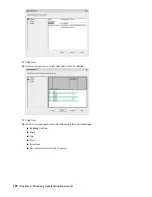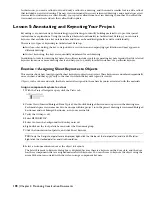The schedule table is split. The schedule header is duplicated for each section of the table.
Change the table size and spacing
10
Select the schedule table, right-click, and click Properties.
11
On the Properties palette, under General, enter
1.25
for Scale.
12
Under Table Breaks, enter
3/4"
for Spacing, and press ENTER.
13
In the drawing area, right-click, and click Deselect All.
Both the table scale and the spacing between the table sections are increased.
Change the text style
14
Click
on the Zoom flyout on the Navigation toolbar, and zoom in to the section of the schedule table on the
left.
15
Select the table, right-click, and click Edit Schedule Table Style.
16
In the Schedule Table Style Properties dialog box, click the Default Format tab.
17
Under Text Appearance, select Schedule-Title for Style, and click OK.
The text in the body of the schedule is displayed in Schedule-Title text, an AutoCAD
®
text style. You can change
the text style used in the table header by modifying the title and header text styles on the Layout tab of the Schedule
Table Style Properties dialog box.
Lesson 3: Scheduling Your Building Model | 185