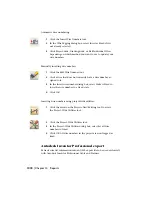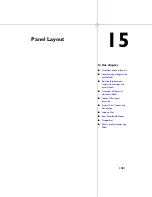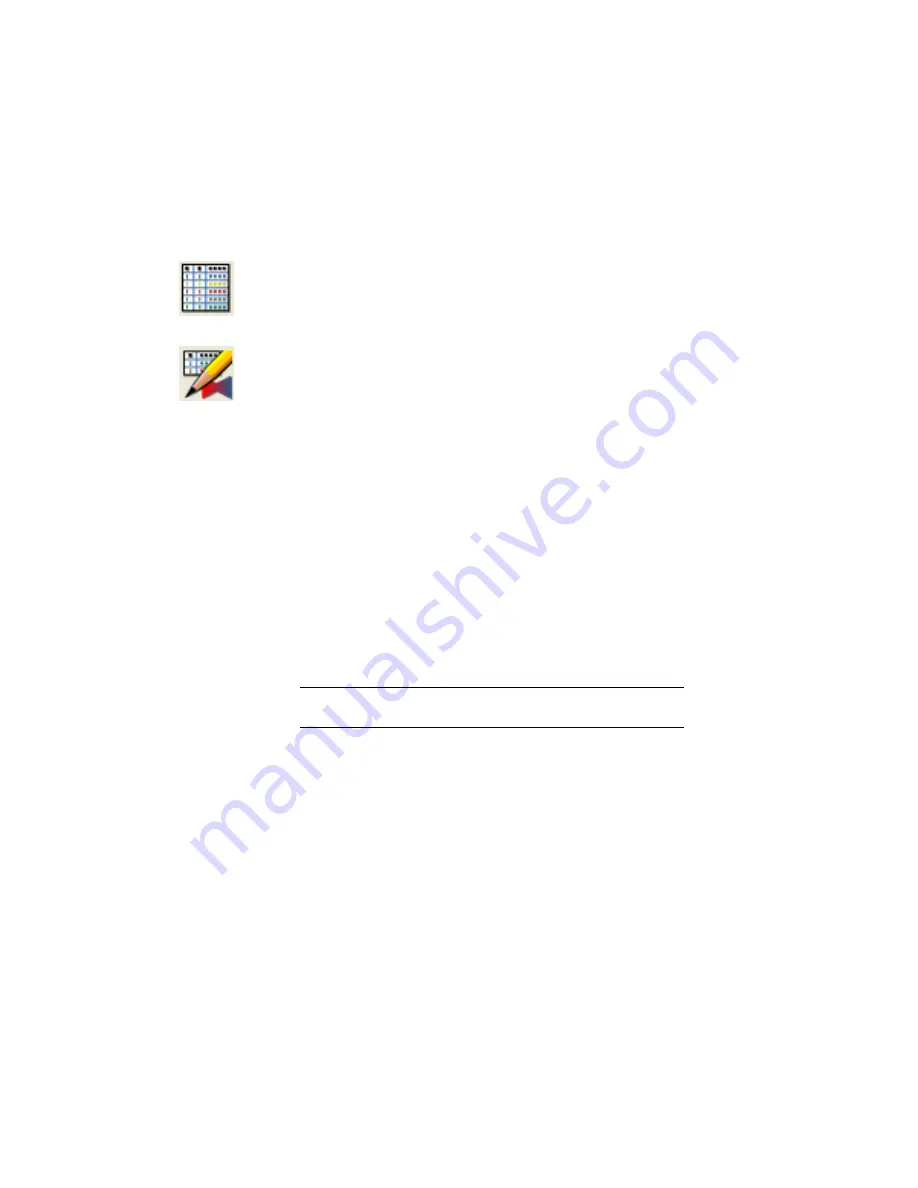
Component dialog box or using the Enhanced Attribute Editor tool accessed
by double-clicking on an AutoCAD block in the drawing. Attributes can then
be added to the user defined attribute list for report generation.
1
Click the arrow on the Schematic Reports tool to access the
User Defined Attribute List tool.
2
Click the User Defined Attribute List tool.
3
In the User Defined Attribute List dialog box, click inside the
Attribute Tag column for Row 1. Click Pick.
4
Select the attribute from the drawing.
The attribute displays in the Attribute Tag column in Row 1.
5
(Optional) Specify the column width, justification, and column
title for the attribute for report generation purposes.
Click in a cell to edit the cell or right-click in a cell to copy,
cut, or paste contents from one cell into another. If left blank,
default values are used.
6
Repeat for any additional attributes.
7
Click OK.
If this is the first time the grid content is being saved, the Save
As dialog box displays. Enter the file name and click Save. This
is generally <project_name>.wda or default.wda.
NOTE
Click Save As if an existing file needs to be saved in a dif-
ferent location or with a different name.
User-defined attribute list
This tool creates an attribute text file (*.wda) of user-defined attributes defined
on AutoCAD Electrical block files. The User Defined Attribute List is used by
report tools to determine which additional attributes are listed in a report.
The list file name can be the same as the active project or named Default to
be used by the entire system. The Default.wda file is saved in the base project
folder, while the <project_name>.wda file is saved in the same folder as the
project definition file (*.wdp).
1006 | Chapter 14 Reports
Summary of Contents for 22505-051400-9000 - AutoCAD Electrical 2008
Page 1: ...AutoCAD Electrical 2008 User s Guide February 20 2007 ...
Page 4: ...1 2 3 4 5 6 7 8 9 10 ...
Page 106: ...94 ...
Page 228: ...216 ...
Page 242: ...HP W TERM_ VDC SPECIAL SPACINGFACTOR 0 5 HP WA D TERM_ 02 230 Chapter 5 PLC ...
Page 294: ...282 ...
Page 564: ...552 ...
Page 698: ...686 ...
Page 740: ...728 ...
Page 814: ...802 ...
Page 1032: ...1020 ...
Page 1134: ...1122 ...
Page 1168: ...1156 ...
Page 1177: ...Insert P ID Component Overview of pneumatic tools 1165 ...
Page 1198: ...1186 ...
Page 1269: ...AutoCAD Electrical Command In this chapter AutoCAD Electrical Commands 20 1257 ...
Page 1304: ...Z zip utility 82 1292 Index ...