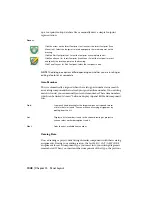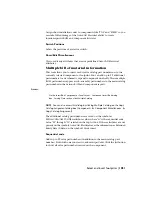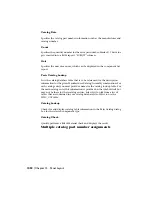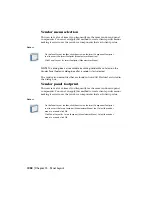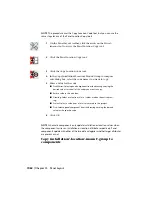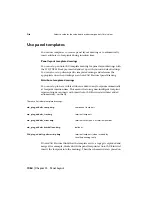NOTE
This procedure uses the Copy Location Code tool, but you can use the
same steps for any of the Panel Location Copy tools.
1
On the Panel Layout toolbar, click the arrow on the Miscel-
laneous tool to access the Panel Location Copy tool.
2
Click the Panel Location Copy tool.
3
Click the Copy Location Code tool.
4
In the Copy Installation\Location\Mount\Group to compon-
ents dialog box, select the code names you want to copy.
5
Enter a value for the code:
Pick Master: Select a panel component from the drawing carrying the
desired values for the all of the codes you want to copy.
■
■
Enter a value in the edit box.
■
Drawing: Select a value from a list of values used on the active draw-
ing.
■
Project: Select a value from a list of values used in the project.
■
Pick: Select a panel component from the drawing carrying the desired
value for the specific code.
6
Click OK.
NOTE
Schematic components only update installation or location values when
the component carries an installation or location attribute respectively. Panel
components update with either of the two data categories whether target attributes
are present or not.
Copy installation\location\mount\group to
components
1062 | Chapter 15 Panel Layout
Summary of Contents for 22505-051400-9000 - AutoCAD Electrical 2008
Page 1: ...AutoCAD Electrical 2008 User s Guide February 20 2007 ...
Page 4: ...1 2 3 4 5 6 7 8 9 10 ...
Page 106: ...94 ...
Page 228: ...216 ...
Page 242: ...HP W TERM_ VDC SPECIAL SPACINGFACTOR 0 5 HP WA D TERM_ 02 230 Chapter 5 PLC ...
Page 294: ...282 ...
Page 564: ...552 ...
Page 698: ...686 ...
Page 740: ...728 ...
Page 814: ...802 ...
Page 1032: ...1020 ...
Page 1134: ...1122 ...
Page 1168: ...1156 ...
Page 1177: ...Insert P ID Component Overview of pneumatic tools 1165 ...
Page 1198: ...1186 ...
Page 1269: ...AutoCAD Electrical Command In this chapter AutoCAD Electrical Commands 20 1257 ...
Page 1304: ...Z zip utility 82 1292 Index ...