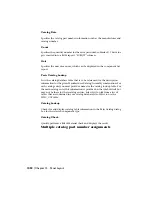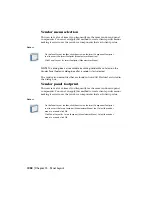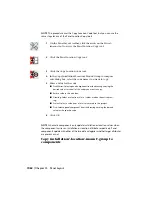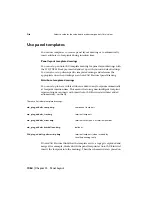establishes invisible Xdata pointers when these are tied to a footprint, they
are properly updated when copied using this utility.
1
Click the arrow on the Miscellaneous Panel Tools tool to access
the Insert Panel Assembly tool.
2
Click the Insert Panel Assembly tool.
3
Specify whether to add the intelligence needed for each block
to be treated as an AutoCAD Electrical footprint.
4
Click OK.
5
In the Wblocked Assembly to Insert dialog box, select the as-
sembly and click Open.
6
Specify the insertion point for the block.
7
Enter a rotation angle or press Enter to use the default.
Your block is inserted onto the drawing at your picked point.
You can also insert copies of panel assemblies that are already on your active
drawing.
1
Click the arrow on the Miscellaneous Panel Tools tool to access
the Copy Assembly tool.
2
Click the Copy Assembly tool.
3
Select the panel component to copy and right-click.
4
Enter a base point or displacement value.
5
Specify the second point and right-click.
Your block is inserted onto the drawing at your picked point.
Select component data from a spreadsheet
1066 | Chapter 15 Panel Layout
Summary of Contents for 22505-051400-9000 - AutoCAD Electrical 2008
Page 1: ...AutoCAD Electrical 2008 User s Guide February 20 2007 ...
Page 4: ...1 2 3 4 5 6 7 8 9 10 ...
Page 106: ...94 ...
Page 228: ...216 ...
Page 242: ...HP W TERM_ VDC SPECIAL SPACINGFACTOR 0 5 HP WA D TERM_ 02 230 Chapter 5 PLC ...
Page 294: ...282 ...
Page 564: ...552 ...
Page 698: ...686 ...
Page 740: ...728 ...
Page 814: ...802 ...
Page 1032: ...1020 ...
Page 1134: ...1122 ...
Page 1168: ...1156 ...
Page 1177: ...Insert P ID Component Overview of pneumatic tools 1165 ...
Page 1198: ...1186 ...
Page 1269: ...AutoCAD Electrical Command In this chapter AutoCAD Electrical Commands 20 1257 ...
Page 1304: ...Z zip utility 82 1292 Index ...