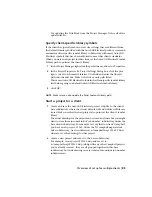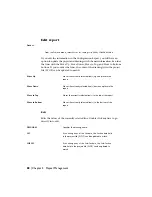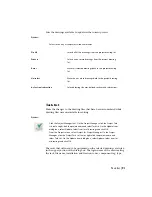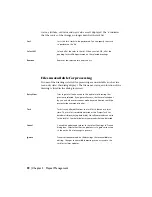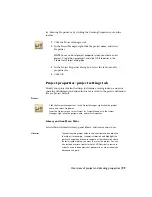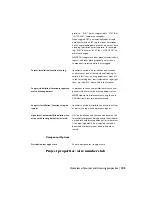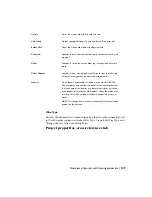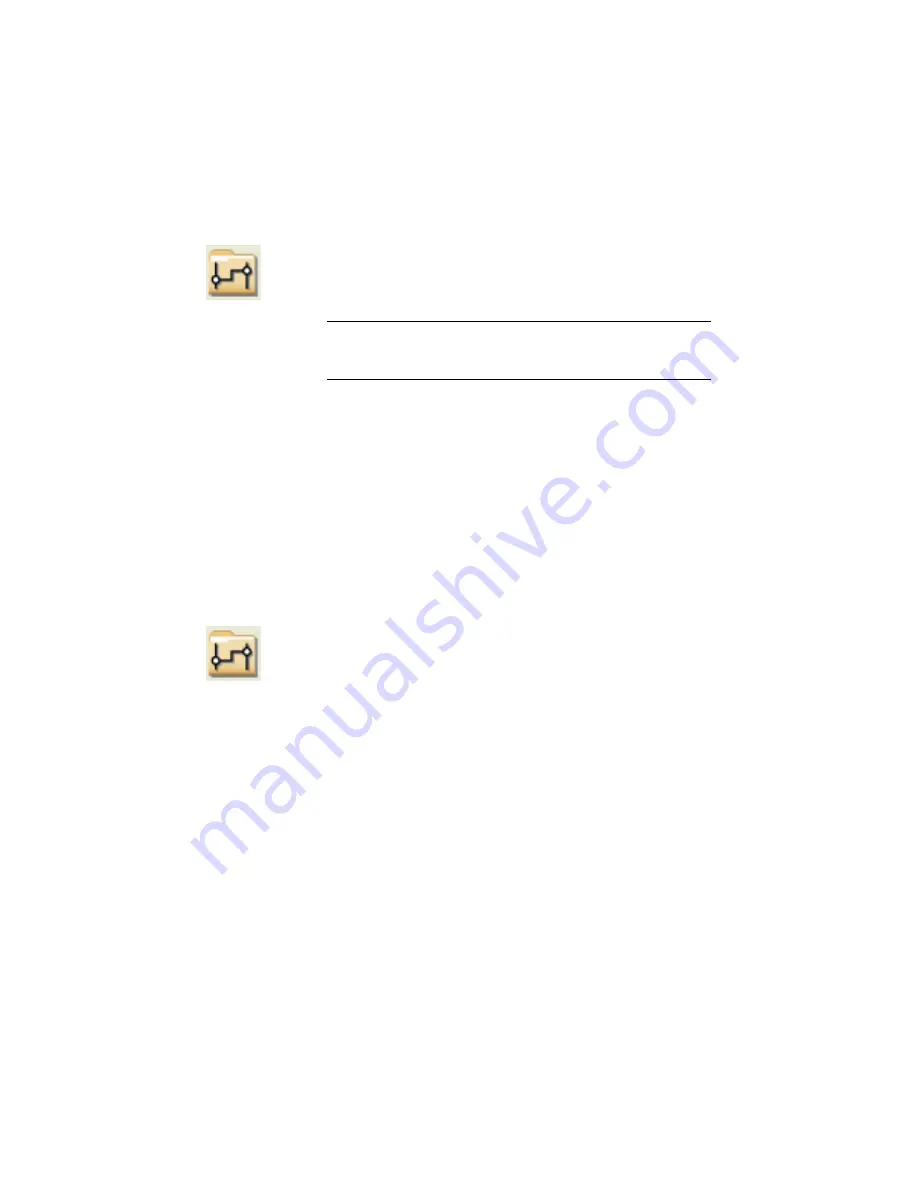
➤
Drawing Properties or by clicking the Drawing Properties tool on the
toolbar.
1
Click the Project Manager tool.
2
In the Project Manager, right-click the project name, and select
Properties.
NOTE
You can also set project properties when you create a new
project. Create the new project and click OK -Properties in the
Create New Project dialog box.
3
In the Project Properties dialog box, select the tab to modify
properties for.
4
Click OK.
Project properties: project settings tab
Modify your project default settings for libraries, catalog lookup, and error
checking.All information defined in this tab is saved to the project definition
file as a project default.
Access:
Click the Project Manager tool. In the Project Manager, right-click the project
name, and select Properties.
From the Projects menu, select Project
➤
Project Manager. In the Project
Manager, right-click the project name, and select Properties.
Library and Icon Menu Paths
Select which schematic library, panel library, and icon menus to use.
To modify existing input fields in the tree structure, double-click
the folder, (for example, Schematic Libraries) and highlight the
Libraries
path to change then browse to the path of the schematic or base
footprint symbol library you want to use for the project. You can
also include a series of paths for AutoCAD Electrical to search in
order. You can include electrical, pneumatic, or other schematic
libraries in the path.
Overview of project and drawing properties | 99
Summary of Contents for 22505-051400-9000 - AutoCAD Electrical 2008
Page 1: ...AutoCAD Electrical 2008 User s Guide February 20 2007 ...
Page 4: ...1 2 3 4 5 6 7 8 9 10 ...
Page 106: ...94 ...
Page 228: ...216 ...
Page 242: ...HP W TERM_ VDC SPECIAL SPACINGFACTOR 0 5 HP WA D TERM_ 02 230 Chapter 5 PLC ...
Page 294: ...282 ...
Page 564: ...552 ...
Page 698: ...686 ...
Page 740: ...728 ...
Page 814: ...802 ...
Page 1032: ...1020 ...
Page 1134: ...1122 ...
Page 1168: ...1156 ...
Page 1177: ...Insert P ID Component Overview of pneumatic tools 1165 ...
Page 1198: ...1186 ...
Page 1269: ...AutoCAD Electrical Command In this chapter AutoCAD Electrical Commands 20 1257 ...
Page 1304: ...Z zip utility 82 1292 Index ...