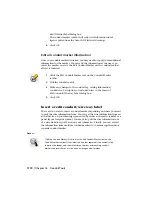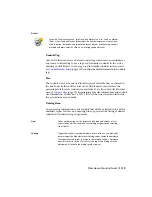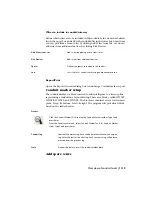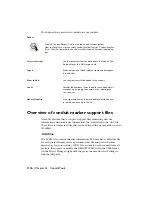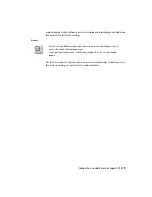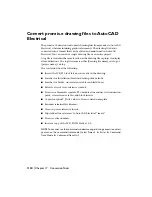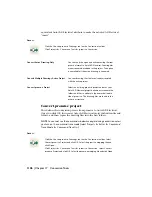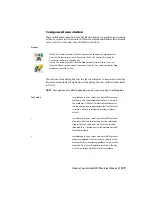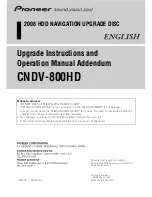There should be a separate line in the file for each AutoCAD Electrical wire
layer.The line has three fields, each field separated by a semi-colon.The first
field is the actual wire layer name used on the drawing.The second field is the
wire layer description. This description is used in the AutoCAD Electrical Wire
Color/Gauge Label tool. The third field is the wire size.
For example, if you have a wire layer called 14_RED_THHN and you want the
wire color/gauge label to read #14AWG RED for this layer, and the wire itself
has a wire diameter of 0.0087, the line in the .WDW file would read:
14_RED_THHN;#14AWGRED;0.0087
.WW1 file
The .WW1 file contains the conduit information. You may have a different
file for each project. Simply create a projname.ww1 file and put in the same
directory as your project file (.WDP). If you want to use the same file for all
projects, then create or modify the DEFAULT.WW1 file in the USER folder (in
the Project Manager, right-click the project name and select Settings to find
the full path).
There should be a separate line in the file for each conduit. Each line has two
fields.The first field is the conduit size that will be shown in the Conduit
Marker dialog box. The second field is the conduit size, i.e. the inner
cross-sectional area of the conduit, so AutoCAD Electrical can determine how
full the conduit is once you add up all the wire diameter sizes from the wires
(pulled from the .WDW file). For example, if you have a 1" conduit with an
inner diameter of 0.8 resulting in a cross-sectional area of 0.5024, the line in
the .WW1 file would read:
1";0.5024
NOTE
If you create a .WW1 file AutoCAD Electrical will show only the conduits
listed in this file in the Conduit Marker dialog box.
Overview of conduit marker support files | 1117
Summary of Contents for 22505-051400-9000 - AutoCAD Electrical 2008
Page 1: ...AutoCAD Electrical 2008 User s Guide February 20 2007 ...
Page 4: ...1 2 3 4 5 6 7 8 9 10 ...
Page 106: ...94 ...
Page 228: ...216 ...
Page 242: ...HP W TERM_ VDC SPECIAL SPACINGFACTOR 0 5 HP WA D TERM_ 02 230 Chapter 5 PLC ...
Page 294: ...282 ...
Page 564: ...552 ...
Page 698: ...686 ...
Page 740: ...728 ...
Page 814: ...802 ...
Page 1032: ...1020 ...
Page 1134: ...1122 ...
Page 1168: ...1156 ...
Page 1177: ...Insert P ID Component Overview of pneumatic tools 1165 ...
Page 1198: ...1186 ...
Page 1269: ...AutoCAD Electrical Command In this chapter AutoCAD Electrical Commands 20 1257 ...
Page 1304: ...Z zip utility 82 1292 Index ...