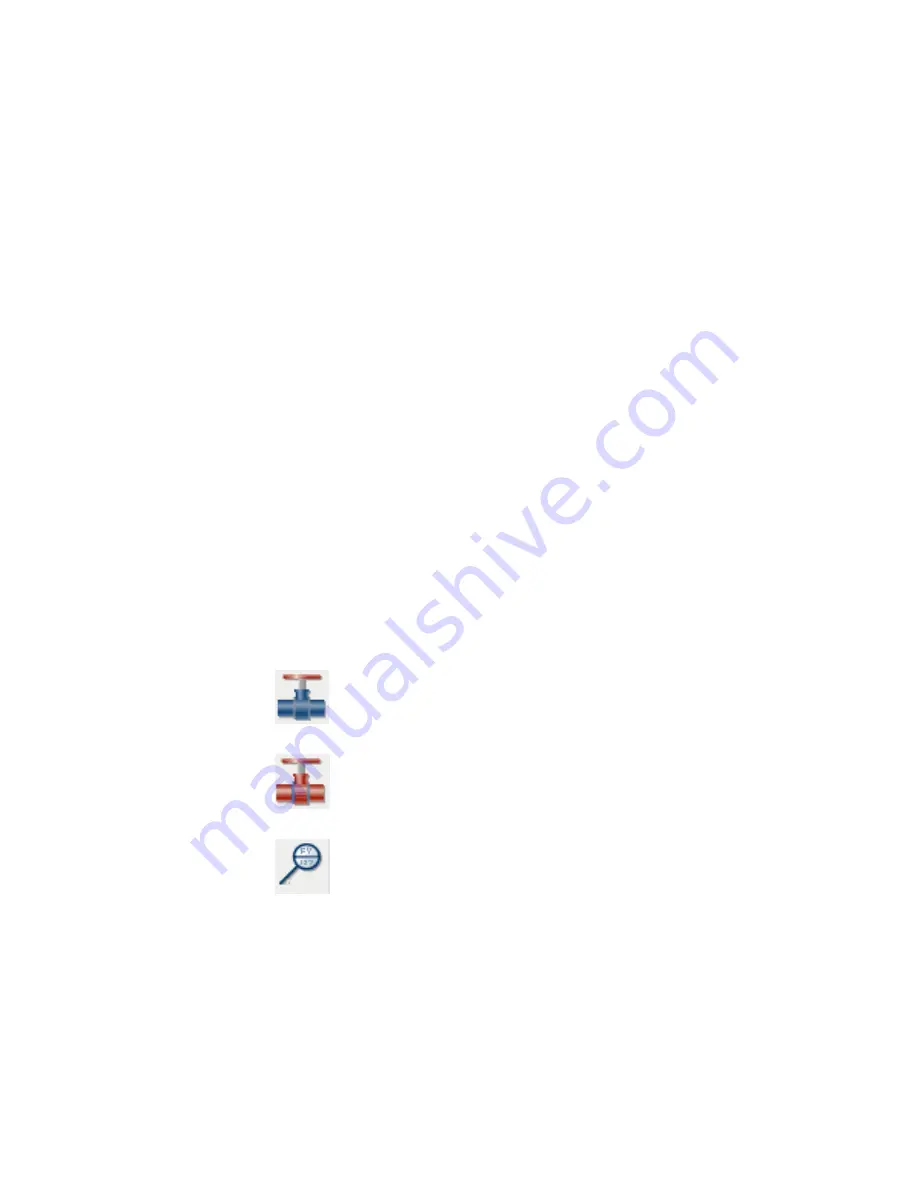
Right-click on the main menu or submenu in the Menu tree structure view
to display the following options:
■
Expand/Collapse: Toggles the visibility of the menus.
■
Properties: Opens a Properties dialog box to view the existing menu or
submenu properties like the menu name, image or submenu title. Use the
Icon Menu Wizard to change any menu properties.
Options for the Symbol Preview window
Right-click an icon or in empty space in the Symbol Preview window to display
the following options:
■
View: Changes the view display for the Symbol Preview window and
Recently Used window. The current view option is indicated with a check
mark. Options include: Icon with text, Icon only or List view.
■
Properties: (available for icons only) Opens a Properties dialog box to view
the existing symbol icon properties like the icon name, image, block names
and so on. Use the Icon Menu Wizard to change any icon properties.
Pneumatic, Hydraulic and P&ID icon menus
The Menu tree structure displays the symbols for the selected component type
(pneumatic, hydraulic or P&ID). The Insert Pneumatic Component, Insert
Hydraulic Component and Insert P&ID Component tools are accessed on the
Extra Library toolbar.
Insert Pneumatic Component
Insert Hydraulic Component
Insert P&ID Component
Insert P&ID components | 1175
Summary of Contents for 22505-051400-9000 - AutoCAD Electrical 2008
Page 1: ...AutoCAD Electrical 2008 User s Guide February 20 2007 ...
Page 4: ...1 2 3 4 5 6 7 8 9 10 ...
Page 106: ...94 ...
Page 228: ...216 ...
Page 242: ...HP W TERM_ VDC SPECIAL SPACINGFACTOR 0 5 HP WA D TERM_ 02 230 Chapter 5 PLC ...
Page 294: ...282 ...
Page 564: ...552 ...
Page 698: ...686 ...
Page 740: ...728 ...
Page 814: ...802 ...
Page 1032: ...1020 ...
Page 1134: ...1122 ...
Page 1168: ...1156 ...
Page 1177: ...Insert P ID Component Overview of pneumatic tools 1165 ...
Page 1198: ...1186 ...
Page 1269: ...AutoCAD Electrical Command In this chapter AutoCAD Electrical Commands 20 1257 ...
Page 1304: ...Z zip utility 82 1292 Index ...
















































