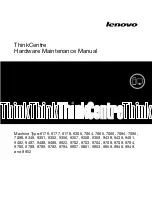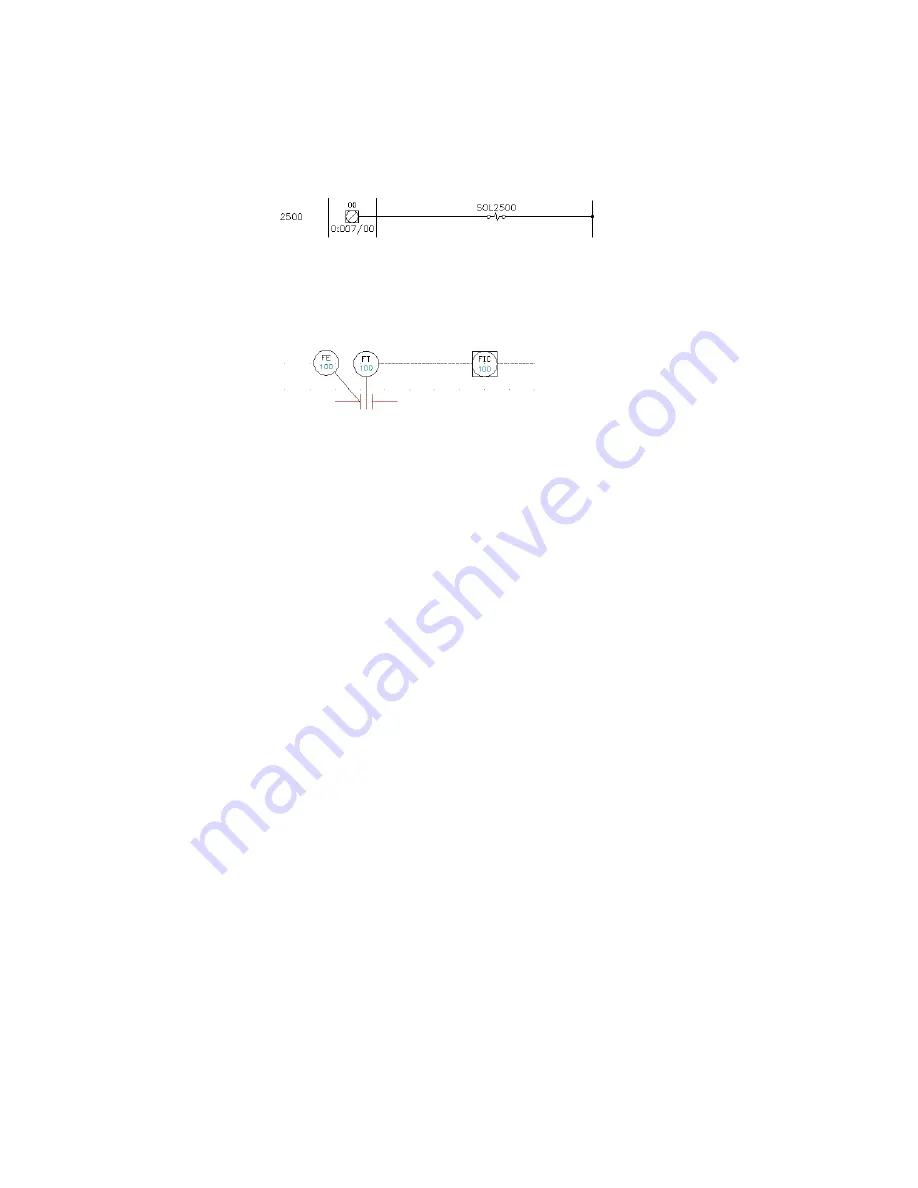
5
On the Project Manager, double-click the instrument drawing to open
it.
6
Zoom in so that your valve representation is visible.
7
On the Project Manager, right-click the project name, and select
Properties.
8
On the Project Properties, Cross-References dialog box, Cross-Reference
Options section, select Peer-to-Peer.
9
Click OK.
10
Right-click the schematic symbol to edit in the drawing (in this case,
SOL2500).
11
Select Edit Component from the context menu.
12
On the Insert/Edit Component dialog box, click Tags Used: Schematic.
13
Select Show all components for all families.
The tag values from the other symbol are displayed in the list.
14
Select the valve representation (in this case, FE100) with a family code
of IN (for instrument).
15
Click Copy Tag.
16
On the Copy Tag dialog box, click WDTAGALT.
17
On the Insert/Edit Component dialog box, click Show/Edit Miscellaneous.
18
Verify that the WDTAGALT value lists the valve's TAG1 value (in this
case, FE100) and click OK.
19
On the Insert/Edit Component dialog box, click OK.
20
On the Update Other Drawings dialog box, click Now to update the
drawing.
Set up peer-to-peer component relationships | 1189
Summary of Contents for 22505-051400-9000 - AutoCAD Electrical 2008
Page 1: ...AutoCAD Electrical 2008 User s Guide February 20 2007 ...
Page 4: ...1 2 3 4 5 6 7 8 9 10 ...
Page 106: ...94 ...
Page 228: ...216 ...
Page 242: ...HP W TERM_ VDC SPECIAL SPACINGFACTOR 0 5 HP WA D TERM_ 02 230 Chapter 5 PLC ...
Page 294: ...282 ...
Page 564: ...552 ...
Page 698: ...686 ...
Page 740: ...728 ...
Page 814: ...802 ...
Page 1032: ...1020 ...
Page 1134: ...1122 ...
Page 1168: ...1156 ...
Page 1177: ...Insert P ID Component Overview of pneumatic tools 1165 ...
Page 1198: ...1186 ...
Page 1269: ...AutoCAD Electrical Command In this chapter AutoCAD Electrical Commands 20 1257 ...
Page 1304: ...Z zip utility 82 1292 Index ...