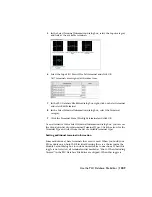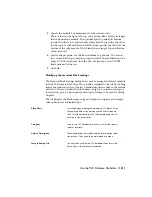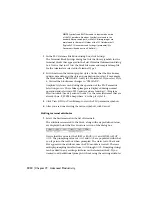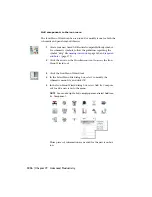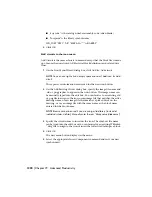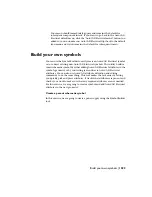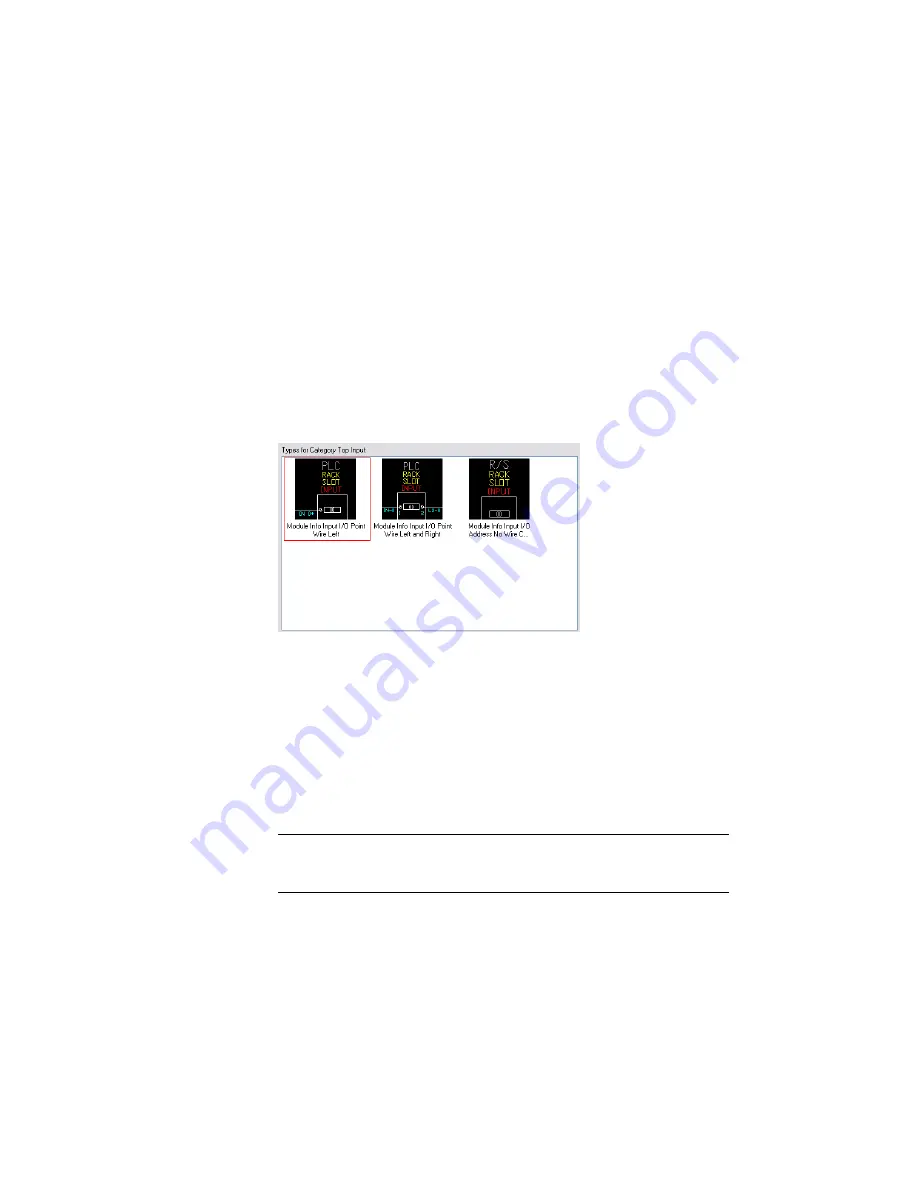
Assigning Terminal Types
1
In the PLC Database File Editor dialog box, right-click Terminal Type 1
and select Edit Terminal from the context menu.
The Select Terminal Information dialog box displays. There are 3 categories
for top symbols: Top Input, Top Output, and Top Terminal. Top Input
and Top Output are addressable terminals, while the Top Terminal
category consists of non-addressable terminals.
2
In the Select Terminal Information dialog box, select Top Input.
The available terminals for that category are displayed along with any
recently used terminals. Each terminal shown is slightly different. It may
have an input wire connection terminal or have terminals for both input
and output, or it may not have a wire connection.
3
Select to use Module Info Input I/O Point Wire Left by selecting the
picture and then click OK.
The selected terminal is assigned to the Terminal Type in the PLC Database
File Editor dialog box. AutoCAD Electrical looks at the block to see what
attributes come in when the block is inserted. Some of the attributes come
in with predefined values that can be overwritten. You will see these
predefined values in the grid below the terminal type list.
4
In the PLC Database File Editor dialog box, multiple-select the next 7
terminals, right-click and select Edit Terminal.
NOTE
You can select multiple fields to edit at the same time by dragging
your mouse across contiguous fields or by holding down the Control key
while selecting non-contiguous fields.
1208 | Chapter 19 Advanced Productivity
Summary of Contents for 22505-051400-9000 - AutoCAD Electrical 2008
Page 1: ...AutoCAD Electrical 2008 User s Guide February 20 2007 ...
Page 4: ...1 2 3 4 5 6 7 8 9 10 ...
Page 106: ...94 ...
Page 228: ...216 ...
Page 242: ...HP W TERM_ VDC SPECIAL SPACINGFACTOR 0 5 HP WA D TERM_ 02 230 Chapter 5 PLC ...
Page 294: ...282 ...
Page 564: ...552 ...
Page 698: ...686 ...
Page 740: ...728 ...
Page 814: ...802 ...
Page 1032: ...1020 ...
Page 1134: ...1122 ...
Page 1168: ...1156 ...
Page 1177: ...Insert P ID Component Overview of pneumatic tools 1165 ...
Page 1198: ...1186 ...
Page 1269: ...AutoCAD Electrical Command In this chapter AutoCAD Electrical Commands 20 1257 ...
Page 1304: ...Z zip utility 82 1292 Index ...