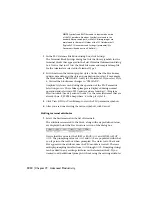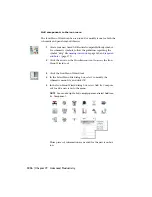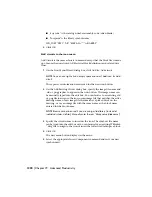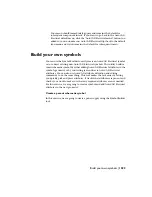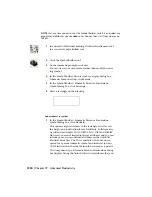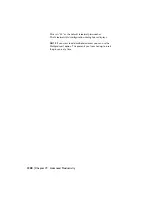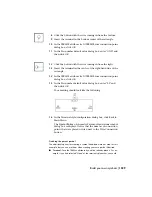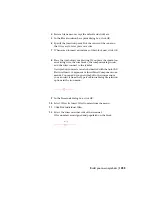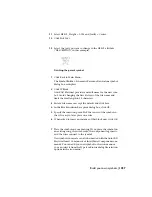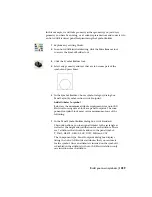■
INST:
Height = 0.0625, Justify = Center, Insertion point = above LOC
■
FAMILY:
Insertion point = anywhere
Once you place the FAMILY attribute, the FAMILY code dialog box displays. The
Family value generally matches the TAG1 %F value. This value is only used when
naming the block.
10
Click OK.
Notice that the FAMILY and TAG1%F codes display in the
Component type: Schematic Parent or Stand-alone dialog box
above the Insert Attribute button. These values should both
be PS.
11
Click Back to Main Menu.
Add wire connection points
1
Click Wire Connection.
You can define wire connection points and terminal text for
the library symbol. The Terminal style/configuration dialog
box displays.
2
Select terminal style 1=Screw.
This terminal style inserts both the graphic to represent the
screw and the wire connection points.
You have to determine which direction the wire will attach to
the component. In this exercise, wire connection attributes
are inserted at the left, bottom, and right side of the symbol.
1226 | Chapter 19 Advanced Productivity
Summary of Contents for 22505-051400-9000 - AutoCAD Electrical 2008
Page 1: ...AutoCAD Electrical 2008 User s Guide February 20 2007 ...
Page 4: ...1 2 3 4 5 6 7 8 9 10 ...
Page 106: ...94 ...
Page 228: ...216 ...
Page 242: ...HP W TERM_ VDC SPECIAL SPACINGFACTOR 0 5 HP WA D TERM_ 02 230 Chapter 5 PLC ...
Page 294: ...282 ...
Page 564: ...552 ...
Page 698: ...686 ...
Page 740: ...728 ...
Page 814: ...802 ...
Page 1032: ...1020 ...
Page 1134: ...1122 ...
Page 1168: ...1156 ...
Page 1177: ...Insert P ID Component Overview of pneumatic tools 1165 ...
Page 1198: ...1186 ...
Page 1269: ...AutoCAD Electrical Command In this chapter AutoCAD Electrical Commands 20 1257 ...
Page 1304: ...Z zip utility 82 1292 Index ...