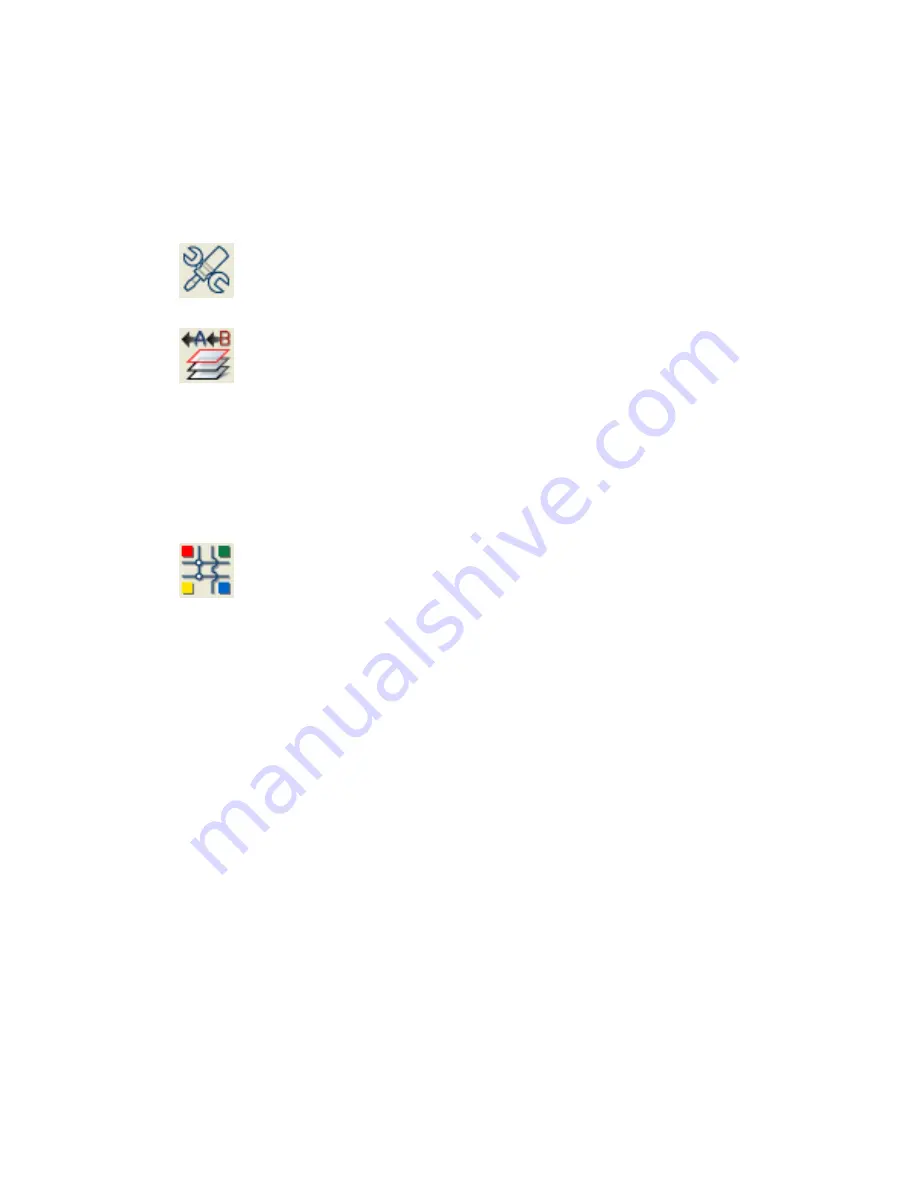
utility, the new layer name will be substituted for DEMO-PNP in the AutoCAD
Electrical Panel layer name list.
1
Click the arrow on the Miscellaneous Panel Tools tool to access
the Rename Panel Layers tool.
2
Click the Rename Panel Layers tool.
3
To edit an individual layer name, select the layer to edit from
the list and click Edit. Enter a new layer name and click OK.
4
To edit multiple layer names, click Find/Replace.Enter the text
to find and the text to replace it with in the edit boxes. Click
OK.
Manage schematic layers
1
Click the Drawing Properties tool.
2
In the Drawing Properties dialog box, click the Drawing Format
tab.
3
In the Layers section, click Define.
4
In the Define Layers dialog box, specify information for the
component layers and wire number layers.
The layer names you choose are what AutoCAD Electrical will
use as it inserts the parts and pieces of component symbols
and wire numbers. If the layer name you enter doesn't exist
when it comes time for AutoCAD Electrical to insert something
onto that layer, AutoCAD Electrical creates that layer on the
fly.
5
Click OK.
6
In the Drawing Properties dialog box, click OK.
144 | Chapter 3 Drawing and Project Properties
Summary of Contents for 22505-051400-9000 - AutoCAD Electrical 2008
Page 1: ...AutoCAD Electrical 2008 User s Guide February 20 2007 ...
Page 4: ...1 2 3 4 5 6 7 8 9 10 ...
Page 106: ...94 ...
Page 228: ...216 ...
Page 242: ...HP W TERM_ VDC SPECIAL SPACINGFACTOR 0 5 HP WA D TERM_ 02 230 Chapter 5 PLC ...
Page 294: ...282 ...
Page 564: ...552 ...
Page 698: ...686 ...
Page 740: ...728 ...
Page 814: ...802 ...
Page 1032: ...1020 ...
Page 1134: ...1122 ...
Page 1168: ...1156 ...
Page 1177: ...Insert P ID Component Overview of pneumatic tools 1165 ...
Page 1198: ...1186 ...
Page 1269: ...AutoCAD Electrical Command In this chapter AutoCAD Electrical Commands 20 1257 ...
Page 1304: ...Z zip utility 82 1292 Index ...
















































