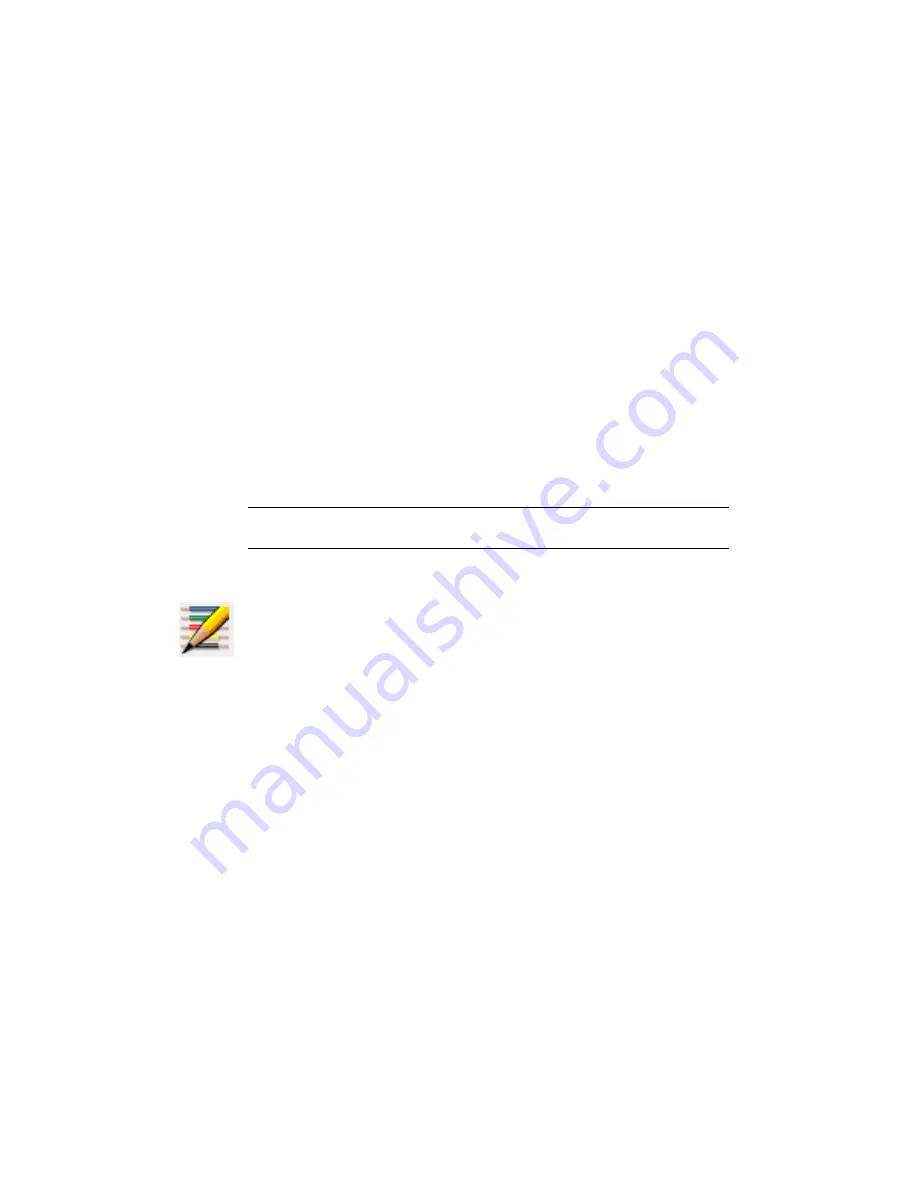
In the Layers for Line "Wires" dialog box, define the layer name
and click OK. You can either enter a name in the edit box or
click Pick to select a name from the existing layer list.
The layer displays in the wire type grid. If you selected the
wrong wire layer, highlight the layer in the dialog box and
4
click Remove Layer. You can then go back into the Layers for
Line "Wires" dialog box and select another layer to add.
5
In the Create/Edit dialog box, click Color, Linetype, or Line-
weight to assign new values for the layer.
6
Click OK.
Create/edit wire type
This tool creates and edits wire types. Use the grid control to sort and select
the wire types for easy modification.
TIP
Use the Change/Convert Wire Type tool to convert lines to wires or type "T"
at the command prompt during wire insertion to use the Set Wire Type tool.
Access:
Click the arrow on the Insert Wire tool to access the Create/Edit Wire Type tool.
From the Wires menu, select Create/Edit Wire Type.
Wire type grid
Displays the wire types used in the active drawing. The the wire layer name
and the wire properties like color, size, and user defined properties are listed
in the grid. An 'x' in the Used column indicates that the layer name is currently
used in the drawing; a blank value in this column indicates that the layer
name exists in the drawing but it is not currently being used. The current wire
type is highlighted with a gray background; selected wire types highlight in
blue.
To rename the User1- User 20 column headers, right-click the project name
in the Project Manager and select Properties. In the Project Properties
➤
Wire
Numbers dialog box, Wire Type section, click Rename User Columns. In the
Rename User Columns dialog box, specify a new column name and click OK.
Renaming of user-defined columns is project-specific. You cannot rename the
152 | Chapter 3 Drawing and Project Properties
Summary of Contents for 22505-051400-9000 - AutoCAD Electrical 2008
Page 1: ...AutoCAD Electrical 2008 User s Guide February 20 2007 ...
Page 4: ...1 2 3 4 5 6 7 8 9 10 ...
Page 106: ...94 ...
Page 228: ...216 ...
Page 242: ...HP W TERM_ VDC SPECIAL SPACINGFACTOR 0 5 HP WA D TERM_ 02 230 Chapter 5 PLC ...
Page 294: ...282 ...
Page 564: ...552 ...
Page 698: ...686 ...
Page 740: ...728 ...
Page 814: ...802 ...
Page 1032: ...1020 ...
Page 1134: ...1122 ...
Page 1168: ...1156 ...
Page 1177: ...Insert P ID Component Overview of pneumatic tools 1165 ...
Page 1198: ...1186 ...
Page 1269: ...AutoCAD Electrical Command In this chapter AutoCAD Electrical Commands 20 1257 ...
Page 1304: ...Z zip utility 82 1292 Index ...
















































