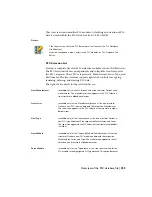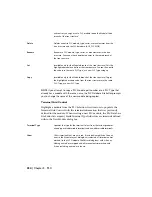■
To modify a prompt, select the prompt number from the list, modify the
text in the edit box, and click Change.
■
To remove a prompt, select the prompt number from the list and click the
Remove Selected Prompt button.
Example
Let's say you assigned RACK NUMBER to the prompt %%1 and SLOT NUMBER
to the prompt %%2. At insertion time, the I/O Point dialog box will open so
that you can enter values for the RACK NUMBER and SLOT NUMBER fields
right before the module is built. The value you enter in the RACK NUMBER
edit box is temporarily saved in memory under the variable name %%1. The
SLOT NUMBER value is saved under the %%2 variable name.
These prompts can be used in the attribute grid to fill in attribute values or
partial attribute values at module insertion time.
Modify single, stand-alone PLC layout symbols
The single, stand-alone PLC I/O symbols are in the "\Program Files
[(x86)]
\Autodesk\Acade {version}\libs\jic1\" library (or "\Program Files
[(x86)]
\Autodesk\Acade {version}\libs\jic125\" library) but do not follow the
normal AutoCAD Electrical naming convention. Their file names must start
with "PLCIO" in order for AutoCAD Electrical to find and process them along
with the full PLC modules in the various BOM and PLC reports. The last three
characters need not follow any naming convention.
Open each in AutoCAD and modify the appearance to suit your needs. Here
are the file names of the default symbols (in the "\Program Files
[(x86)]
\Autodesk\Acade {version}\libs\jic1\" subdirectory):
First input, single wire left
PLCIOI1T.dwg
2+ input, single wire left
PLCIOI1.dwg
First input, wire left and right
PLCIOI2T.dwg
246 | Chapter 5 PLC
Summary of Contents for 22505-051400-9000 - AutoCAD Electrical 2008
Page 1: ...AutoCAD Electrical 2008 User s Guide February 20 2007 ...
Page 4: ...1 2 3 4 5 6 7 8 9 10 ...
Page 106: ...94 ...
Page 228: ...216 ...
Page 242: ...HP W TERM_ VDC SPECIAL SPACINGFACTOR 0 5 HP WA D TERM_ 02 230 Chapter 5 PLC ...
Page 294: ...282 ...
Page 564: ...552 ...
Page 698: ...686 ...
Page 740: ...728 ...
Page 814: ...802 ...
Page 1032: ...1020 ...
Page 1134: ...1122 ...
Page 1168: ...1156 ...
Page 1177: ...Insert P ID Component Overview of pneumatic tools 1165 ...
Page 1198: ...1186 ...
Page 1269: ...AutoCAD Electrical Command In this chapter AutoCAD Electrical Commands 20 1257 ...
Page 1304: ...Z zip utility 82 1292 Index ...