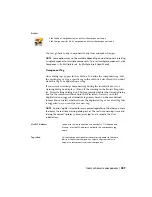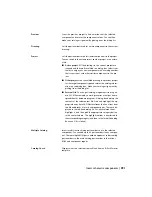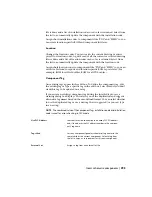Clicking on the icon performs one of the following functions
based on the icon properties as defined by the *.dat file:
■
Inserts the symbol or circuit onto the drawing
■
Executes a command
■
Displays a submenu
NOTE
When you move the cursor over an icon, the icon name
and block/circuit/command name display as tooltip information.
Displays the last components inserted during the current editing
session; the most recently used icon displays in the top. This list
Recently Used
follows the view options setting in the symbol preview window
(icon only, icon with text or list view) and the total number of
icons displayed depends on the value specified in the Display edit
box.
Specifies the number of icons to display in the Recently Used list
box. Enter integer numbers only; the default value is 10.
Display
Inserts the icon using a vertical or horizontal orientation. This is
opposite the drawing's default ladder rung orientation.
Vertical/Horizontal
Turns off the Insert/Edit Component dialog box when inserting
symbols onto the drawing. To add component detail later, click
the Edit Component tool, and select the component to edit.
No edit dialog
Inserts the component, un-tagged (i.e. without assigning a unique
Component Tag). The untagged value that displays is the com-
No tag
ponent's TAG1/TAG2 default value. To add component detail
later, click the Edit Component tool, and select the component
to edit.
Indicates to display the previously used menu each time you open
the Insert Component dialog box. For example, if you insert a
Always display previously used
menu
push button from the Push Buttons menu, the next time you
open the Insert Component dialog box the Push Button menu
displays by default.
286 | Chapter 6 Component Tools
Summary of Contents for 22505-051400-9000 - AutoCAD Electrical 2008
Page 1: ...AutoCAD Electrical 2008 User s Guide February 20 2007 ...
Page 4: ...1 2 3 4 5 6 7 8 9 10 ...
Page 106: ...94 ...
Page 228: ...216 ...
Page 242: ...HP W TERM_ VDC SPECIAL SPACINGFACTOR 0 5 HP WA D TERM_ 02 230 Chapter 5 PLC ...
Page 294: ...282 ...
Page 564: ...552 ...
Page 698: ...686 ...
Page 740: ...728 ...
Page 814: ...802 ...
Page 1032: ...1020 ...
Page 1134: ...1122 ...
Page 1168: ...1156 ...
Page 1177: ...Insert P ID Component Overview of pneumatic tools 1165 ...
Page 1198: ...1186 ...
Page 1269: ...AutoCAD Electrical Command In this chapter AutoCAD Electrical Commands 20 1257 ...
Page 1304: ...Z zip utility 82 1292 Index ...