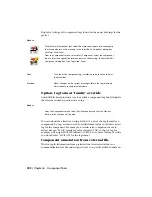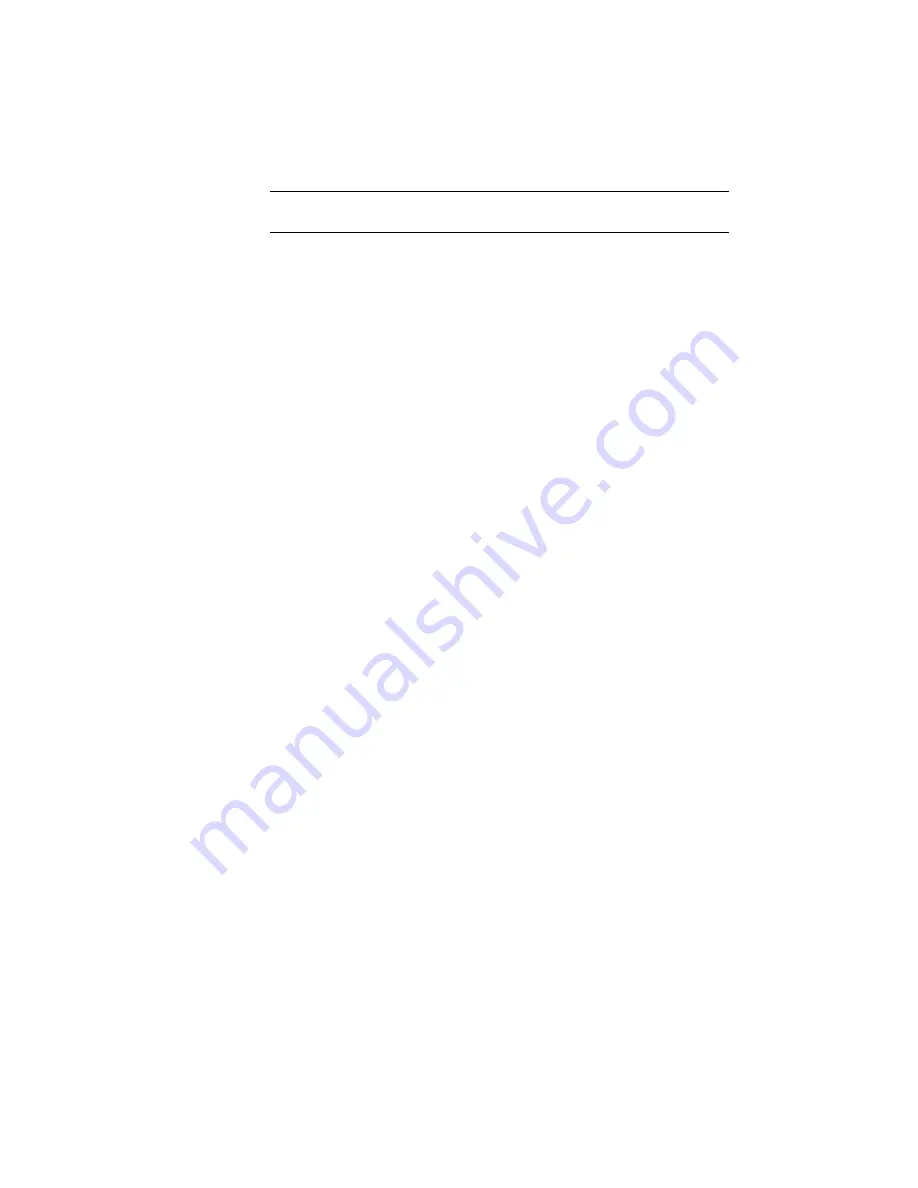
NOTE
If the catalog number actually has a character in it like #, then precede
it with the ` char, example "F120#10" would be "F120`#10"
Optional Values
(These options are not available for exploded inserts) Options for specifying
the manufacturer code, assembly code, and text values. If the catalog
information includes an ASSYCODE value, include it in the record to ensure
a complete match. If the same footprint is used no matter what the ASSYCODE
value is (ex: different combinations of contact blocks on a base relay) then
use " * " wildcard character for the ASSYCODE value in the record.
The TEXTVALS value can be used to filter your pick list based on the
component's FAMILY code value. For this to work, the text substring
"FAMILY=<family code>" needs to be somewhere in each line of text to be
displayed. The TEXTVALS field can also be used to auto-fill attribute values
on insertion. For example, if the line includes the substring
"MFG=AB;CAT=1492;LOC=PNL1" then the MFG, CAT, and LOC edit boxes
will auto-fill with the values "AB", "1492", and "PNL1" respectively.
Use the schematic lookup file
The schematic lookup file maps catalog information from a panel component
or equipment list to a specific schematic component library symbol. AutoCAD
Electrical supplies a starter lookup file called schematic_lookup.mdb in Access
".mdb" file format. Within the database file are tables based on Manufacturer
codes. When you select a panel footprint from an AutoCAD Electrical extract
file or select a panel footprint from a catalog lookup file, it carries a
manufacturer code, on the MFG attribute. AutoCAD Electrical takes this MFG
code, goes to the matching table name in the schematic lookup database and
tries to find a match on the manufacturer, catalog number and assembly code
(if non-blank). If a match is found, AutoCAD Electrical retrieves the component
block path/name (or AutoCAD Electrical command list) from the matching
record and inserts the schematic component representation into the drawing.
You must expand and modify these tables to meet your specific schematic
needs. You can do this using tools provided with AutoCAD Electrical or
through the use of a database program that can read/write the Access file
format. You may use the MDB file (schematic_lookup.mdb) or a project-specific
schematic lookup file, called <project>_schematic_lookup.mdb. If the
316 | Chapter 6 Component Tools
Summary of Contents for 22505-051400-9000 - AutoCAD Electrical 2008
Page 1: ...AutoCAD Electrical 2008 User s Guide February 20 2007 ...
Page 4: ...1 2 3 4 5 6 7 8 9 10 ...
Page 106: ...94 ...
Page 228: ...216 ...
Page 242: ...HP W TERM_ VDC SPECIAL SPACINGFACTOR 0 5 HP WA D TERM_ 02 230 Chapter 5 PLC ...
Page 294: ...282 ...
Page 564: ...552 ...
Page 698: ...686 ...
Page 740: ...728 ...
Page 814: ...802 ...
Page 1032: ...1020 ...
Page 1134: ...1122 ...
Page 1168: ...1156 ...
Page 1177: ...Insert P ID Component Overview of pneumatic tools 1165 ...
Page 1198: ...1186 ...
Page 1269: ...AutoCAD Electrical Command In this chapter AutoCAD Electrical Commands 20 1257 ...
Page 1304: ...Z zip utility 82 1292 Index ...