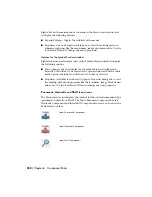Parametric building of wire ways
You can create generic wire way records in the spreadsheet (wddinrl.xls) for
parametric building of wire ways. To do so, add the following records in the
spreadsheet:
■
MFG = PANDUIT
■
CAT = Generic
■
DESC = Wire duct, 3.25"x3.11" tall, slotted
■
RAILLENSTD = 72
■
WDBLKNAM = WW
■
MFG = PANDUIT
■
CAT = Generic
■
DESC = Wire duct, 3.92"x1.89" tall, slotted
■
RAILLENSTD = 78.72
■
WDBLKNAM = WW
In the Din Rail dialog box, select one of these records as the Rail Type and
click OK. In the Panel Layout - Component Insert/Edit dialog box, Catalog
section, click Catalog Lookup. The Parts catalog dialog box now displays wire
ways with Manufacturer = PANDUIT and Type = Slotted. Select a suitable wire
way from the list.
Line properties
There may be times that you want to specify a Color, Linetype, or Layer for a
particular line entity that makes up the Din Rail. You can do this with a few
optional spreadsheet fields. For the 2 end lines, you add 2 columns in your
spreadsheet, each called END_PROP. The first one is for the left end, the second
is for the right end. The format is COLOR colorname LAYER layername LTYPE
linetype. For example, COLOR 9 LAYER MISC LTYPE HIDDEN2. It is expecting
a single space between the values. If you leave the field blank, or leave out
one of the properties, it draws the lines using the current defaults. For the
channel lines, it works similarly, but the columns should be called
CHANNEL_PROP. Put them in the same order as the CHANNEL values. For
example, you want the inner lines to be font HIDDEN2 and the CHANNEL
Overview of DIN Rails | 347
Summary of Contents for 22505-051400-9000 - AutoCAD Electrical 2008
Page 1: ...AutoCAD Electrical 2008 User s Guide February 20 2007 ...
Page 4: ...1 2 3 4 5 6 7 8 9 10 ...
Page 106: ...94 ...
Page 228: ...216 ...
Page 242: ...HP W TERM_ VDC SPECIAL SPACINGFACTOR 0 5 HP WA D TERM_ 02 230 Chapter 5 PLC ...
Page 294: ...282 ...
Page 564: ...552 ...
Page 698: ...686 ...
Page 740: ...728 ...
Page 814: ...802 ...
Page 1032: ...1020 ...
Page 1134: ...1122 ...
Page 1168: ...1156 ...
Page 1177: ...Insert P ID Component Overview of pneumatic tools 1165 ...
Page 1198: ...1186 ...
Page 1269: ...AutoCAD Electrical Command In this chapter AutoCAD Electrical Commands 20 1257 ...
Page 1304: ...Z zip utility 82 1292 Index ...