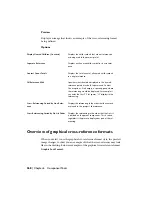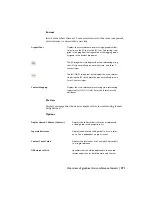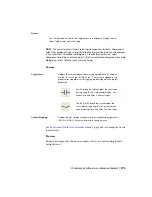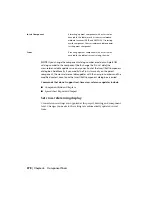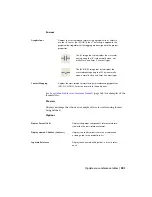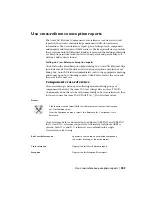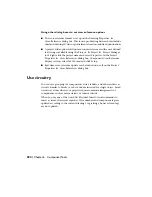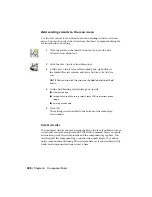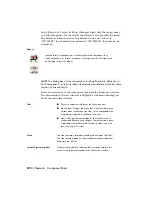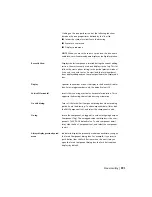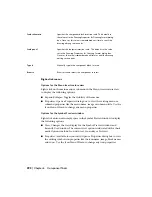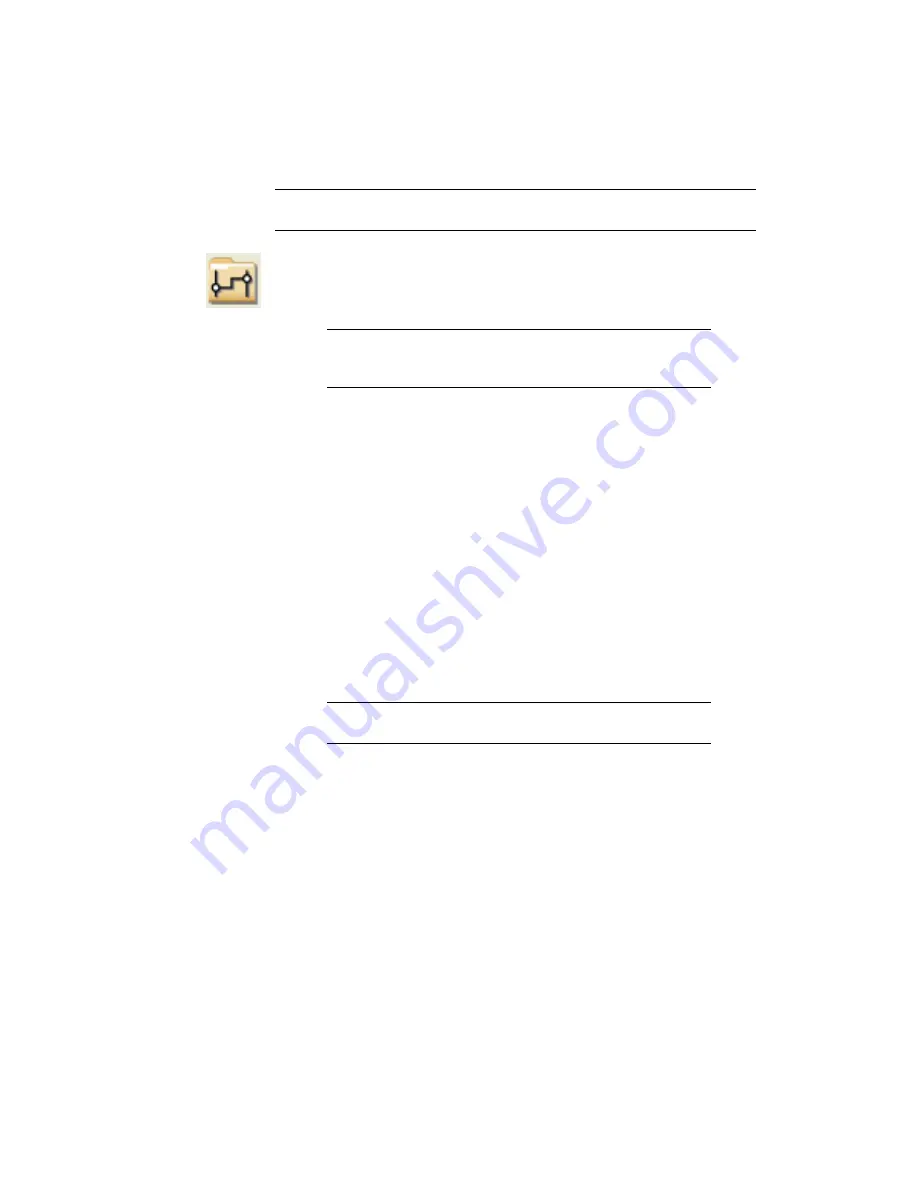
TIP
To set display settings for a specific component that are different than the
drawing, use the Copy/Add Component Override tool.
1
Click the Project Manager tool.
2
In the Project Manager, right-click the project or drawing
name, and select Properties.
NOTE
Selecting the project applies changes to the project defin-
ition file and not the drawing. You must later apply the settings
to drawings to see display changes.
3
Click the Cross-References tab. In the Component Cross-Refer-
ence Display section, select Text, Graphical, or Table Format
and click Setup.
■
Text Format:
Displays cross-referencing as text with any user-defined
string as a separator between references on the same attribute.
■
Graphical Format:
Displays cross-referencing using the AutoCAD
Electrical graphical font or using contact mapping edit boxes while
displaying each reference on a new line.
■
Table Format:
Displays cross-referencing in a table object so you can
define the columns to display.
4
Specify the format for the cross-reference display.
The Preview box displays an image that shows an example of
the cross-referencing format being defined.
5
Select the display options.
TIP
See the Reference topics for each cross-reference display
format to learn about the various display options.
6
If you selected to use the Table Format style, specify the table
style and table title. Select a table style from the list. The list
initially displays table styles from the active drawing and from
the table styles drawing. Click Browse to select a drawing with
the desired table style. Once selected, the table style is applied
to the Table Styles drawing.
Update cross-reference tables | 379
Summary of Contents for 22505-051400-9000 - AutoCAD Electrical 2008
Page 1: ...AutoCAD Electrical 2008 User s Guide February 20 2007 ...
Page 4: ...1 2 3 4 5 6 7 8 9 10 ...
Page 106: ...94 ...
Page 228: ...216 ...
Page 242: ...HP W TERM_ VDC SPECIAL SPACINGFACTOR 0 5 HP WA D TERM_ 02 230 Chapter 5 PLC ...
Page 294: ...282 ...
Page 564: ...552 ...
Page 698: ...686 ...
Page 740: ...728 ...
Page 814: ...802 ...
Page 1032: ...1020 ...
Page 1134: ...1122 ...
Page 1168: ...1156 ...
Page 1177: ...Insert P ID Component Overview of pneumatic tools 1165 ...
Page 1198: ...1186 ...
Page 1269: ...AutoCAD Electrical Command In this chapter AutoCAD Electrical Commands 20 1257 ...
Page 1304: ...Z zip utility 82 1292 Index ...