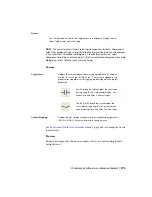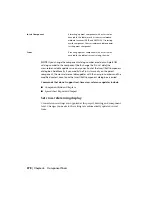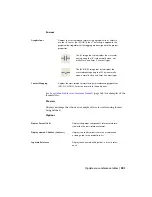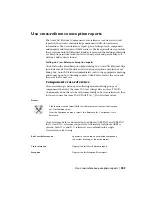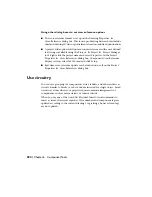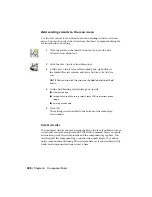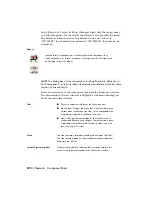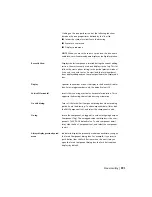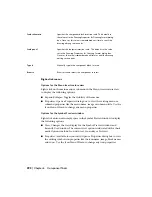Insert a saved circuit
1
Click the arrow on the Insert Circuit tool to access the Insert
Saved Circuit tool.
2
Click the Insert Saved Circuit tool.
3
On the Insert Component dialog box, select the circuit you
want to insert into the drawing from the Symbol Preview
window.
4
Click OK.
5
On the Circuit Scale dialog box, click OK to use the defaults
or specify a scale and then click OK.
6
Specify the insertion point on the drawing.
Insert a WBlocked circuit
1
Click the arrow on the Insert Circuit tool to access the Insert
WBlocked Circuit tool.
2
Click the Insert WBlocked Circuit tool.
3
On the Insert WBlocked Circuit dialog box, select the circuit
you want to insert into the drawing and click Open.
4
On the Circuit Scale dialog box, click OK to use the defaults
or specify a scale and then click OK.
5
Specify the insertion point on the drawing.
Insert component
This icon menu can be modified, expanded, or replaced with your own custom
menu. You can change the default icon menu using the Library and Icon
Menu Paths section of the Project Properties
➤
Project Settings dialog box.
Use circuitry | 389
Summary of Contents for 22505-051400-9000 - AutoCAD Electrical 2008
Page 1: ...AutoCAD Electrical 2008 User s Guide February 20 2007 ...
Page 4: ...1 2 3 4 5 6 7 8 9 10 ...
Page 106: ...94 ...
Page 228: ...216 ...
Page 242: ...HP W TERM_ VDC SPECIAL SPACINGFACTOR 0 5 HP WA D TERM_ 02 230 Chapter 5 PLC ...
Page 294: ...282 ...
Page 564: ...552 ...
Page 698: ...686 ...
Page 740: ...728 ...
Page 814: ...802 ...
Page 1032: ...1020 ...
Page 1134: ...1122 ...
Page 1168: ...1156 ...
Page 1177: ...Insert P ID Component Overview of pneumatic tools 1165 ...
Page 1198: ...1186 ...
Page 1269: ...AutoCAD Electrical Command In this chapter AutoCAD Electrical Commands 20 1257 ...
Page 1304: ...Z zip utility 82 1292 Index ...