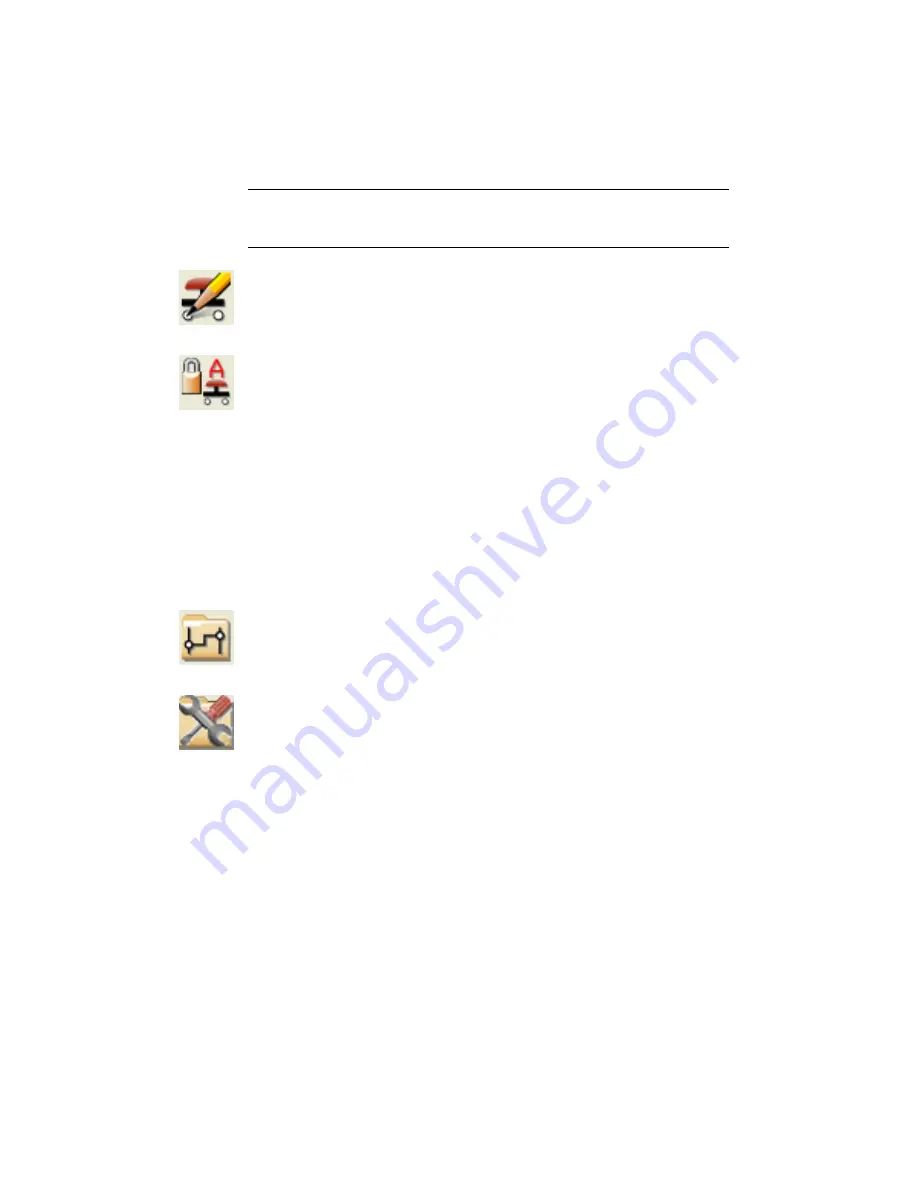
NOTE
To unfix a component tag, in the Fixed/Unfixed Component Tag Marking
dialog box, select Force selected tags to unfixed (normal), click OK, and select the
tag to unfix.
1
Click the arrow on the Edit Component tool to access the
Fix/UnFix Component Tag tool.
2
Click the Fix/UnFix Component Tag tool.
3
In the Fixed/Unfixed Component Tag Marking dialog box,
select whether to force selected tags to fixed or switch a tag
between being fixed or unfixed and click OK.
■
Force selected tags to fixed:
Select the component to fix. Right-click
to accept the selection.
■
Single edit switch fixed/unfixed:
Select the component to fix. In the
Fix/Unfix Component Tag dialog box, select Make it Fixed and click
OK.
Fix tags project-wide
1
Click the arrow on the Project Manager tool to access the
Project-Wide Utilities tool.
2
Click the Project-Wide Utilities tool.
3
In the Project-Wide Utilities dialog, Component Tags section,
select Set all Parent Component Tags to fixed.
To unfix tags project-wide, select Set all Parent Component
Tags to normal.
4
Click OK.
5
In the Batch Process Drawings dialog, select to process the
project, and click OK.
6
In the Select Drawings to Process dialog, select the drawings
to process, and click OK.
412 | Chapter 7 Component Attribute Tools
Summary of Contents for 22505-051400-9000 - AutoCAD Electrical 2008
Page 1: ...AutoCAD Electrical 2008 User s Guide February 20 2007 ...
Page 4: ...1 2 3 4 5 6 7 8 9 10 ...
Page 106: ...94 ...
Page 228: ...216 ...
Page 242: ...HP W TERM_ VDC SPECIAL SPACINGFACTOR 0 5 HP WA D TERM_ 02 230 Chapter 5 PLC ...
Page 294: ...282 ...
Page 564: ...552 ...
Page 698: ...686 ...
Page 740: ...728 ...
Page 814: ...802 ...
Page 1032: ...1020 ...
Page 1134: ...1122 ...
Page 1168: ...1156 ...
Page 1177: ...Insert P ID Component Overview of pneumatic tools 1165 ...
Page 1198: ...1186 ...
Page 1269: ...AutoCAD Electrical Command In this chapter AutoCAD Electrical Commands 20 1257 ...
Page 1304: ...Z zip utility 82 1292 Index ...
















































