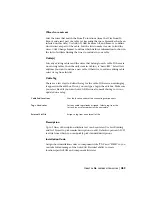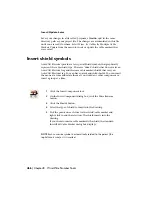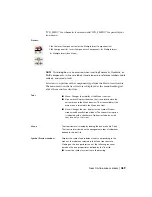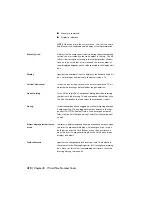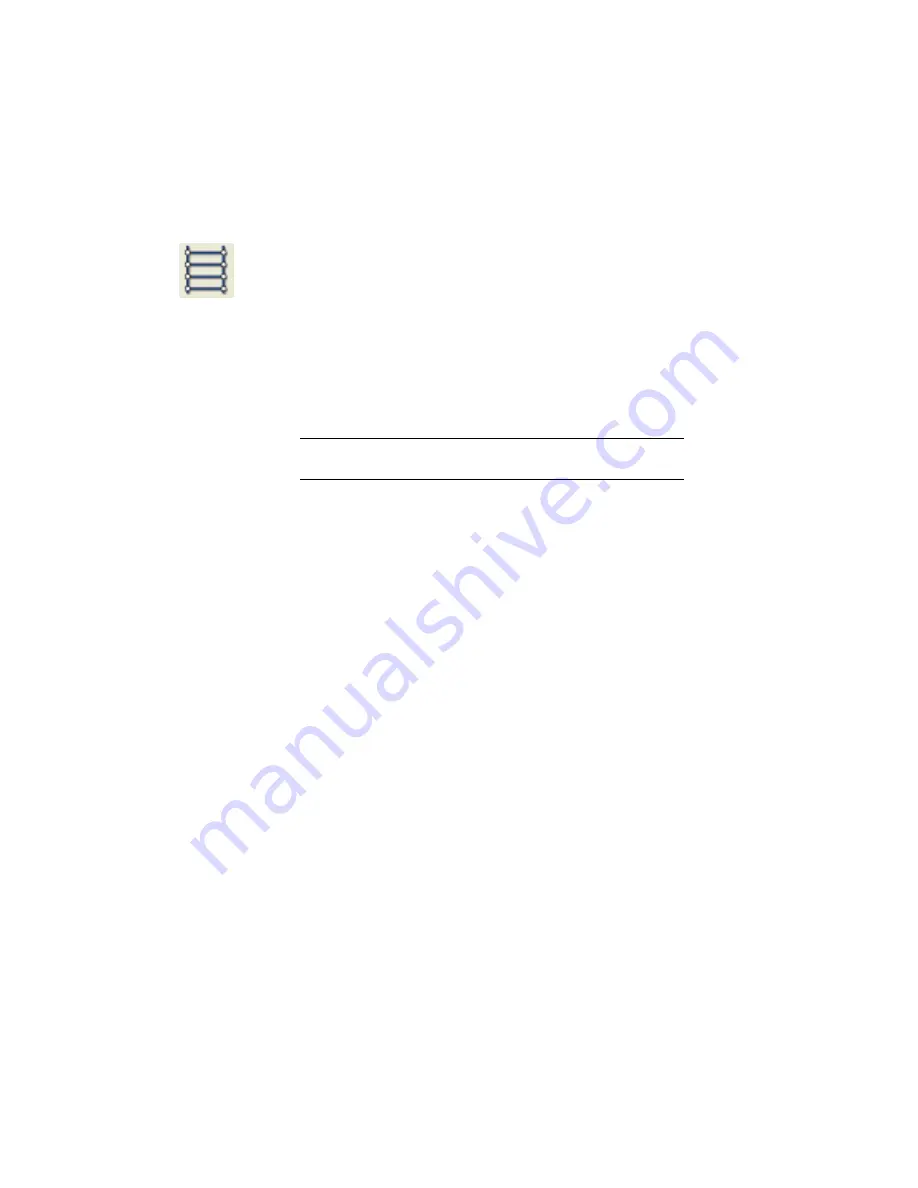
vertically aligned along their left-hand side. Note that these limitations do
not apply when X-Y Grid or X-Zone referencing is selected.
1
Click the Insert Ladder tool.
2
Specify the width and spacing of the ladder.
3
Specify the 1st reference, index and rungs.
Index is the increment number for line reference numbering
(default = 1). If you don't want every line reference number to
show up then you can use the AutoCAD Erase command to
get rid of the extras. Do not erase the top-most line reference
number. This is the ladder's MLR block and carries the ladder's
intelligence.
NOTE
You don't need to enter a value for the length since it is
calculated once the 1st reference, index and rung values are set.
4
Specify whether to create a one-phase or three-phase ladder.
If you select to create a three-phase ladder, the Width and
Draw Rungs options are grayed out.
5
Specify how to draw the rungs.
No Bus just draws the line reference numbers, while No Rungs
just draws the hot and neutral bus with rungs. Add rungs with
the AutoCAD Electrical Add Rung command or the Insert Wire
tool. Select Yes to automatically include a rung at every refer-
ence location (skip = 0) or every other line reference position
(skip = 1). You can specify whether to skip rungs; specifying a
value of Skip = 4 means that four rungs will be skipped for
every one that is drawn.
6
Click OK.
7
Specify the start position of the ladder. Enter a start and end
value or pick a point on the drawing.
During ladder insertion, the current wire type displays at the
command prompt. You can override this by typing in the
hotkey "T" and selecting a new wire type from the Set Wire
Type dialog box. The new wire type becomes the current wire
type and the command continues with the ladder insertion.
476 | Chapter 8 Wire/Wire Number Tools
Summary of Contents for 22505-051400-9000 - AutoCAD Electrical 2008
Page 1: ...AutoCAD Electrical 2008 User s Guide February 20 2007 ...
Page 4: ...1 2 3 4 5 6 7 8 9 10 ...
Page 106: ...94 ...
Page 228: ...216 ...
Page 242: ...HP W TERM_ VDC SPECIAL SPACINGFACTOR 0 5 HP WA D TERM_ 02 230 Chapter 5 PLC ...
Page 294: ...282 ...
Page 564: ...552 ...
Page 698: ...686 ...
Page 740: ...728 ...
Page 814: ...802 ...
Page 1032: ...1020 ...
Page 1134: ...1122 ...
Page 1168: ...1156 ...
Page 1177: ...Insert P ID Component Overview of pneumatic tools 1165 ...
Page 1198: ...1186 ...
Page 1269: ...AutoCAD Electrical Command In this chapter AutoCAD Electrical Commands 20 1257 ...
Page 1304: ...Z zip utility 82 1292 Index ...