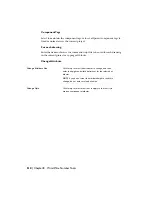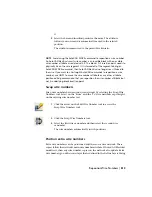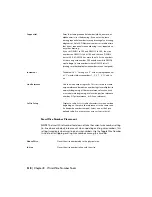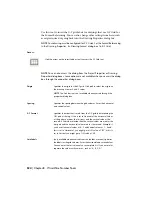1
Click the arrow on the Move/Show Attribute tool to access the
Rotate Attribute tool.
2
Click the Rotate Attribute tool.
3
Select the wire number text to rotate 90 degrees from its current
orientation.
Each click on the wire number text rotates it another 90 degrees
counter-clockwise.
Reposition the wire number text with an attached leader
If you want to reposition the wire number text with an attached leader, use
the Wire Number Leader command.
1
Click the Wire Number Leader tool.
2
Select the wire number text.
3
Select the new position for the wire number. Right-click or
press Enter to position the wire number.
NOTE
You can type "C" at the command prompt to collapse the
wire leader back to the wire number block. You can do this imme-
diately after inserting a leader if you determine that you don't
want the leader or you can rerun the command if you want to
remove the leader from existing wire numbers.
Move the wire number without use of a leader
If you want to reposition the wire number without use of a leader, use the
Move Attribute utility.
1
Click the Move/Show Attribute tool.
2
Select the attribute(s) to move and press Enter.
You can pick the components individually or by windowing.
Each attribute highlights with a rectangular box drawn around
512 | Chapter 8 Wire/Wire Number Tools
Summary of Contents for 22505-051400-9000 - AutoCAD Electrical 2008
Page 1: ...AutoCAD Electrical 2008 User s Guide February 20 2007 ...
Page 4: ...1 2 3 4 5 6 7 8 9 10 ...
Page 106: ...94 ...
Page 228: ...216 ...
Page 242: ...HP W TERM_ VDC SPECIAL SPACINGFACTOR 0 5 HP WA D TERM_ 02 230 Chapter 5 PLC ...
Page 294: ...282 ...
Page 564: ...552 ...
Page 698: ...686 ...
Page 740: ...728 ...
Page 814: ...802 ...
Page 1032: ...1020 ...
Page 1134: ...1122 ...
Page 1168: ...1156 ...
Page 1177: ...Insert P ID Component Overview of pneumatic tools 1165 ...
Page 1198: ...1186 ...
Page 1269: ...AutoCAD Electrical Command In this chapter AutoCAD Electrical Commands 20 1257 ...
Page 1304: ...Z zip utility 82 1292 Index ...