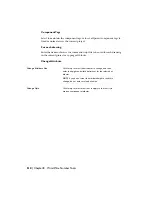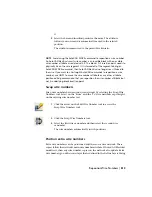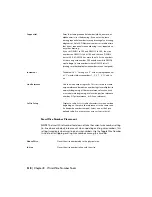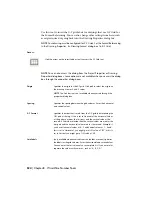it.
3
Select the base and insertion points for the move. The attribute
follows your cursor and is automatically moved to the selected
position.
The attributes remain tied to the parent block inserts.
NOTE
Avoid using the AutoCAD MOVE command to reposition a wire number.
An AutoCAD Electrical smart wire number is an invisible block with one visible
wire number attribute associated with it. The block's X-Y insertion point needs to
physically lie on the wire segment. If it is forced off of the segment during an
AutoCAD MOVE command, then AutoCAD Electrical no longer sees it linked to
the wire. If you want to use straight AutoCAD commands to reposition a wire
number, use GRIPS to move the wire number attribute or any other attribute
position editing command so that you reposition the wire number attribute but
not its underlying block insertion point.
Swap wire numbers
Swap wire numbers between two wire networks by selecting the Swap Wire
Numbers tool. Select on the "From" and the "To" wire networks or pick right
on the existing wire number text.
1
Click the arrow on the Edit Wire Number tool to access the
Swap Wire Numbers tool.
2
Click the Swap Wire Numbers tool.
3
Select the first wire or number and then select the second wire
or number.
The wire numbers automatically switch positions.
Position extra wire numbers
Extra wire numbers can be positioned anywhere on a wire network. These
copies follow the network's main wire number attribute. If AutoCAD Electrical
modifies it, then any wire number copies on the network also update. Extra
wire numbers go on their own layer that is defined in the Define Layers dialog
Reposition Wire Numbers | 513
Summary of Contents for 22505-051400-9000 - AutoCAD Electrical 2008
Page 1: ...AutoCAD Electrical 2008 User s Guide February 20 2007 ...
Page 4: ...1 2 3 4 5 6 7 8 9 10 ...
Page 106: ...94 ...
Page 228: ...216 ...
Page 242: ...HP W TERM_ VDC SPECIAL SPACINGFACTOR 0 5 HP WA D TERM_ 02 230 Chapter 5 PLC ...
Page 294: ...282 ...
Page 564: ...552 ...
Page 698: ...686 ...
Page 740: ...728 ...
Page 814: ...802 ...
Page 1032: ...1020 ...
Page 1134: ...1122 ...
Page 1168: ...1156 ...
Page 1177: ...Insert P ID Component Overview of pneumatic tools 1165 ...
Page 1198: ...1186 ...
Page 1269: ...AutoCAD Electrical Command In this chapter AutoCAD Electrical Commands 20 1257 ...
Page 1304: ...Z zip utility 82 1292 Index ...