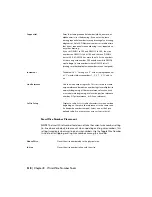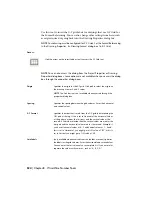You cannot insert a tee connection symbol into empty space. A valid line wire
ending (not crossing) at a tee intersection somewhere along the length of
another line wire is needed. This means that it does not insert a tee connection
symbol at a simple 90-degree wire turn. You can right-click on any of your
inserted tee markers for access to editing tools such as Toggle Angled Tee
Markers, Delete Component, Scoot, or Insert Wire.
Insert dot tee markers
Use this tool to insert a dot tee connection symbol at a manually drawn wire
intersection. If present, this replaces an existing angled wire connection symbol
with a dot connection symbol.
NOTE
For these dot or angled tee markers to insert automatically as each wire
tee intersection is created, set the default Wire Tee connection in the Wiring Style
section of the Drawing Properties
➤
Styles dialog box.
1
Click the arrow on the Wire Tee Markers tool to access the
Insert Dot Tee Markers tool.
2
Click the Insert Dot Tee Markers tool.
3
Select at or near the intersection point.
NOTE
If you want to change the tee symbol's orientation after
insertion, right-click on the marker and select Insert Angled Tee
Marker or Toggle Angled Tee Markers (or select the tool from the
toolbar). If you want to customize the appearance of this symbol,
edit the symbol stored in the selected schematic symbol library.
Note that angled tee symbols carry attribute WDWSEQ with a
three-digit value that defines preferred wire sequence order. The
dot symbol name is WDDOT.dwg.
Right-click on the marker and select Delete Component to re-
move an inserted tee connection symbol and heal the wires.
Insert angled tee markers
This inserts an angled tee connection symbol at an existing wire intersection.
Control from/to report connection sequencing | 531
Summary of Contents for 22505-051400-9000 - AutoCAD Electrical 2008
Page 1: ...AutoCAD Electrical 2008 User s Guide February 20 2007 ...
Page 4: ...1 2 3 4 5 6 7 8 9 10 ...
Page 106: ...94 ...
Page 228: ...216 ...
Page 242: ...HP W TERM_ VDC SPECIAL SPACINGFACTOR 0 5 HP WA D TERM_ 02 230 Chapter 5 PLC ...
Page 294: ...282 ...
Page 564: ...552 ...
Page 698: ...686 ...
Page 740: ...728 ...
Page 814: ...802 ...
Page 1032: ...1020 ...
Page 1134: ...1122 ...
Page 1168: ...1156 ...
Page 1177: ...Insert P ID Component Overview of pneumatic tools 1165 ...
Page 1198: ...1186 ...
Page 1269: ...AutoCAD Electrical Command In this chapter AutoCAD Electrical Commands 20 1257 ...
Page 1304: ...Z zip utility 82 1292 Index ...