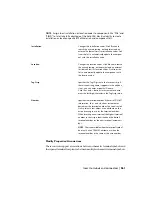Add destination markers
1
Click the arrow on the Source/Destination Signals tool to access
the Fan In/Out Destination tool.
2
Click the Fan In/Out Destination tool.
3
Select the style and orientation for the markers and click OK.
4
Select the wire for the destination marker.
The Insert Destination Code dialog box displays.
5
Enter the code or select Recent to see a list of the recent
markers inserted.
6
Specify the arrow style to use for the destination signal.
7
Continue selecting wires until all destination markers have
been inserted.
Set marker styles and layers
The AutoCAD Electrical Fan In/Out feature relies on layering to work. You
can select the default Fan In/Out marker style here along with defining the
layers for the wires.
1
Click the Drawing Properties tool.
2
In the Drawing Properties dialog box, click the Style tab.
If you have an older drawing, you may be warned about an
older version of the WD_M block. If that happens, go ahead
and swap the WD_M block and try again.
3
In the Fan-In/Out Marker Style section, set the default marker
style.
4
Define the layers for the wires. Click Add to define layer names
as Fan In/Out layers.
5
Click OK.
Show source and destination markers on wires | 547
Summary of Contents for 22505-051400-9000 - AutoCAD Electrical 2008
Page 1: ...AutoCAD Electrical 2008 User s Guide February 20 2007 ...
Page 4: ...1 2 3 4 5 6 7 8 9 10 ...
Page 106: ...94 ...
Page 228: ...216 ...
Page 242: ...HP W TERM_ VDC SPECIAL SPACINGFACTOR 0 5 HP WA D TERM_ 02 230 Chapter 5 PLC ...
Page 294: ...282 ...
Page 564: ...552 ...
Page 698: ...686 ...
Page 740: ...728 ...
Page 814: ...802 ...
Page 1032: ...1020 ...
Page 1134: ...1122 ...
Page 1168: ...1156 ...
Page 1177: ...Insert P ID Component Overview of pneumatic tools 1165 ...
Page 1198: ...1186 ...
Page 1269: ...AutoCAD Electrical Command In this chapter AutoCAD Electrical Commands 20 1257 ...
Page 1304: ...Z zip utility 82 1292 Index ...