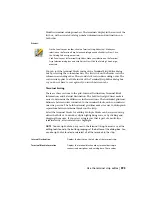Insert a terminal strip using the Terminal Strip Editor
1
On the Panel Layout toolbar, click the Terminal Strip Editor
tool.
2
On the Terminal Strip Selection dialog box, click New.
NOTE
If you want to use the Installation, Location, and Tag Strip
values from an existing terminal, select the terminal before you
click New.
3
On the Terminal Strip Definition dialog box, specify the Install-
ation code, Location code, Tag Strip value, and number of
terminal blocks to be defined on the terminal strip.
4
Click OK.
5
Select the tab to edit: Terminal Strip, Catalog Code Assignment,
Cable Information or Layout Preview.
■
Terminal Strip tab:
Modify the terminal block properties, spare ter-
minals, accessories, multi-level terminals, and destination locations.
■
Catalog Code Assignment tab:
In addition to what can be done in
the Terminal Strip tab, you can assign, delete, copy, or paste catalog
part numbers to terminal blocks.
■
Cable Information tab:
View the terminal destination locations based
on the cable assignments. Modify the terminal block properties, spare
terminals, and terminal tag or number.
■
Layout Preview tab:
Create graphical table blocks or table object
drawings of the selected terminal strip. You can preview the terminal
in the Preview window before inserting the terminal strip onto the
current drawing.
6
On the Preview Layout tab, click Insert Terminal Strip.
7
Specify the terminal strip insertion point on the drawing.
Select a terminal strip to edit
1
On the Panel Layout toolbar, click the Terminal Strip Editor
tool.
Use the terminal strip editor | 587
Summary of Contents for 22505-051400-9000 - AutoCAD Electrical 2008
Page 1: ...AutoCAD Electrical 2008 User s Guide February 20 2007 ...
Page 4: ...1 2 3 4 5 6 7 8 9 10 ...
Page 106: ...94 ...
Page 228: ...216 ...
Page 242: ...HP W TERM_ VDC SPECIAL SPACINGFACTOR 0 5 HP WA D TERM_ 02 230 Chapter 5 PLC ...
Page 294: ...282 ...
Page 564: ...552 ...
Page 698: ...686 ...
Page 740: ...728 ...
Page 814: ...802 ...
Page 1032: ...1020 ...
Page 1134: ...1122 ...
Page 1168: ...1156 ...
Page 1177: ...Insert P ID Component Overview of pneumatic tools 1165 ...
Page 1198: ...1186 ...
Page 1269: ...AutoCAD Electrical Command In this chapter AutoCAD Electrical Commands 20 1257 ...
Page 1304: ...Z zip utility 82 1292 Index ...