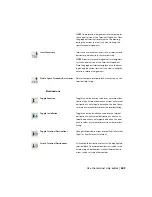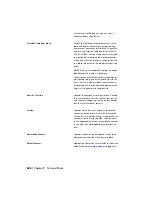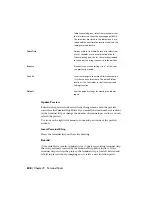top of the dialog box with the database hits listed
in the dialog's main window.
Once you define the starting number and the
number of accessories to insert, click Insert Above
Insert Above/Insert Below
to insert the defined accessories above the selected
terminal in the grid, or Insert Below to insert the
accessories below the selected terminal.
Toggle location codes
Toggles destinations based on their location codes from one side of the terminal
to the other.
Access:
On the Panel Layout toolbar, click the Terminal Strip Editor tool. Make your
selection on the Terminal Strip Selection dialog box and click Edit. On the Ter-
minal Strip, Catalog Code Assignment, or Cable Information tab, Destinations
section, click Toggle Location.
Click Panel Layout
➤
Terminal Strip Editor. Make your selection on the Terminal
Strip Selection dialog box and click Edit. On the Terminal Strip, Catalog Code
Assignment, or Cable Information tab, Destinations section, click Toggle Loca-
tion.
NOTE
If components are present that have a blank value for the location code,
question marks (??) display in the dialog box.
Lists connections to the terminal that reside in the
same location as the terminal.
Internal Destination
Lists connections to the terminal that reside in a
different location than the terminal.
External Destination
Toggles/moves locations from one side of the ter-
minal to the other. Select the location value to
move in either list and click the appropriate button.
Toggle External to Internal/Toggle Internal to
External
Toggle installation code
Use the terminal strip editor | 617
Summary of Contents for 22505-051400-9000 - AutoCAD Electrical 2008
Page 1: ...AutoCAD Electrical 2008 User s Guide February 20 2007 ...
Page 4: ...1 2 3 4 5 6 7 8 9 10 ...
Page 106: ...94 ...
Page 228: ...216 ...
Page 242: ...HP W TERM_ VDC SPECIAL SPACINGFACTOR 0 5 HP WA D TERM_ 02 230 Chapter 5 PLC ...
Page 294: ...282 ...
Page 564: ...552 ...
Page 698: ...686 ...
Page 740: ...728 ...
Page 814: ...802 ...
Page 1032: ...1020 ...
Page 1134: ...1122 ...
Page 1168: ...1156 ...
Page 1177: ...Insert P ID Component Overview of pneumatic tools 1165 ...
Page 1198: ...1186 ...
Page 1269: ...AutoCAD Electrical Command In this chapter AutoCAD Electrical Commands 20 1257 ...
Page 1304: ...Z zip utility 82 1292 Index ...