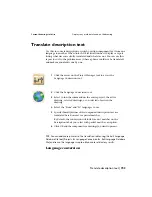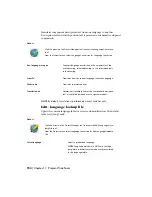into the block name that AutoCAD Electrical searches for. For example, the
following line encoded in the ".wdt" file triggers AutoCAD Electrical to look
for and update not only a block called "TB" but also two other blocks.
BLOCK = TB,TB-REV,TB-ISSUE
You can also use wild-cards to define title blocks. Your drawing could have
any of 3 different title block sizes, perhaps named TITLE-SIZEB, TITLE-SIZEC,
or TITLE-SIZED. The following line encoded in the ".wdt" file triggers AutoCAD
Electrical to find and update the title block no matter what size is used on the
drawing.
BLOCK = TITLE-SIZE*
Set up multiple descriptions
Prior to AutoCAD Electrical 2007 only one description line was allowed per
drawing in the project file. One method to map this information to multiple
attributes is to set up the "attrname=DWGDESC" entry in the .wdt file to be
in this form: attrname1|attrname2|attrname3=DWGDESC using the "|"
character between the target attribute names. Then, in the DWGDESC value
in the Project Description dialog box, delimit the DWGDESC value with "|"
at the break points.
For example, if your title block has 3 description attributes, TITLE-1, TITLE-2,
and TITLE-3 and you want the text entered into the AutoCAD Electrical project
DWGDESC entry split across these three attributes. Set up your .wdt title block
mapping file with this entry: TITLE-1|TITLE-2|TITLE-3=DWGDESC. Now, in
the AutoCAD Electrical Project Descriptions dialog box, split the drawing's
DWGDESC description text into 3 pieces using "|" delimiters (for example,
"Main cabinet|120VAC|PLC I/O"). The AutoCAD Electrical Update Title Block
command then splits this string of text across the three title block attributes.
NOTE
The Title Block Setup command does not support this method. You will
need to use a text editor, such as Notepad, to manually edit your .wdt file.
As of AutoCAD Electrical 2007, 3 description lines are supported per drawing
in the project file. An easier way to map multiple descriptions (up to 3) to
multiple attributes is to use the Title Block Setup command (Projects > Title
Block Setup). In the Setup Title Block Update dialog box, specify the title block
link method, enter a block name, and click OK. In the Title Block Setup dialog
box, click Drawing Values. Select an attribute to use for Drawing Description
1 through 3 and click OK.
Use drawing title blocks | 711
Summary of Contents for 22505-051400-9000 - AutoCAD Electrical 2008
Page 1: ...AutoCAD Electrical 2008 User s Guide February 20 2007 ...
Page 4: ...1 2 3 4 5 6 7 8 9 10 ...
Page 106: ...94 ...
Page 228: ...216 ...
Page 242: ...HP W TERM_ VDC SPECIAL SPACINGFACTOR 0 5 HP WA D TERM_ 02 230 Chapter 5 PLC ...
Page 294: ...282 ...
Page 564: ...552 ...
Page 698: ...686 ...
Page 740: ...728 ...
Page 814: ...802 ...
Page 1032: ...1020 ...
Page 1134: ...1122 ...
Page 1168: ...1156 ...
Page 1177: ...Insert P ID Component Overview of pneumatic tools 1165 ...
Page 1198: ...1186 ...
Page 1269: ...AutoCAD Electrical Command In this chapter AutoCAD Electrical Commands 20 1257 ...
Page 1304: ...Z zip utility 82 1292 Index ...