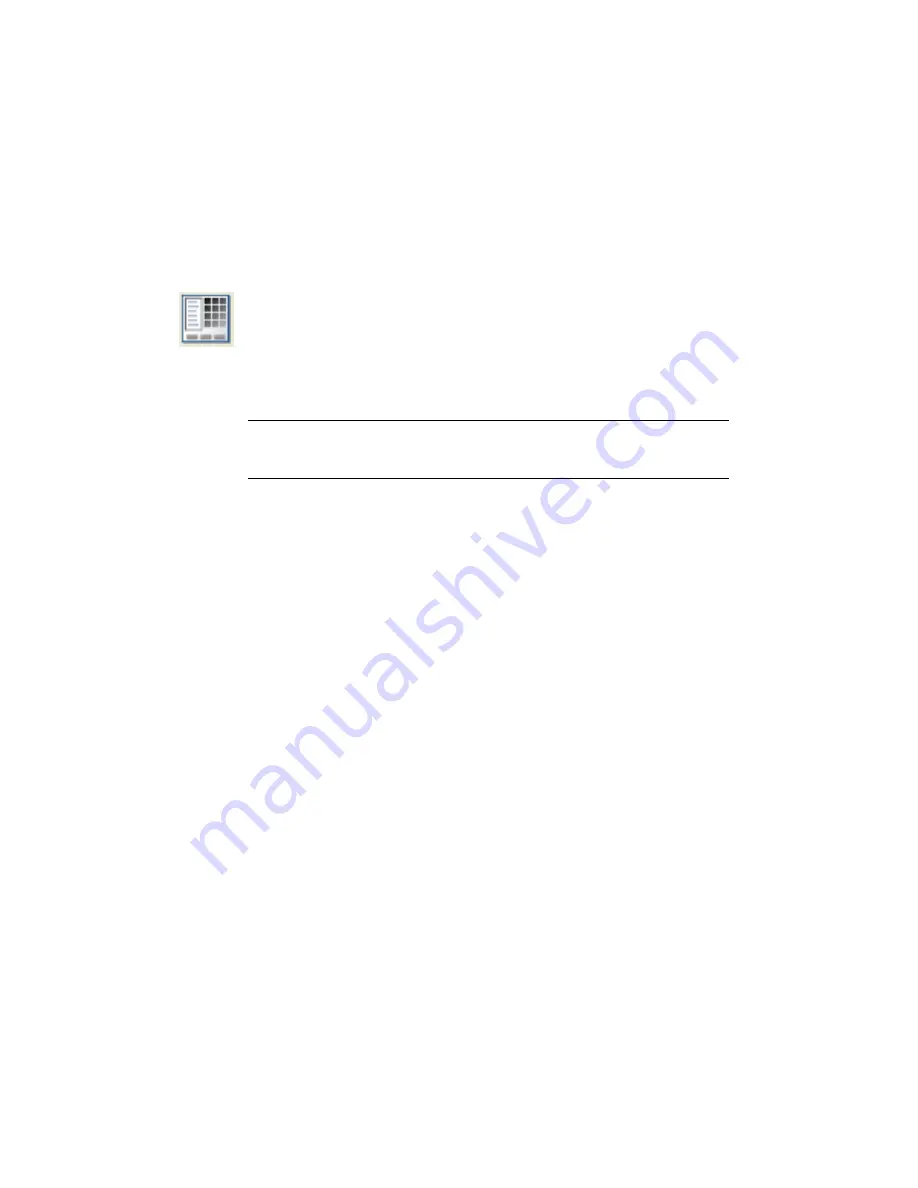
Use this tool to modify the existing symbol icon properties such as changing
the icon name, image or block name. Your changes overwrite the information
in the .dat file.
Access:
Click the arrow on the Miscellaneous tool to access the Icon Menu Wizard tool.
Select the menu file to modify and click OK. In the Icon Menu Wizard dialog
box right-click on the component icon to modify and select Properties.
From the Components menu, select Symbol Library
➤
Icon Menu Wizard.
Select the menu file to modify and click OK. In the Icon Menu Wizard dialog
box right-click on the component icon to modify and select Properties.
TIP
To determine which *.dat file is active, in the Project Properties dialog box,
Project Settings tab, Library and Icon Menu Paths section, expand the Schematic
Icon Menu File option. This is the schematic icon menu file listed in the *.wdp file.
Icon Details
Defines the icon name and image.
Displays an image preview of the specified image
file.
Preview
Specifies the name to appear in the icon, the descrip-
tion text and the tool tip for the icon.
Name
Specifies the image file to use for the new icon. You
can enter the image file name (or complete path) or
select it using one of the following methods:
Image file
■
Browse: Finds an existing image to use for the
icon. You can browse for .sld or .png images.
■
Pick: Selects an existing block name on the cur-
rent drawing to use as the image file name. For
example, if you select block HPB11, the image
file name edit box displays “HPB11.”
■
Active: (This is unavailable if the drawing is a new
drawing and has not been saved) Selects the
active drawing name to use as the Image file.
For example, if the active drawing name is
750 | Chapter 12 Icon Menus
Summary of Contents for 22505-051400-9000 - AutoCAD Electrical 2008
Page 1: ...AutoCAD Electrical 2008 User s Guide February 20 2007 ...
Page 4: ...1 2 3 4 5 6 7 8 9 10 ...
Page 106: ...94 ...
Page 228: ...216 ...
Page 242: ...HP W TERM_ VDC SPECIAL SPACINGFACTOR 0 5 HP WA D TERM_ 02 230 Chapter 5 PLC ...
Page 294: ...282 ...
Page 564: ...552 ...
Page 698: ...686 ...
Page 740: ...728 ...
Page 814: ...802 ...
Page 1032: ...1020 ...
Page 1134: ...1122 ...
Page 1168: ...1156 ...
Page 1177: ...Insert P ID Component Overview of pneumatic tools 1165 ...
Page 1198: ...1186 ...
Page 1269: ...AutoCAD Electrical Command In this chapter AutoCAD Electrical Commands 20 1257 ...
Page 1304: ...Z zip utility 82 1292 Index ...
















































