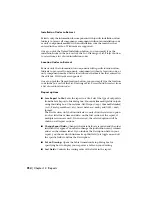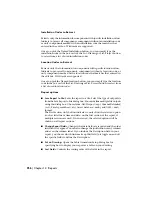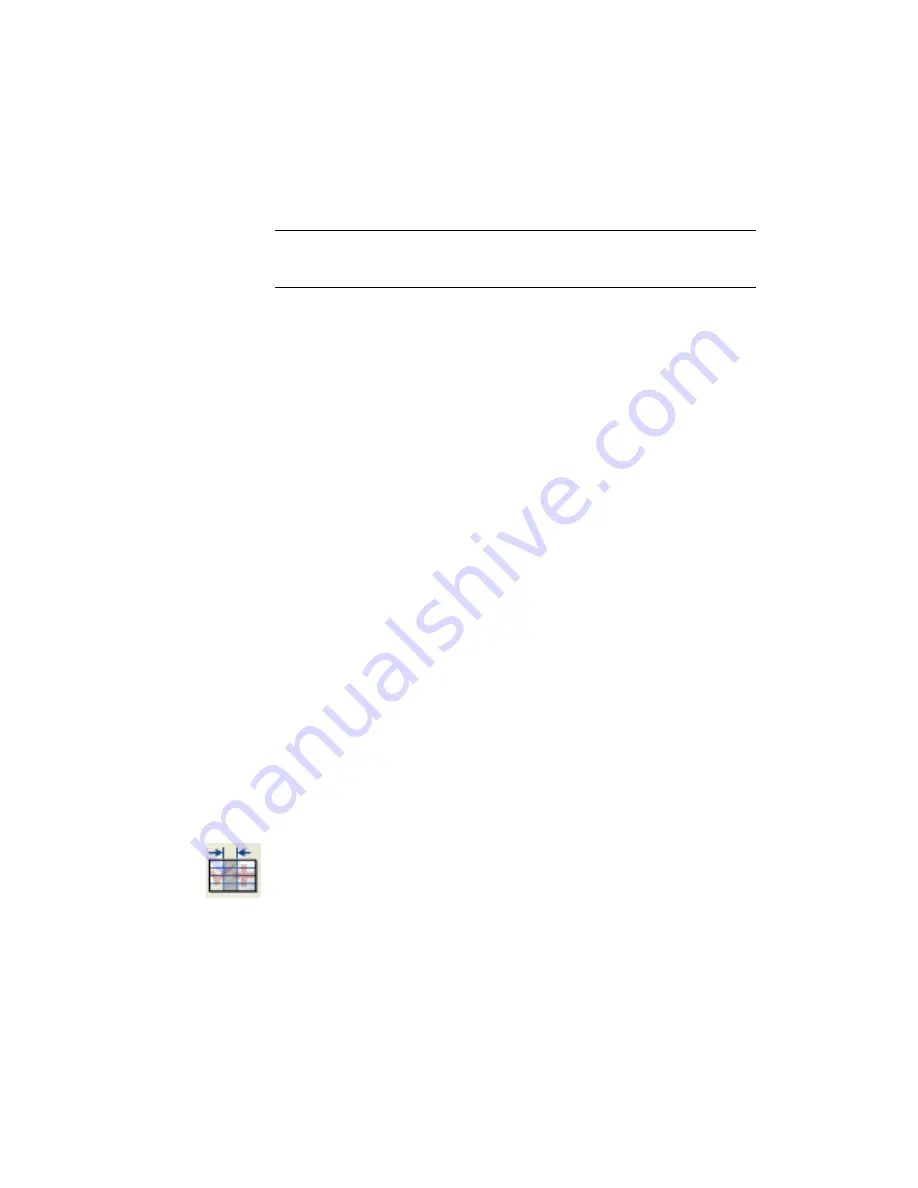
■
Sort Fields:
Controls the sorting order of the fields in the report.
NOTE
The options are saved in the format file after you click OK on the sub-dialog
boxes. If you are working in an unnamed format file, you have to save the data
after you select Done in order to keep the changes you have made.
Breaks
■
Special breaks:
Specifies the value that controls the section break. The
drop-down list displays the report-specific content to apply to the special
break.
■
Add Special break values to header:
Adds the special break value to the
page header. For example, if you select a special break of
Installation/Location, the values provided for these devices in the panel
are displayed in the report section header.
Format File
Format files define specific criteria applied to the report prior to generating
the report to screen, printer, file, or automatic generation. The format files
are saved to the 'Documents and Settings\{user name}' sub-directory.
■
Open Format File:
Selects format files to edit. The Report Format Settings
File Selection dialog box opens and displays a list of format files (.set) in
the user sub-directory. Select a file to edit from the list and click OK.
■
Save Format File:
Saves a format file on the hard disk for later retrieval and
usage when generating reports.
■
Save As Format File:
Saves a format file that you opened and modified with
a different name.
Report format file setup - panel component
exception
Access:
Click the drop-down arrow on the Schematic Reports tool to access the Report
Format File Setup tool. Select Component Exception from the Panel report list.
From the Projects menu, select Reports
➤
Report Format File Setup. Select
Component Exception from the Panel report list.
Overview of format files | 943
Summary of Contents for 22505-051400-9000 - AutoCAD Electrical 2008
Page 1: ...AutoCAD Electrical 2008 User s Guide February 20 2007 ...
Page 4: ...1 2 3 4 5 6 7 8 9 10 ...
Page 106: ...94 ...
Page 228: ...216 ...
Page 242: ...HP W TERM_ VDC SPECIAL SPACINGFACTOR 0 5 HP WA D TERM_ 02 230 Chapter 5 PLC ...
Page 294: ...282 ...
Page 564: ...552 ...
Page 698: ...686 ...
Page 740: ...728 ...
Page 814: ...802 ...
Page 1032: ...1020 ...
Page 1134: ...1122 ...
Page 1168: ...1156 ...
Page 1177: ...Insert P ID Component Overview of pneumatic tools 1165 ...
Page 1198: ...1186 ...
Page 1269: ...AutoCAD Electrical Command In this chapter AutoCAD Electrical Commands 20 1257 ...
Page 1304: ...Z zip utility 82 1292 Index ...