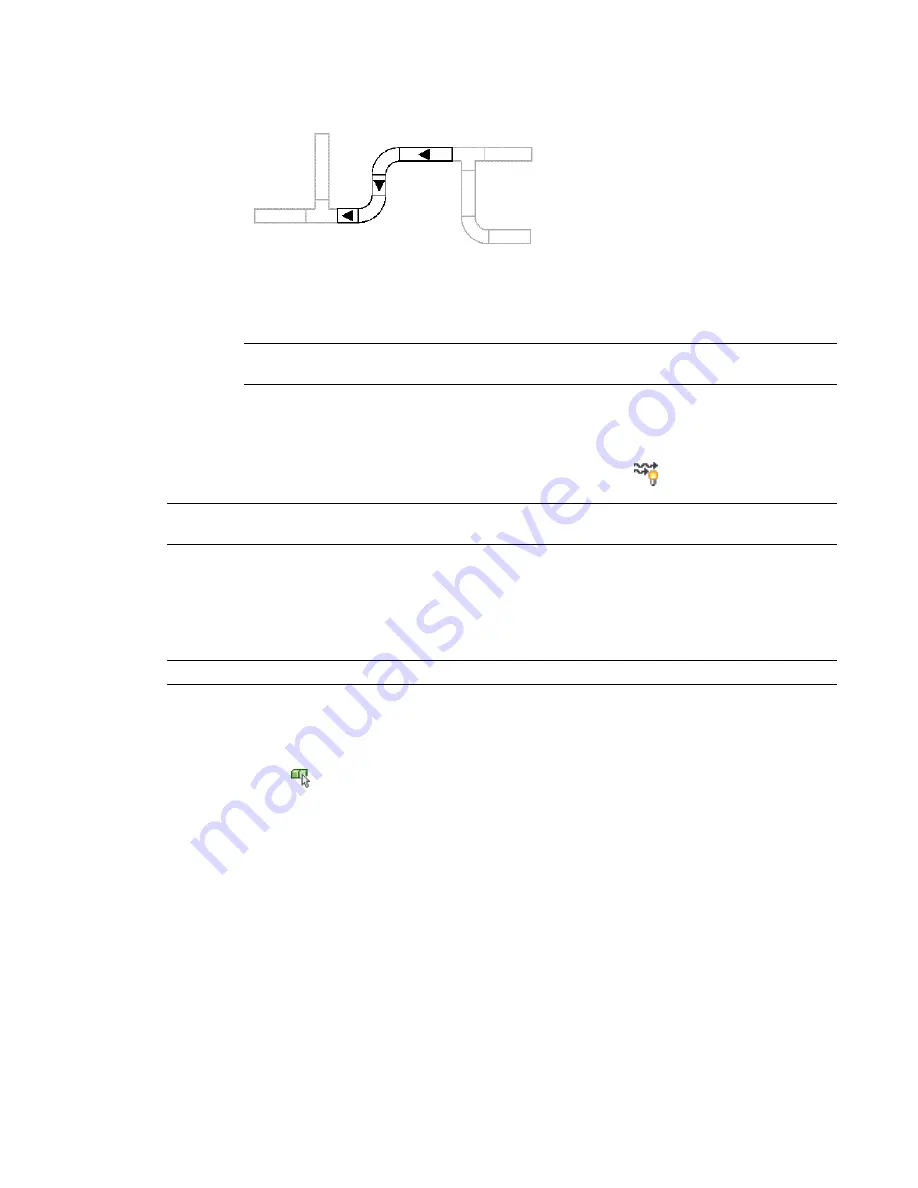
■
Enter
n
(no) to accept the indicated flow direction.
The selected run between branches is assigned the indicated flow direction. Flow direction for
a run stops at branch fittings (fittings with 3 or more connectors, such as tees and crosses) and
MvParts.
NOTE
To reverse the flow direction of a single segment, select it, right-click, and click ReverseSegment
(or enter
reversesegment
).
To turn flow markers on or off for all runs that have a flow direction
1
Select a segment in a run.
2
Click Pipe tab or Duct tab
➤
Calculations panel
➤
Show Flow
.
NOTE
If you do not want flow markers to appear on construction documents, turn them off before plotting or
publishing.
Selecting Similar Objects
AutoCAD MEP provides a way to select similar objects. You can use the Select Similar command to select
objects that have the same style in order to make global changes to the objects.
NOTE
Block references are selected based on their layer and block definition.
To select similar objects
1
Select the first object.
2
Click the object’s contextual ribbon tab
➤
General panel
➤
Select System drop-down
➤
Select
Similar
.
You can also use AutoCAD
®
commands on the Properties palette to select objects:
■
Select Objects command—Use this command to create a selection set with your pointing device, for
example, by creating a window selection.
■
Quick Select command—Use this command to create a selection set filtered by a specific property, such
as lineweight or plot style.
Selecting Similar Objects | 119
Summary of Contents for 235B1-05A761-1301 - AutoCAD MEP 2010
Page 1: ...AutoCAD MEP 2010 User s Guide March 2009 ...
Page 22: ...4 ...
Page 86: ...68 ...
Page 146: ...128 ...
Page 180: ...162 ...
Page 242: ...Modifying the elevation of a duct 224 Chapter 6 Drawing HVAC Systems ...
Page 264: ...246 ...
Page 480: ...462 ...
Page 534: ...516 ...
Page 616: ...598 ...
Page 658: ...640 ...
Page 788: ...770 ...
Page 802: ...784 ...
Page 820: ...802 ...
Page 878: ...860 ...















































