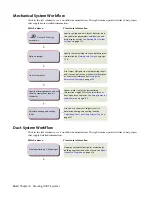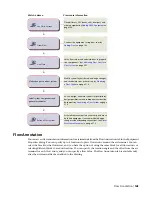NOTE
Instead of selecting an object, you can click
at the bottom of the Display tab, and then
click the display component in the drawing for the same result.
7
Under General, for Display controlled by, select the level at which you want your changes
applied.
8
Under General, for Display component, select a display component from the list.
Only the elevation-based display components that pertain to the selected object are listed.
9
Click
(on the General title bar) to apply changes to other display representations at the same
level indicated by the Display controlled by property. Make changes to the Apply Display
Component Properties to Other Display Representations worksheet.
TIP
A display component must be selected for this button to appear. The corresponding worksheet
will only reflect display representations for the selected component.
The following example shows the current display component details on the Display tab for the selected pipe
object.
RELATED
See
Using the Properties Palette to Change Display Properties
on page 149 in the AutoCAD Architecture
Help for more information.
Overriding the Cut Plane
To display all the architectural and business system objects correctly, some designs require different cut
planes and display ranges for AutoCAD MEP objects as opposed to AutoCAD Architecture objects.
RELATED
See Object-Specific Cut Planes in the AutoCAD Architecture Help for more information.
To apply cut plane overrides on the Display tab
1
Switch to the desired workspace
2
Select
in the Options dialog.
150 | Chapter 5 Working with Projects
Summary of Contents for 235B1-05A761-1301 - AutoCAD MEP 2010
Page 1: ...AutoCAD MEP 2010 User s Guide March 2009 ...
Page 22: ...4 ...
Page 86: ...68 ...
Page 146: ...128 ...
Page 180: ...162 ...
Page 242: ...Modifying the elevation of a duct 224 Chapter 6 Drawing HVAC Systems ...
Page 264: ...246 ...
Page 480: ...462 ...
Page 534: ...516 ...
Page 616: ...598 ...
Page 658: ...640 ...
Page 788: ...770 ...
Page 802: ...784 ...
Page 820: ...802 ...
Page 878: ...860 ...