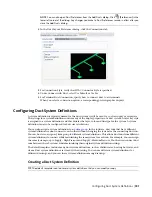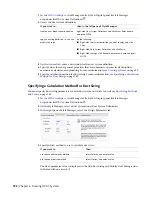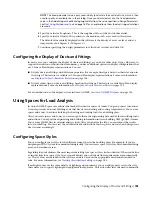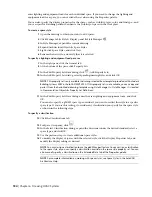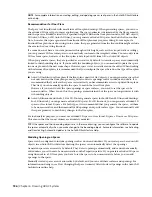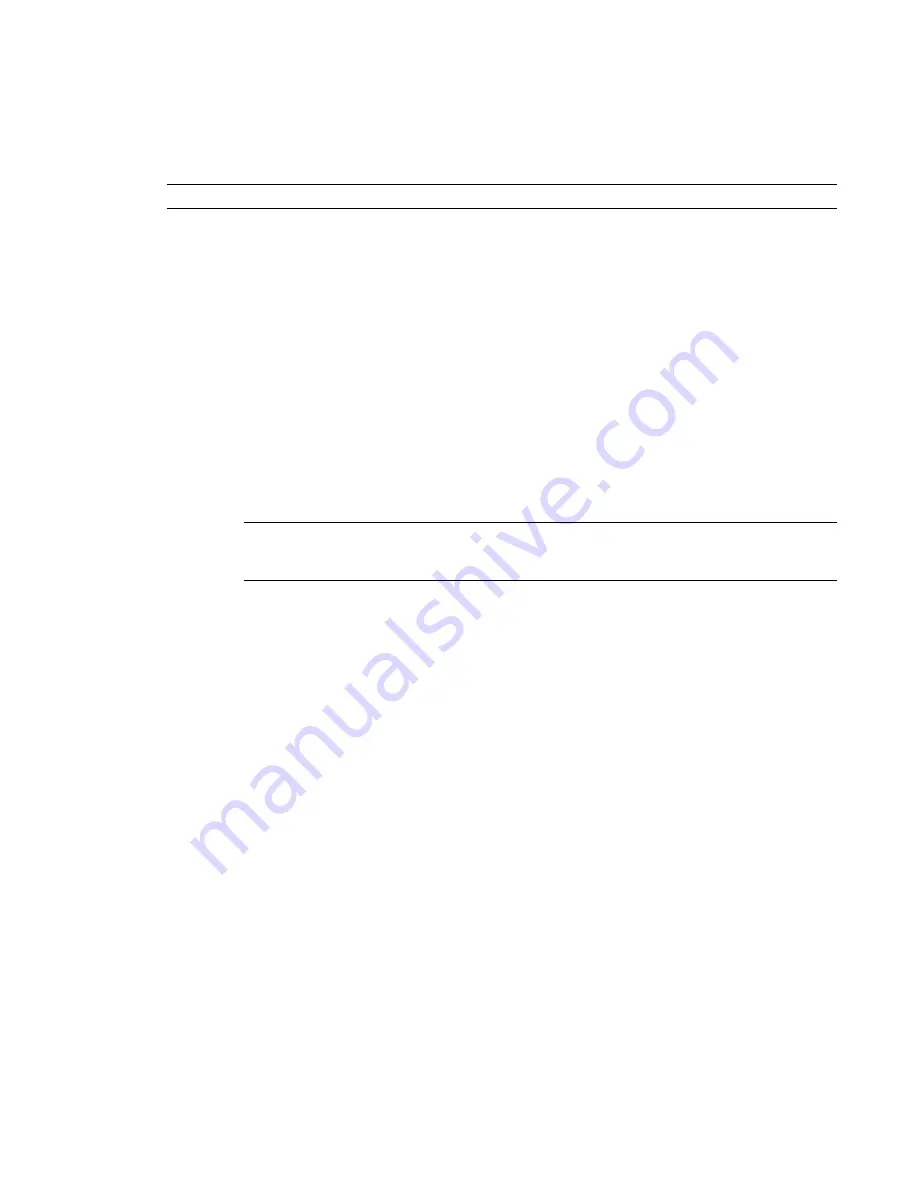
Adding HVAC Equipment
You add HVAC equipment using the tools on the Equipment tool palette in the HVAC tool palette group.
You select a tool, use the Add MvParts dialog to select a part and configure its properties, and then add the
part to the drawing.
RELATED
Mechanical, Electrical, and Plumbing Equipment in Building Systems
on page 76.
To add HVAC equipment
1
, do one of the following:
■
Click Home tab
➤
Build panel
➤
Equipment drop-down, and select one from the list.
■
Open the Equipment tool palette, and select an equipment tool. If necessary, scroll to display
the tool.
The software displays the Add MvParts dialog showing a tree view of the current catalog.
The software opens the catalog at the part type folder associated with the tool you selected.
2
On the Part tab, select a part subtype in the part type folder. Click Display/Hide additional part
parameters to display or hide table details.
3
Click Details to view the sizes available for the selected part subtype.
4
Some part subtypes have large numbers of available sizes. If necessary, filter the list by clicking
the Part Filter tab and specifying the filtering criteria. For example, you can filter the list according
to connection size or type.
NOTE
The part catalogs and content locations specified in the Options dialog determine the parts
available to you when adding a part. For more information, see
on page 70.
5
Select a part for Part Size Name.
6
Select a defined elevation or enter a value for Elevation.
7
If you can assign airflow values to the part, click the Flow tab. For outlet devices, enter the
airflow value for Flow; for supply devices, enter an airflow value for each connector.
8
Specify an insertion point in the drawing, and use the compass to specify a rotation angle.
9
Repeat the preceding step to add additional parts with the same properties.
10
Press
ENTER
to end the command.
Adding Parts In-Line to Ducts
Use this procedure to add an in-line or anchored MvPart, such as a damper, to a duct.
1
Select an MvPart to add as shown in
on page 195.
2
To place the part on a duct, move the cursor to a duct segment to display a duct end or duct
curve connector.
3
Click the duct connector to place the part in-line to the duct or anchored to a duct end, and
use the compass to specify a rotation angle.
4
Repeat the preceding step to add additional parts with the same properties.
5
Press
ENTER
to end the command.
Once the part is inserted, you can use grips to rotate the part around the centerline of the duct segment.
You can also flip an in-line part such as a fan to orient the part in the proper flow direction. For more
information, see
on page 228.
Adding HVAC Equipment | 195
Summary of Contents for 235B1-05A761-1301 - AutoCAD MEP 2010
Page 1: ...AutoCAD MEP 2010 User s Guide March 2009 ...
Page 22: ...4 ...
Page 86: ...68 ...
Page 146: ...128 ...
Page 180: ...162 ...
Page 242: ...Modifying the elevation of a duct 224 Chapter 6 Drawing HVAC Systems ...
Page 264: ...246 ...
Page 480: ...462 ...
Page 534: ...516 ...
Page 616: ...598 ...
Page 658: ...640 ...
Page 788: ...770 ...
Page 802: ...784 ...
Page 820: ...802 ...
Page 878: ...860 ...