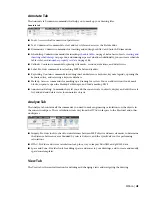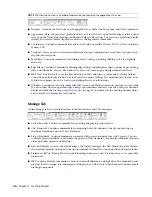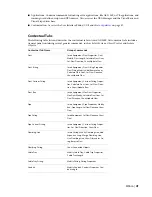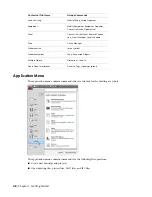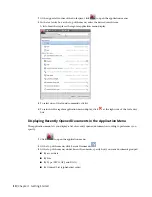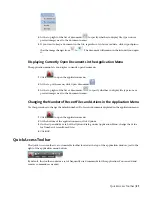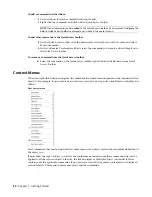Creating Workspaces
You can create your own personal workspaces or, if your design organization requires more control over
your drawing environment, your CAD manager can create read-only workspaces designed to be shared by
many users.
To create a personal workspace
1
Arrange the ribbon panels in the drawing environment as desired.
2
On the application status bar, click the active workspace
➤
Save Current As.
3
Enter a name for the workspace, and click Save.
For more information on workspaces, including information on modifying workspaces and the differences
between workspaces and profiles, see “Create Task-Based Workspaces” in AutoCAD Help.
Switching Workspaces
To activate a workspace, select the workspace name from the drop-down list on the application status bar.
Piping workspace selected
Workspace Settings
Select Workspace Settings from the drop-down list on the application status bar to:
■
Set the default workspace (MyWorkspace)
■
Change the order of the workspaces list
■
Add separators
■
Specify whether to automatically save workspace changes
Creating Workspaces | 37
Summary of Contents for 235B1-05A761-1301 - AutoCAD MEP 2010
Page 1: ...AutoCAD MEP 2010 User s Guide March 2009 ...
Page 22: ...4 ...
Page 86: ...68 ...
Page 146: ...128 ...
Page 180: ...162 ...
Page 242: ...Modifying the elevation of a duct 224 Chapter 6 Drawing HVAC Systems ...
Page 264: ...246 ...
Page 480: ...462 ...
Page 534: ...516 ...
Page 616: ...598 ...
Page 658: ...640 ...
Page 788: ...770 ...
Page 802: ...784 ...
Page 820: ...802 ...
Page 878: ...860 ...