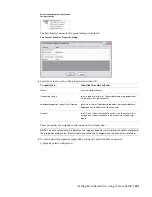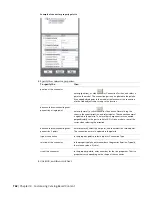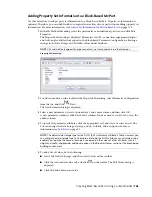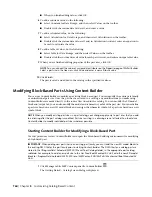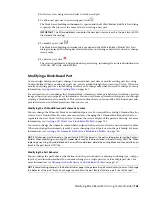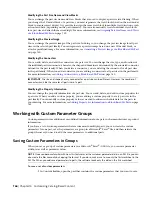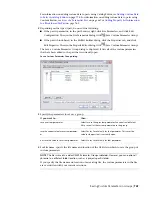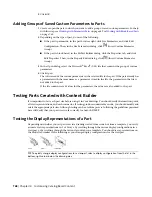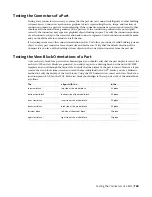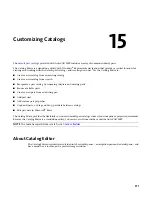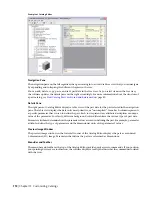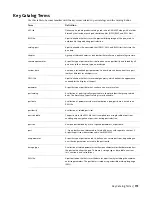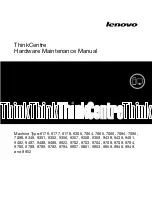You can cut, copy, paste, rename, and move chapters and part families. You can also insert new chapters,
and copy and paste part data between catalogs. When you copy and paste a chapter, Catalog Editor copies
and pastes the entire chapter including its part families. You can rename the chapter or part family when
you paste it into another catalog or accept the predefined (default) name.
Catalog
When selecting a part catalog in the tree view, you can:
■
Insert a chapter.
■
Rename the part catalog description.
Chapter
When selecting a chapter in the tree view, you can:
■
Insert a chapter.
■
Rename the chapter.
■
Cut, copy, and paste the chapter.
■
Delete the chapter.
Part Family
When selecting a part family in the tree view, you can:
■
Cut, copy, and paste the part family.
■
Rename the part family.
■
Delete the part family.
Part Sizes
When selecting a part type in the tree view, you can edit part size values displayed in the Content tab on
the right pane:
■
Cut, copy, and paste part size values.
■
Edit part size values.
■
Add and delete part size values.
Storage Type
When selecting a storage type (Basic Table, Constant Lists, Constants, Calculations) in the tree view, you
can:
■
Insert a custom data column.
■
Insert a value row for a component part in a basic table.
Working with Part Data in the Table View
When you work with part data in the table view of Catalog Editor, the functionality available to you depends
on the part type and storage type in which the part data is stored.
Working with Part Data in the Table View | 775
Summary of Contents for 235B1-05A761-1301 - AutoCAD MEP 2010
Page 1: ...AutoCAD MEP 2010 User s Guide March 2009 ...
Page 22: ...4 ...
Page 86: ...68 ...
Page 146: ...128 ...
Page 180: ...162 ...
Page 242: ...Modifying the elevation of a duct 224 Chapter 6 Drawing HVAC Systems ...
Page 264: ...246 ...
Page 480: ...462 ...
Page 534: ...516 ...
Page 616: ...598 ...
Page 658: ...640 ...
Page 788: ...770 ...
Page 802: ...784 ...
Page 820: ...802 ...
Page 878: ...860 ...