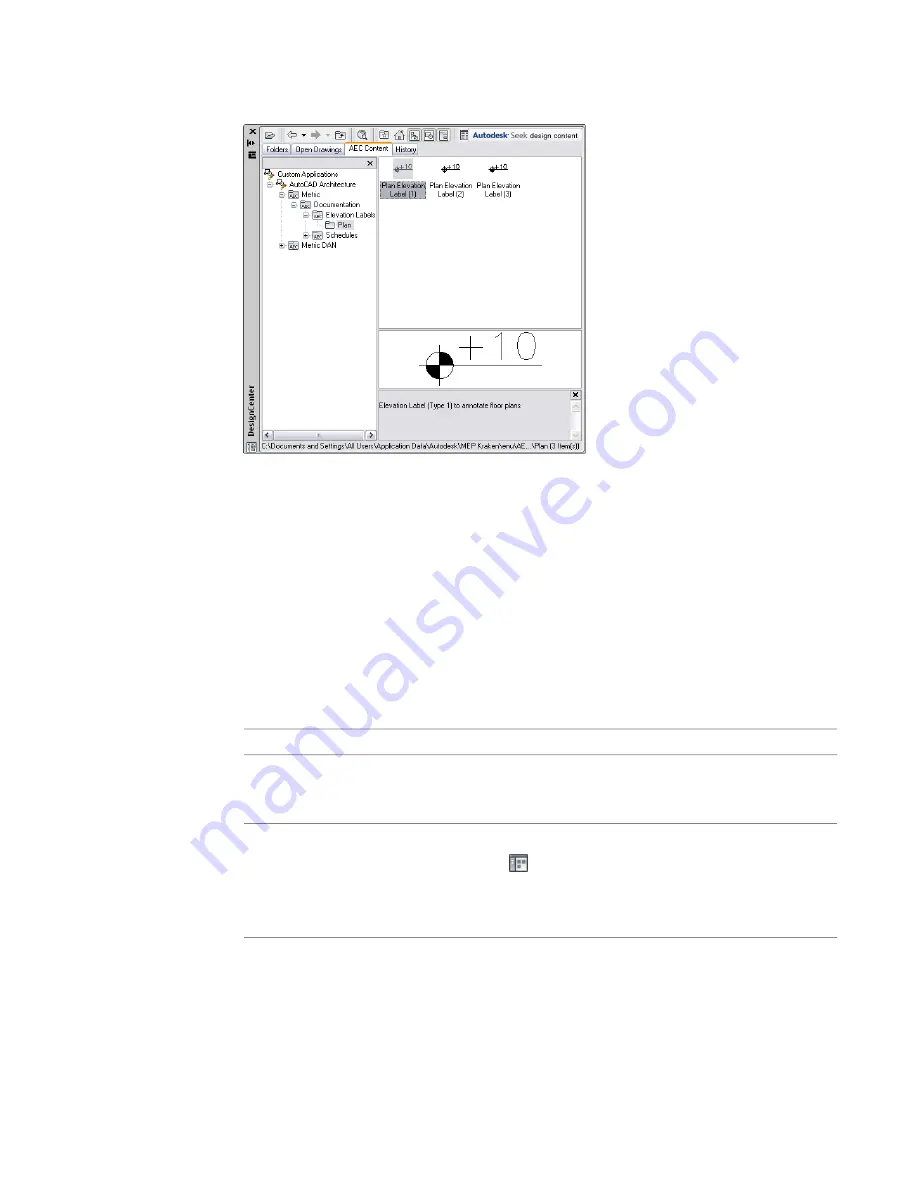
4
In the DesignCenter, click the AEC Content tab, and navigate to the AEC Content item where
you can choose the tool to create.
5
Drag the item to the tool palette.
The software inserts a new tool on the tool palette.
6
Define additional properties for the new tool, if necessary.
For information on changing tool properties, see
on page 795. For
information on changing the icon of the new tool, see
on page 795.
Creating Command Tools
Tools usually represent objects or AEC content items. However, you can also create a tool for a command.
To create a command tool
1
Create the command tool by copying an existing one:
then…
If you want to…
navigate to the tool palette, right-click the command tool, and click
Copy. Then navigate to the tool palette on which to insert the new
command tool, right-click, and click Paste.
copy an existing command tool from
a tool palette
Click Home tab
➤
Build panel
➤
Tools drop-down
➤
Content
Browser
. Click MEP Stock Tool Catalog. Click a domain (for
copy the general purpose Command
Tool in the Stock Tool catalog in the
example, Electrical). Move your pointing device over i-drop icon
next to the Command Tool, click, and drag the Command Tool to
the tool palette on which to create the new command tool.
Creating Command Tools | 793
Summary of Contents for 235B1-05A761-1301 - AutoCAD MEP 2010
Page 1: ...AutoCAD MEP 2010 User s Guide March 2009 ...
Page 22: ...4 ...
Page 86: ...68 ...
Page 146: ...128 ...
Page 180: ...162 ...
Page 242: ...Modifying the elevation of a duct 224 Chapter 6 Drawing HVAC Systems ...
Page 264: ...246 ...
Page 480: ...462 ...
Page 534: ...516 ...
Page 616: ...598 ...
Page 658: ...640 ...
Page 788: ...770 ...
Page 802: ...784 ...
Page 820: ...802 ...
Page 878: ...860 ...
















































