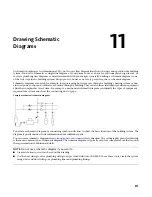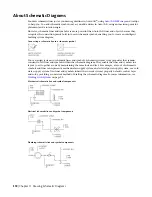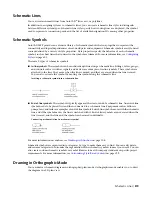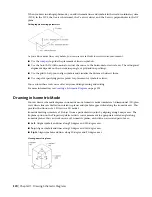Adding Schematic Symbols in Isometric Mode
, you add schematic symbols on one of the 3 isometric planes:
left, top, or right. Each isometric plane has an associated pair of axes. Choosing an isometric plane causes
the AutoCAD
®
Ortho mode and the crosshairs to be aligned along the corresponding isometric axes in the
world coordinate system (WCS). Working in isometric mode is beneficial, for example, when creating
electrical riser diagrams.
As you draw, you can switch between planes by selecting a different value for Isoplane on the Properties
palette. Switching between planes enables you to continuously add end-of-line or in-line symbols on the
different isoplanes. For example, you might add one symbol on a line on the top plane, switch to the left
plane to add a symbol on a riser, and then switch to the right plane to add an end-of-line symbol to complete
the run.
Adding a schematic symbol to the left isoplane
Adding a schematic symbol to the top isoplane
Adding a schematic symbol to the right isoplane
Schematic symbols are connected to lines with anchors. For more information, see
page 519.
To add schematic symbols in isometric mode
1
, start the add command by doing one of the following:
■
Open a schematic tool palette, and select a schematic symbol tool.
If necessary, scroll to display the tool. Because tools contain preconfigured properties for the
objects they create, you might not need or be able to specify some of the schematic symbol
properties referenced in this procedure.
Adding Schematic Symbols in Isometric Mode | 531
Summary of Contents for 235B1-05A761-1301 - AutoCAD MEP 2010
Page 1: ...AutoCAD MEP 2010 User s Guide March 2009 ...
Page 22: ...4 ...
Page 86: ...68 ...
Page 146: ...128 ...
Page 180: ...162 ...
Page 242: ...Modifying the elevation of a duct 224 Chapter 6 Drawing HVAC Systems ...
Page 264: ...246 ...
Page 480: ...462 ...
Page 534: ...516 ...
Page 616: ...598 ...
Page 658: ...640 ...
Page 788: ...770 ...
Page 802: ...784 ...
Page 820: ...802 ...
Page 878: ...860 ...