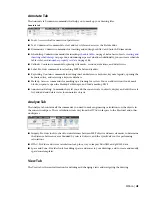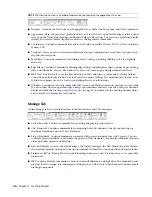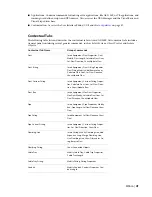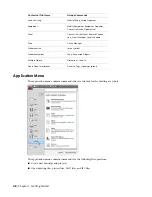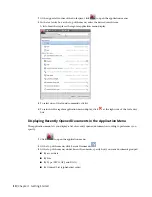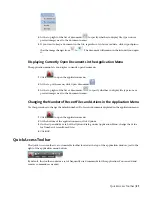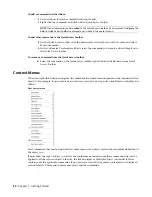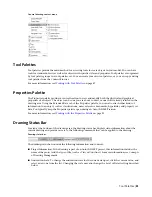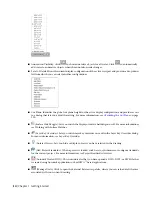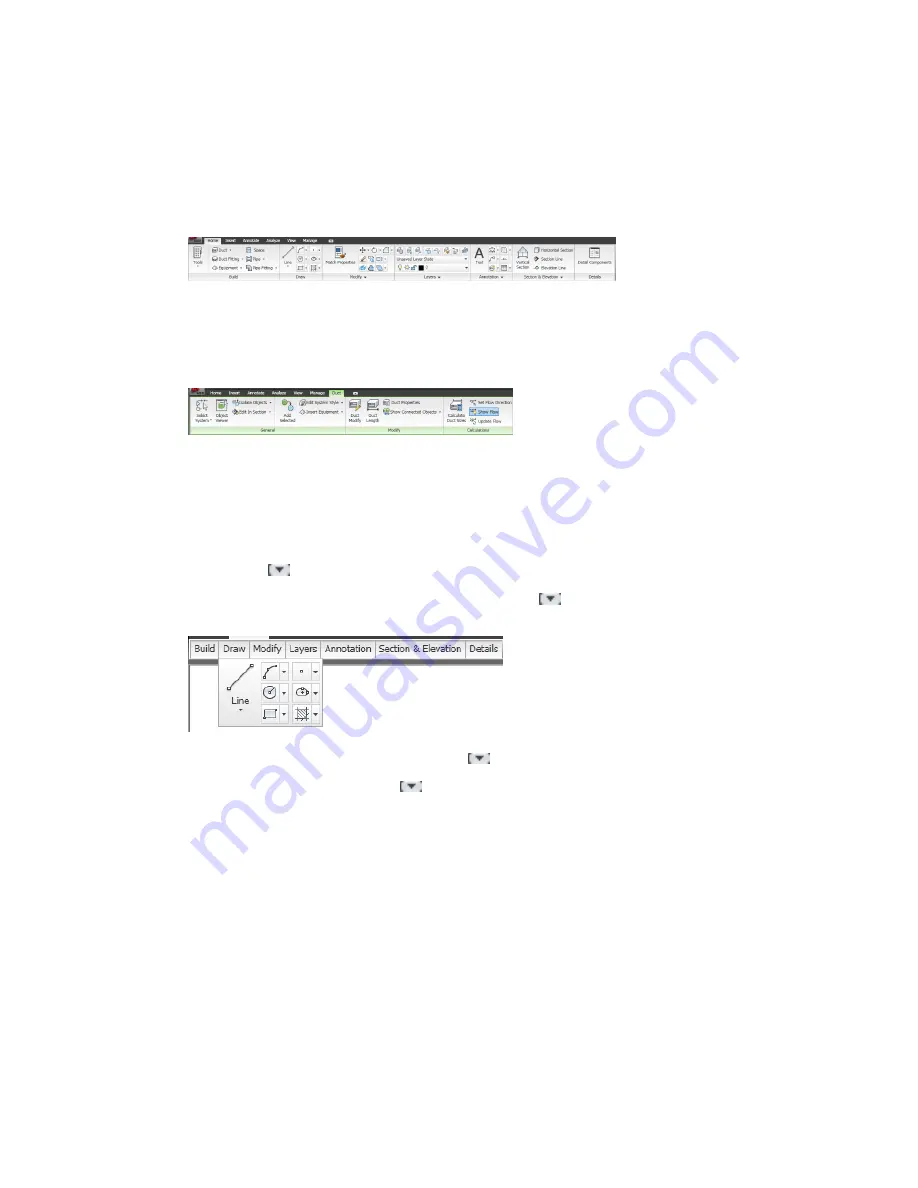
Ribbon
The ribbon is the central location for accessing commands in AutoCAD MEP 2010. The ribbon is organized
into tabs that reflect common tasks in the drawing process. There are 2 types of tabs:
■
Static tabs are available regardless of whether objects are selected in the drawing area. The commands
on these tabs previously appeared on menus and toolbars.
Static Home tab
■
Contextual tabs display depending on the object selected in the drawing area. When you select a duct,
the ribbon displays a contextual tab for Duct. The commands on the contextual tabs reflect the commands
on the context (right-click) menu of an object.
Contextual tab for duct objects
Displaying the Ribbon
To display the ribbon if it is not displayed in your workspace, or has been turned off, enter
ribbon
on the
command line.
You can use the
button at the right of the tab names to modify the appearance of the ribbon as follows:
■
To display only the panel titles of the ribbon tabs, click
(Minimize to Panel Titles) at the top right
of the ribbon.
■
To display only the tab names as titles, click
again (Minimize to Tabs).
■
To redisplay the full ribbon, click
a third time (Show Full Ribbon).
Using the Ribbon
To start a command from the ribbon
1
If the ribbon is not displayed by default, enter
ribbon
on the command line.
2
Click the desired tab.
3
Move the cursor over the commands on the tab as needed to view tooltips describing the commands.
4
Click a command.
Ribbon | 39
Summary of Contents for 235B1-05A761-1301 - AutoCAD MEP 2010
Page 1: ...AutoCAD MEP 2010 User s Guide March 2009 ...
Page 22: ...4 ...
Page 86: ...68 ...
Page 146: ...128 ...
Page 180: ...162 ...
Page 242: ...Modifying the elevation of a duct 224 Chapter 6 Drawing HVAC Systems ...
Page 264: ...246 ...
Page 480: ...462 ...
Page 534: ...516 ...
Page 616: ...598 ...
Page 658: ...640 ...
Page 788: ...770 ...
Page 802: ...784 ...
Page 820: ...802 ...
Page 878: ...860 ...