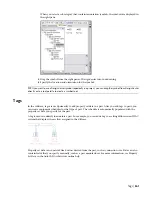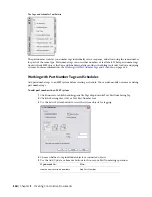Description
Option
For mechanical objects, specify a prefix, suffix, and symbol to dis-
play with the dimensions of duct, pipe, and duct and pipe fittings.
For electrical objects, specify a prefix, suffix, and symbol to display
with the dimensions of cable tray, conduit, and cable tray and
conduit fittings. For wire, the panel name is displayed if there is a
home run, otherwise the circuit number is displayed. The ID is
displayed for devices, and the panel name is displayed for panels.
For plumbing objects, specify a prefix, suffix, and symbol to display
with the dimensions of plumbing lines and plumbing fittings.
Displays both the object properties and the abbreviation assigned
to the system definition for objects except devices, panels, MvParts,
Use Object Properties and Abbreviated
System Name
and schematic symbols and lines. For devices, panels, and MvParts,
the abbreviated system name of the closest connector is displayed.
For schematic symbols and lines, the assigned system label is dis-
played.
Displays the abbreviation assigned to the system definition for
objects except devices, panels, MvParts, and schematic symbols
Use Abbreviated System Name
and lines. For devices, panels, and MvParts, the abbreviated system
name of the closest connector is displayed. For schematic symbols
and lines, the assigned system label is displayed.
Specify that the object style description be displayed. You can
define the description on the General tab in the object style
Use Component Description
properties dialog. To open the style properties dialog, select the
object, right-click, and select Edit (Object) Style.
Specify that the name of the component be displayed. You can
define the object name for duct and pipe custom fittings, wire,
Use Component Name
devices, panels, and schematic symbols and lines on the General
tab in the style properties dialog for the object. To open the style
properties dialog, select the object, right-click, and select Edit
(Object) Style.
Specify the flow/run direction by an arrow. Flow/run arrows are
displayed as block graphics. You can choose that type of block
graphic to display.
Use Flow/Run Arrows
If you would like to use a custom flow/run arrow style that you
created, select Use Arrow for Type of flow/run arrow, and then
select the style from the Select Custom Arrow Block dialog.
If you want the flow arrow graphics to scale accordingly when the
annotation scale changes, select Use Annotation Scale for Block.
NOTE
The Use Annotation Scale for Block setting, not the
Annotative property in the selected block definition, determ-
ines whether the label curve style is annotative. For more
information, see
on page 549.
Specify a specific property set to display. Select a property set
definition for the object, and specify a property set to display in
the label.
Use Property Set
Annotation | 557
Summary of Contents for 235B1-05A761-1301 - AutoCAD MEP 2010
Page 1: ...AutoCAD MEP 2010 User s Guide March 2009 ...
Page 22: ...4 ...
Page 86: ...68 ...
Page 146: ...128 ...
Page 180: ...162 ...
Page 242: ...Modifying the elevation of a duct 224 Chapter 6 Drawing HVAC Systems ...
Page 264: ...246 ...
Page 480: ...462 ...
Page 534: ...516 ...
Page 616: ...598 ...
Page 658: ...640 ...
Page 788: ...770 ...
Page 802: ...784 ...
Page 820: ...802 ...
Page 878: ...860 ...