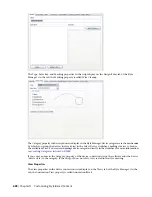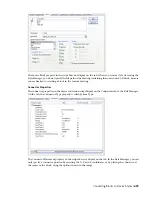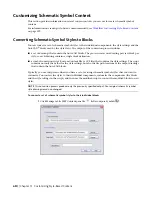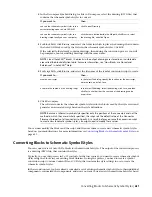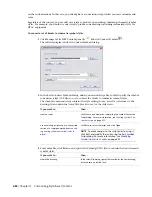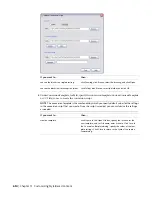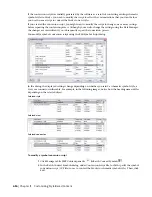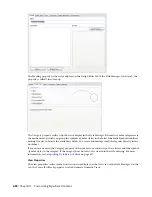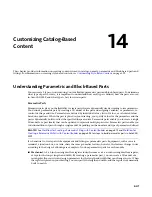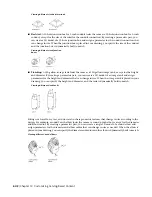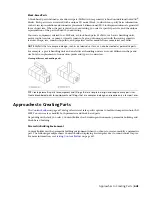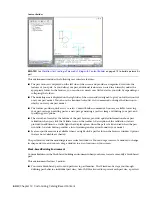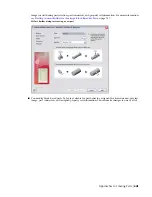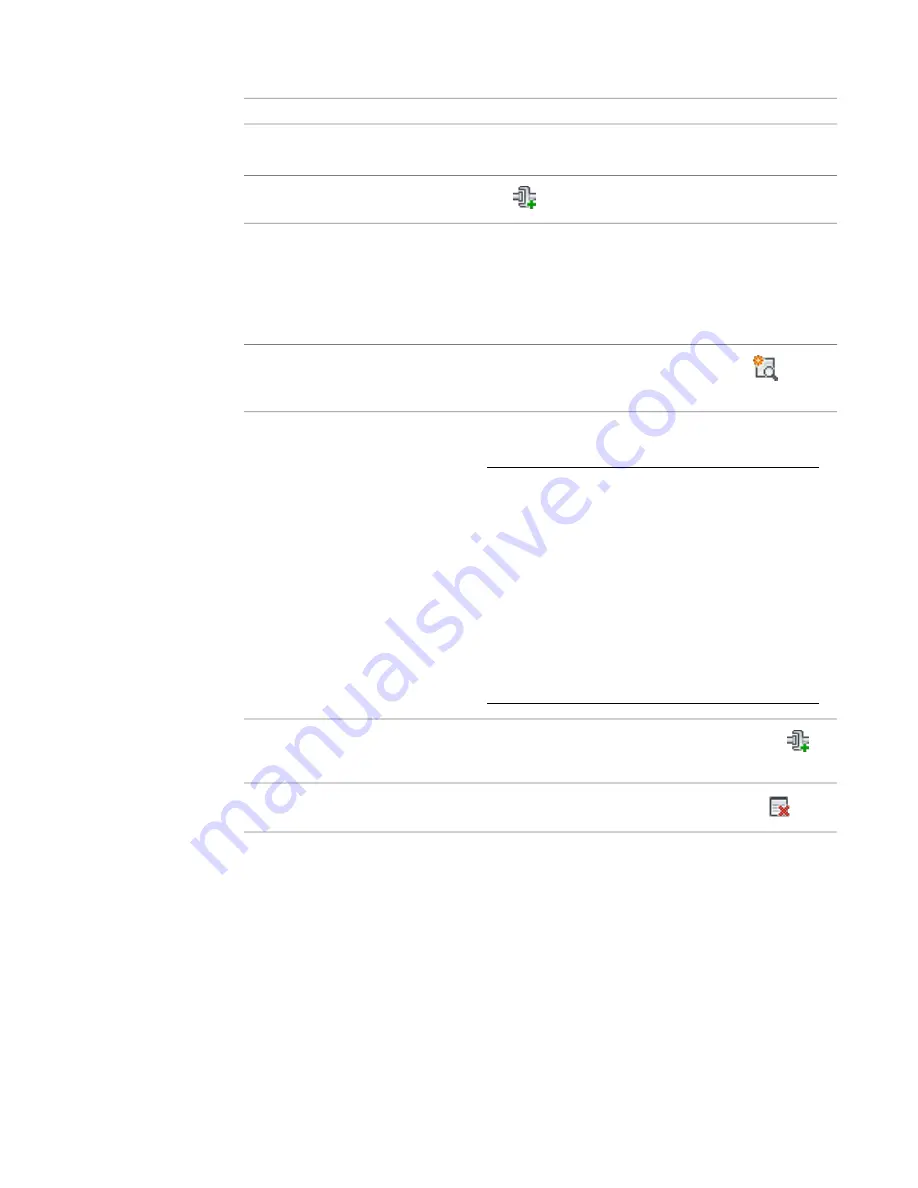
3
In the Edit Symbol Script dialog, modify the script:
then…
If you want to…
select the style, and modify its properties using the available
options.
modify a schematic symbol style
click
, select the new style, and modify its properties.
add a schematic symbol style
select the view, and modify its properties using the available
options.
For example, you might want to specify a different source
AutoCAD
®
block for the view. To do so, you can modify the
modify a view for a style
block definition in the drawing specified in the Source Block
property, or you can specify the file path of a different drawing.
select the style to which to add the view, and click
. Select
the view, and modify its properties.
add a view to a style
select the connector, and modify its properties using the avail-
able options.
NOTE
If you are using a script generated using the
command, you might need to specify
a value for the Connector Placement property for some
connectors. The script sets this property to Specify by
default. You can select
■
Specify, and then enter the X, Y, and Z coordinates
■
Select Center to place the connector at the center of the
view block
■
Select Insert to place the connector at the insertion point
of the view block
■
Select Node to place a connector at each AutoCAD point
object in the view block
modify a connector for a style
select the view to which to add the connector, and click
.
Select the connector, and modify its properties.
add a connector to a style
select the style, the view, or the connector, and click
.
delete a style, a view, or a connector
To assist you in modifying the script, the sections that follow identify where you configure the
same properties of schematic symbol styles in the user interface. For more information on
schematic symbol style settings, see
on page 603.
4
Click Close to save your changes and return to the Batch Convert Symbols dialog to create the
schematic symbol styles.
For more information, see
Converting Blocks to Schematic Symbol Styles
on page 631.
Style Properties
The Style Name property in the symbol conversion script displays on the General tab of the Style Manager.
On the tab, the property is called Name.
Converting Blocks to Schematic Symbol Styles | 637
Summary of Contents for 235B1-05A761-1301 - AutoCAD MEP 2010
Page 1: ...AutoCAD MEP 2010 User s Guide March 2009 ...
Page 22: ...4 ...
Page 86: ...68 ...
Page 146: ...128 ...
Page 180: ...162 ...
Page 242: ...Modifying the elevation of a duct 224 Chapter 6 Drawing HVAC Systems ...
Page 264: ...246 ...
Page 480: ...462 ...
Page 534: ...516 ...
Page 616: ...598 ...
Page 658: ...640 ...
Page 788: ...770 ...
Page 802: ...784 ...
Page 820: ...802 ...
Page 878: ...860 ...