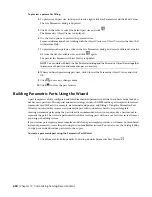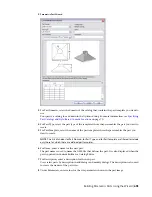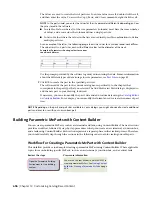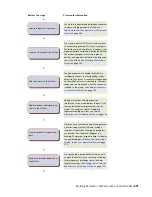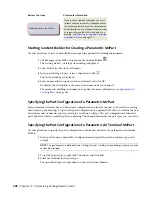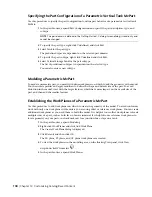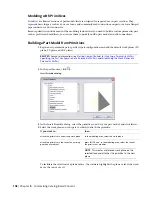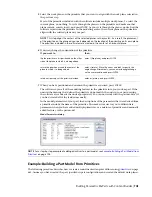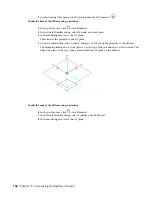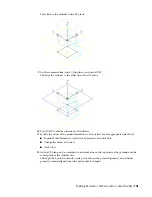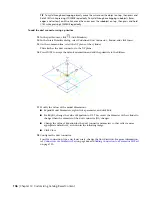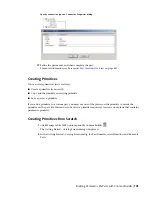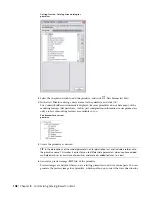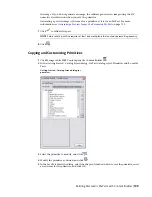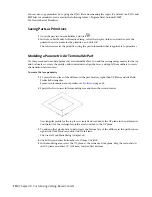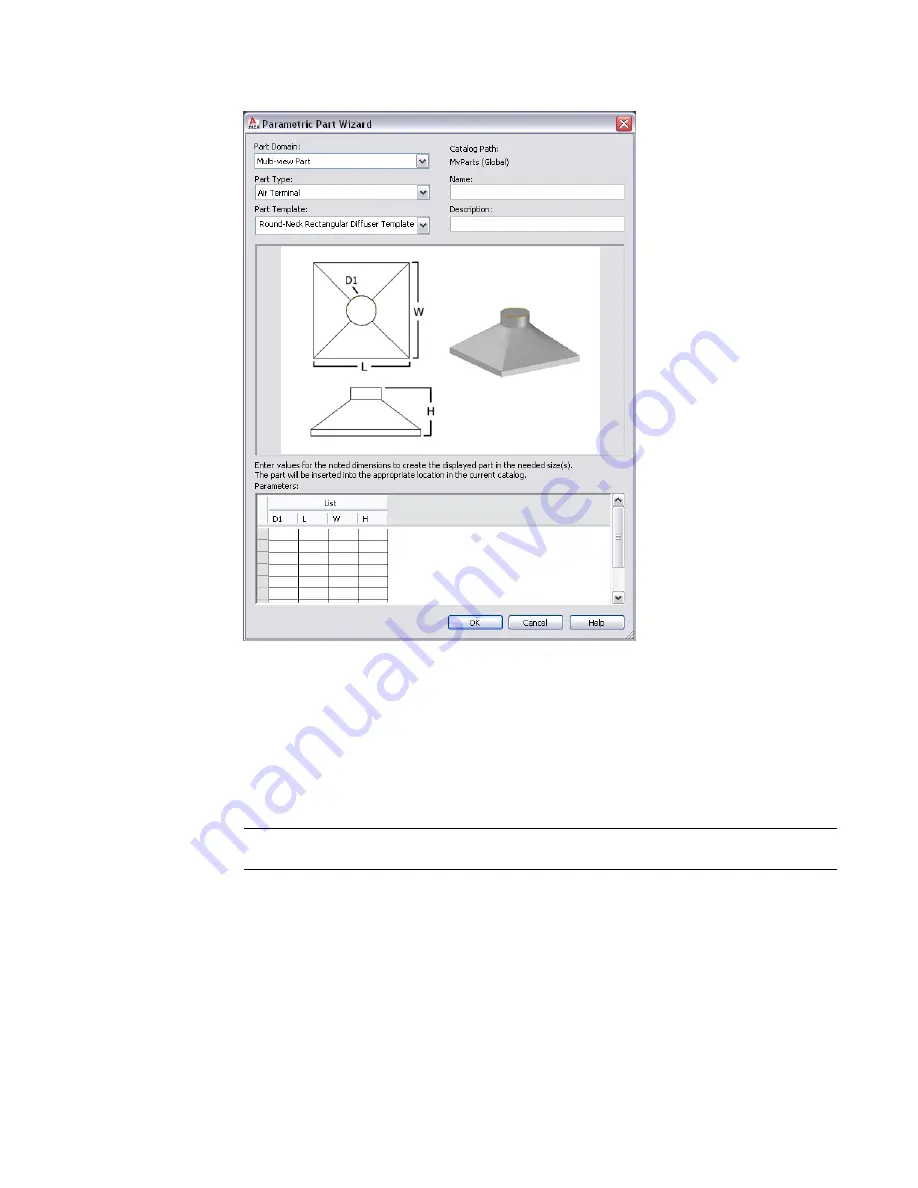
2
Parametric Part Wizard
3
For Part Domain, select the domain of the catalog that contains the part template you want to
use.
You specify a catalog for a domain in the Options dialog. For more information, see
Part Catalogs and Style-Based Content Locations
on page 70.
4
For Part Type, select the part type of the template whose shape resembles the part you want to
create.
5
For Part Template, select the name of the part template whose shape resembles the part you
want to create.
NOTE
The lists of choices for Part Domain, for Part Type, and for Part Template are filtered to include
only those for which there are defined part templates.
6
For Name, enter a name for the new part.
The part name is used to name the XML file that defines the part. It is also displayed when the
part is opened in Content Builder or Catalog Editor.
7
For Description, enter a description for the new part.
Users select parts by description in add dialogs and modify dialogs. The description is also used
to create the names of the part sizes.
8
Under Parameters, enter values for the size parameters shown in the part image.
Building Parametric Parts Using the Wizard | 695
Summary of Contents for 235B1-05A761-1301 - AutoCAD MEP 2010
Page 1: ...AutoCAD MEP 2010 User s Guide March 2009 ...
Page 22: ...4 ...
Page 86: ...68 ...
Page 146: ...128 ...
Page 180: ...162 ...
Page 242: ...Modifying the elevation of a duct 224 Chapter 6 Drawing HVAC Systems ...
Page 264: ...246 ...
Page 480: ...462 ...
Page 534: ...516 ...
Page 616: ...598 ...
Page 658: ...640 ...
Page 788: ...770 ...
Page 802: ...784 ...
Page 820: ...802 ...
Page 878: ...860 ...