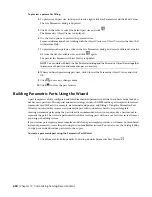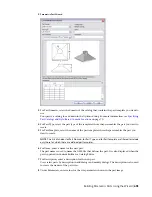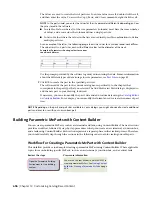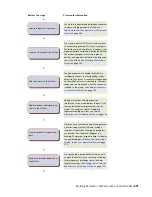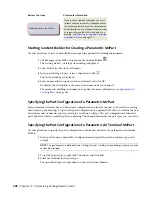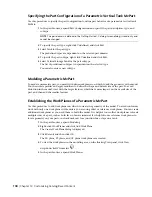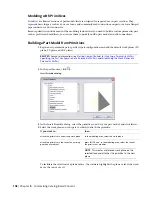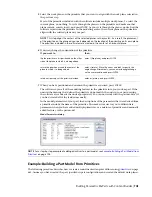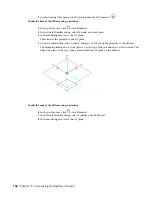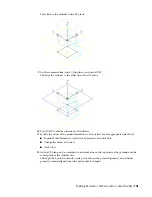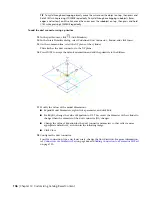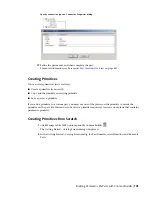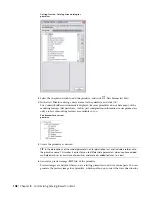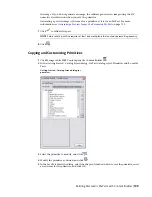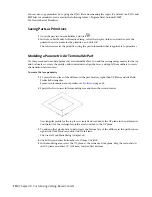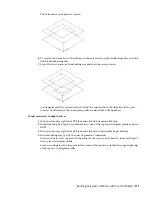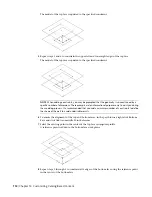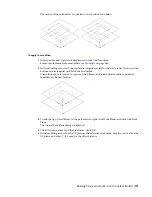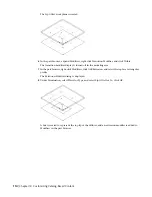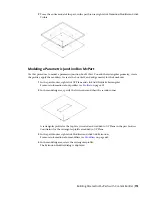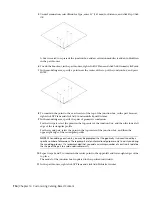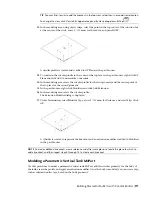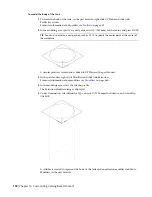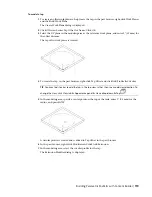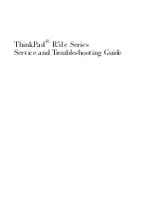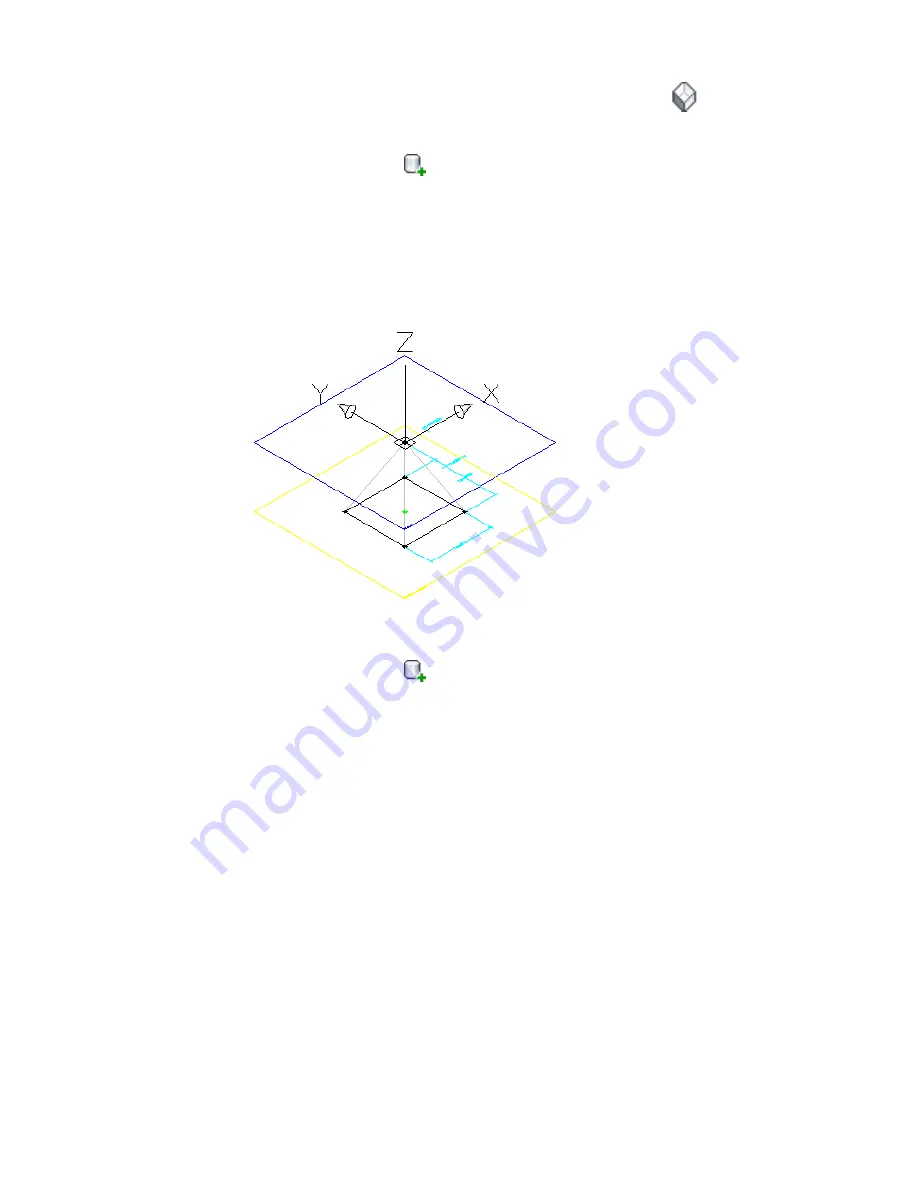
1
On the floating View panel, click View drop-down
➤
SW Isometric
.
To add the base of the diffuser using a primitive
2
In the part browser, click
(Add Primitive).
3
In the Insert Primitive dialog, select Pyramid, and click Insert.
4
In the modeling area, select the XY plane.
This attaches the pyramid to the XY plane.
5
On the command line, enter n (next), and press
ENTER
to add the primitive to the diffuser.
The Pyramid primitive has 2 work planes: 1 at the top of the pyramid and 1 at the bottom. This
aligns the plane at the top of the pyramid with the XY plane on the diffuser.
To add the neck of the diffuser using a primitive
6
In the part browser, click
(Add Primitive).
7
In the Insert Primitive dialog, select Cylinder, and click Insert.
8
In the modeling area, select the XY plane.
704 | Chapter 14 Customizing Catalog-Based Content
Summary of Contents for 235B1-05A761-1301 - AutoCAD MEP 2010
Page 1: ...AutoCAD MEP 2010 User s Guide March 2009 ...
Page 22: ...4 ...
Page 86: ...68 ...
Page 146: ...128 ...
Page 180: ...162 ...
Page 242: ...Modifying the elevation of a duct 224 Chapter 6 Drawing HVAC Systems ...
Page 264: ...246 ...
Page 480: ...462 ...
Page 534: ...516 ...
Page 616: ...598 ...
Page 658: ...640 ...
Page 788: ...770 ...
Page 802: ...784 ...
Page 820: ...802 ...
Page 878: ...860 ...