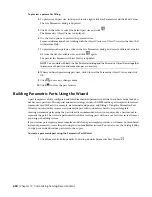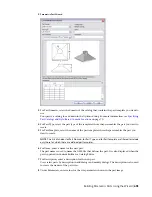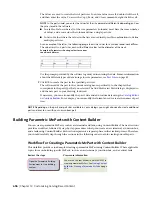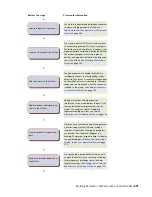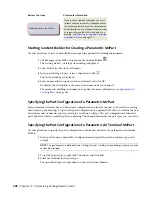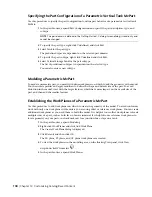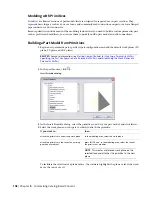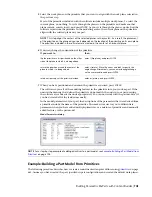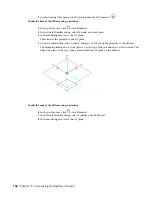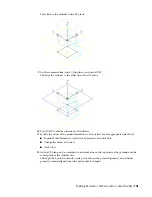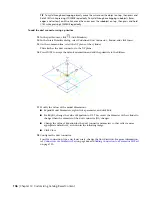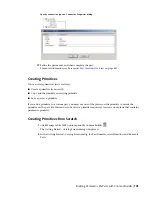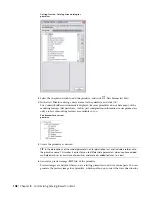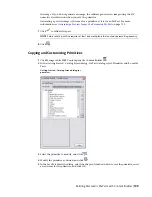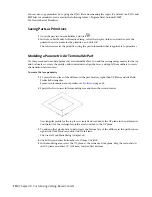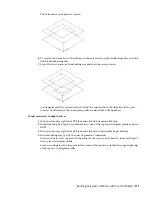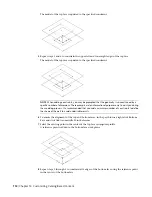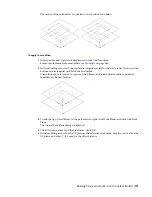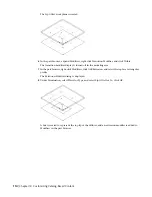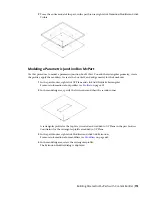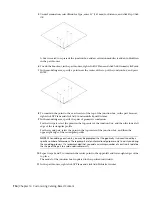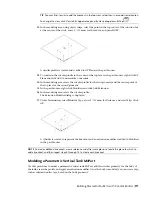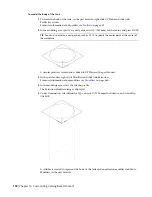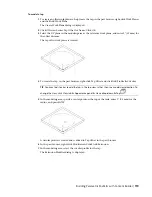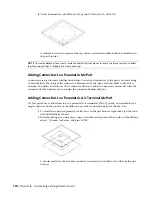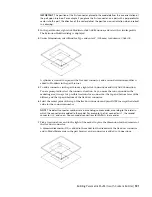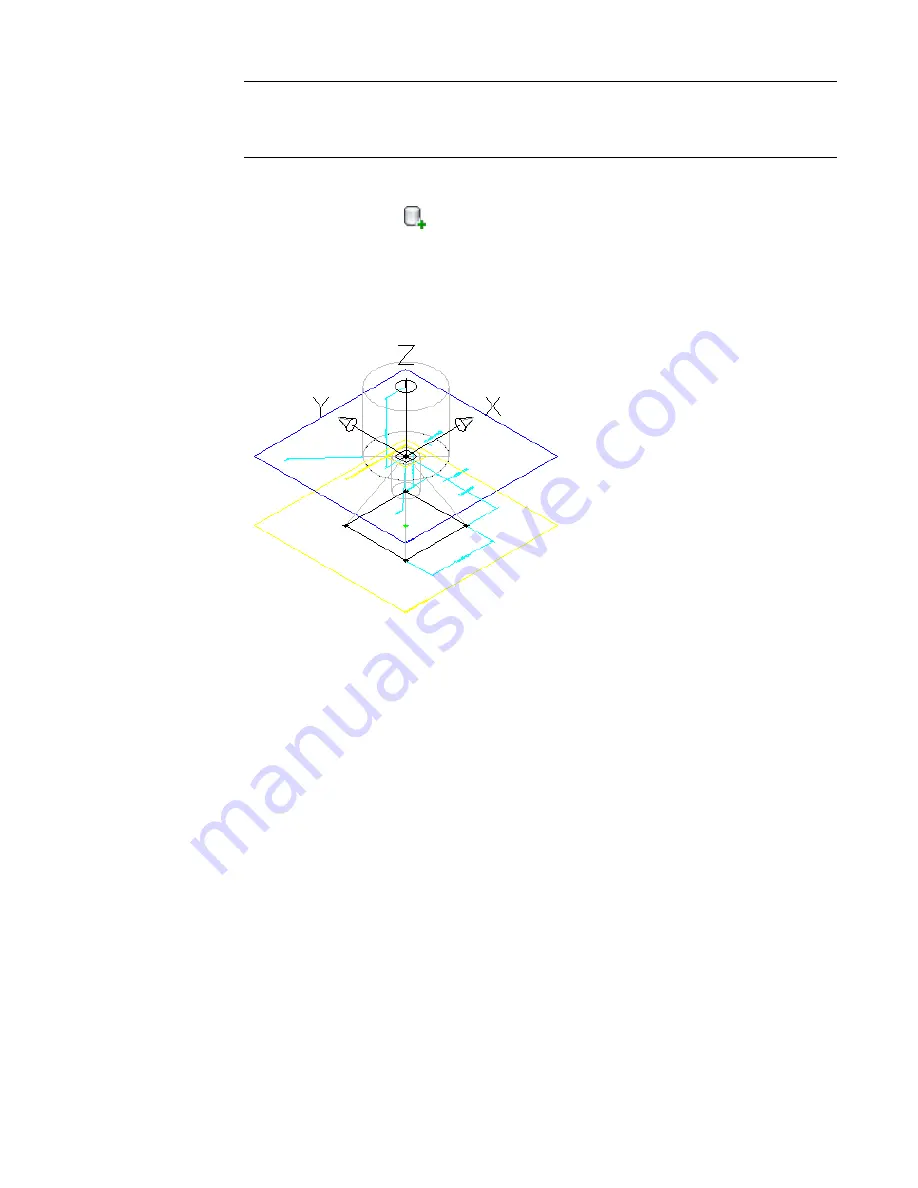
TIP
To cycle through overlapping objects, move the cursor over the object on top, then press and
hold SHIFT while pressing SPACEBAR repeatedly. To cycle through overlapping subobjects (faces,
edges, and vertices) on 3D solids, move the cursor over the subobject on top, then press and hold
CTRL while pressing SPACEBAR repeatedly.
To add the duct connector using a primitive
13
In the part browser, click
(Add Primitive).
14
In the Insert Primitive dialog, select Undefined Duct Connector - Round, and click Insert.
15
On the command line, select the XY plane of the cylinder.
This attaches the duct connector to the XY plane.
16
Press
ENTER
to accept the default orientation and add the primitive to the diffuser.
17
Modify the values of the model dimensions:
■
Expand Model Parameters, right-click a parameter, and click Edit.
■
For BdyD1, change the value of Equation to D1. This causes the diameter of the cylinder to
change when the diameter of the duct connector (D1) changes.
■
Change the value of Equation for the duct connector parameters so they reflect a more
appropriate default size, as shown in the following image.
■
Click Close.
18
Configure the duct connector.
Specify a connection type, and, if necessary, change the flow direction. For more information,
see
Connectors of a Parametric Part
on page 666 and
Adding Connectors to a Parametric MvPart
on page 720.
706 | Chapter 14 Customizing Catalog-Based Content
Summary of Contents for 235B1-05A761-1301 - AutoCAD MEP 2010
Page 1: ...AutoCAD MEP 2010 User s Guide March 2009 ...
Page 22: ...4 ...
Page 86: ...68 ...
Page 146: ...128 ...
Page 180: ...162 ...
Page 242: ...Modifying the elevation of a duct 224 Chapter 6 Drawing HVAC Systems ...
Page 264: ...246 ...
Page 480: ...462 ...
Page 534: ...516 ...
Page 616: ...598 ...
Page 658: ...640 ...
Page 788: ...770 ...
Page 802: ...784 ...
Page 820: ...802 ...
Page 878: ...860 ...