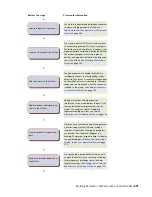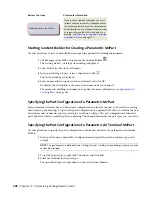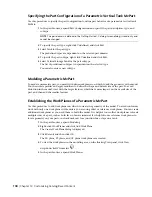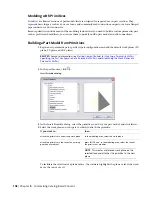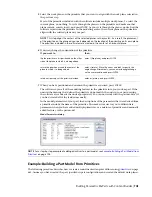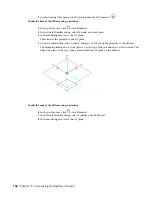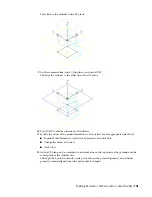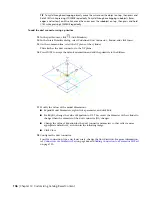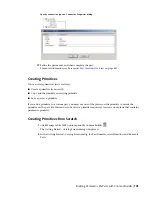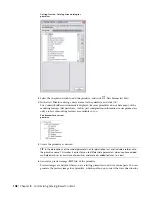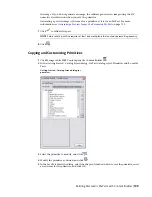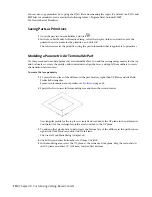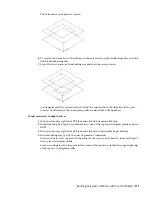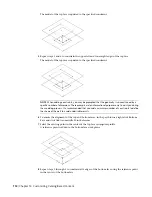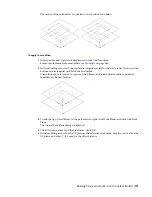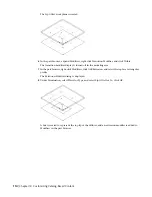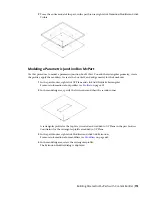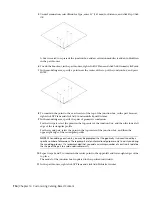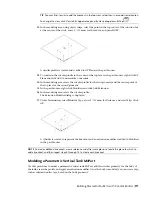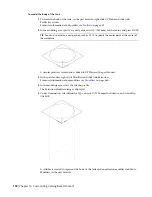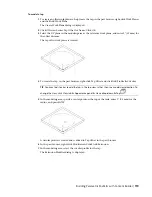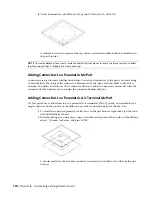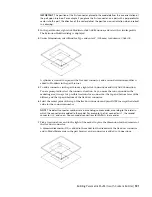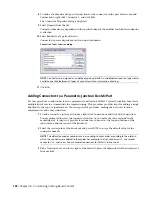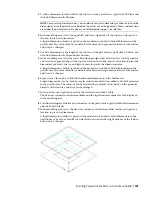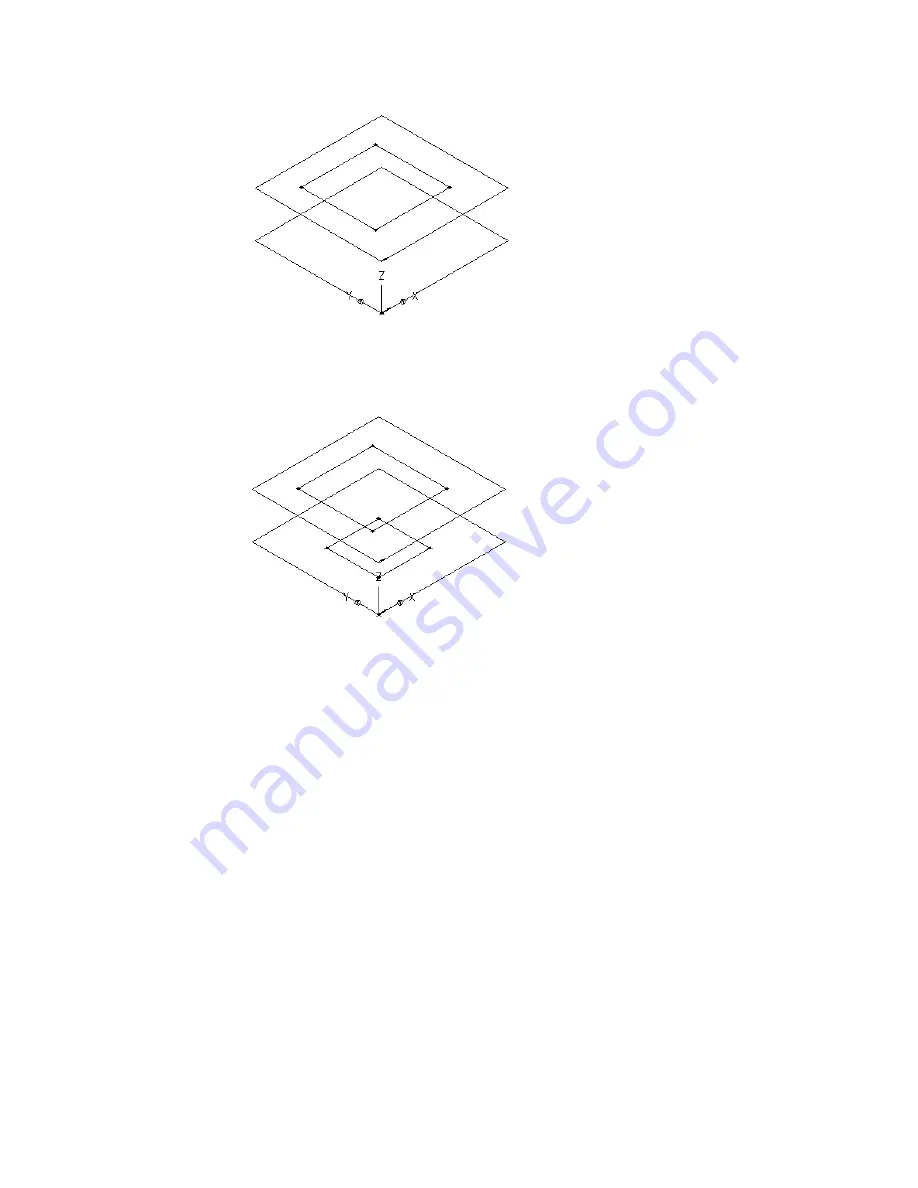
The bottom face work plane is created.
6
To create the bottom face of the diffuser, in the part browser, right-click Bottom Face and click
Add Profile
➤
Rectangular.
7
Specify the first corner in the modeling area and then the second corner.
A rectangular profile is created for the bottom face and is added to Bottom Face in the part
browser. Constraints for the rectangular profile are also added to Bottom Face.
To add constraints to align the faces
1
In the part browser, right-click XY Plane and click Add Geometry
➤
Point.
2
In the modeling area, specify a point near the center of the top face rectangular profile and press
ENTER
.
3
In the part browser, right-click XY Plane and click Add Constraints
➤
Equal Distance.
4
In the modeling area, specify the pairs of geometric constraints.
For the first pair, select the point in the center of the top face, and then the lower-left edge of
the top face rectangular profile.
For the second pair, select the point in the center of the top face, and then the upper-right edge
of the top face rectangular profile.
Building Parametric MvParts with Content Builder | 711
Summary of Contents for 235B1-05A761-1301 - AutoCAD MEP 2010
Page 1: ...AutoCAD MEP 2010 User s Guide March 2009 ...
Page 22: ...4 ...
Page 86: ...68 ...
Page 146: ...128 ...
Page 180: ...162 ...
Page 242: ...Modifying the elevation of a duct 224 Chapter 6 Drawing HVAC Systems ...
Page 264: ...246 ...
Page 480: ...462 ...
Page 534: ...516 ...
Page 616: ...598 ...
Page 658: ...640 ...
Page 788: ...770 ...
Page 802: ...784 ...
Page 820: ...802 ...
Page 878: ...860 ...