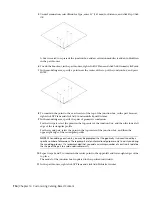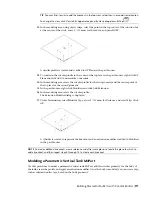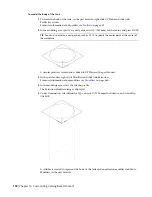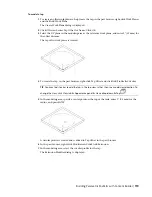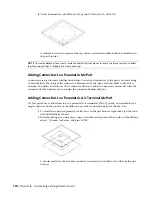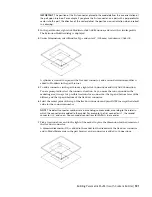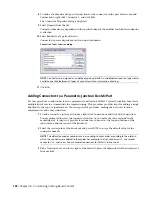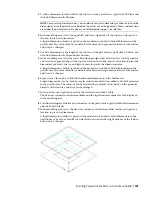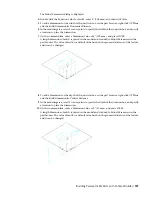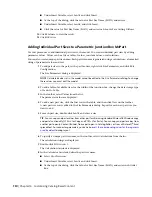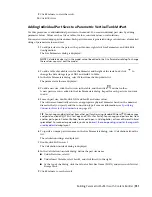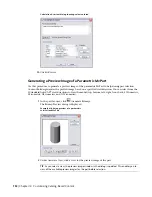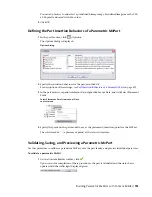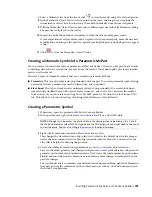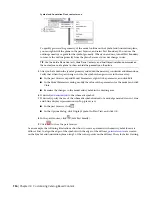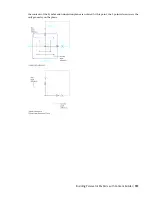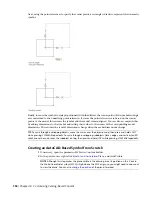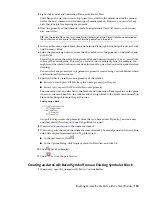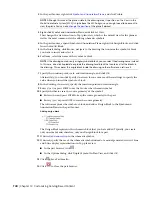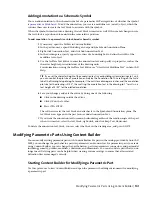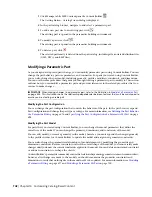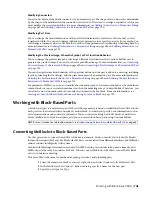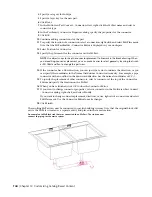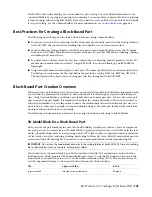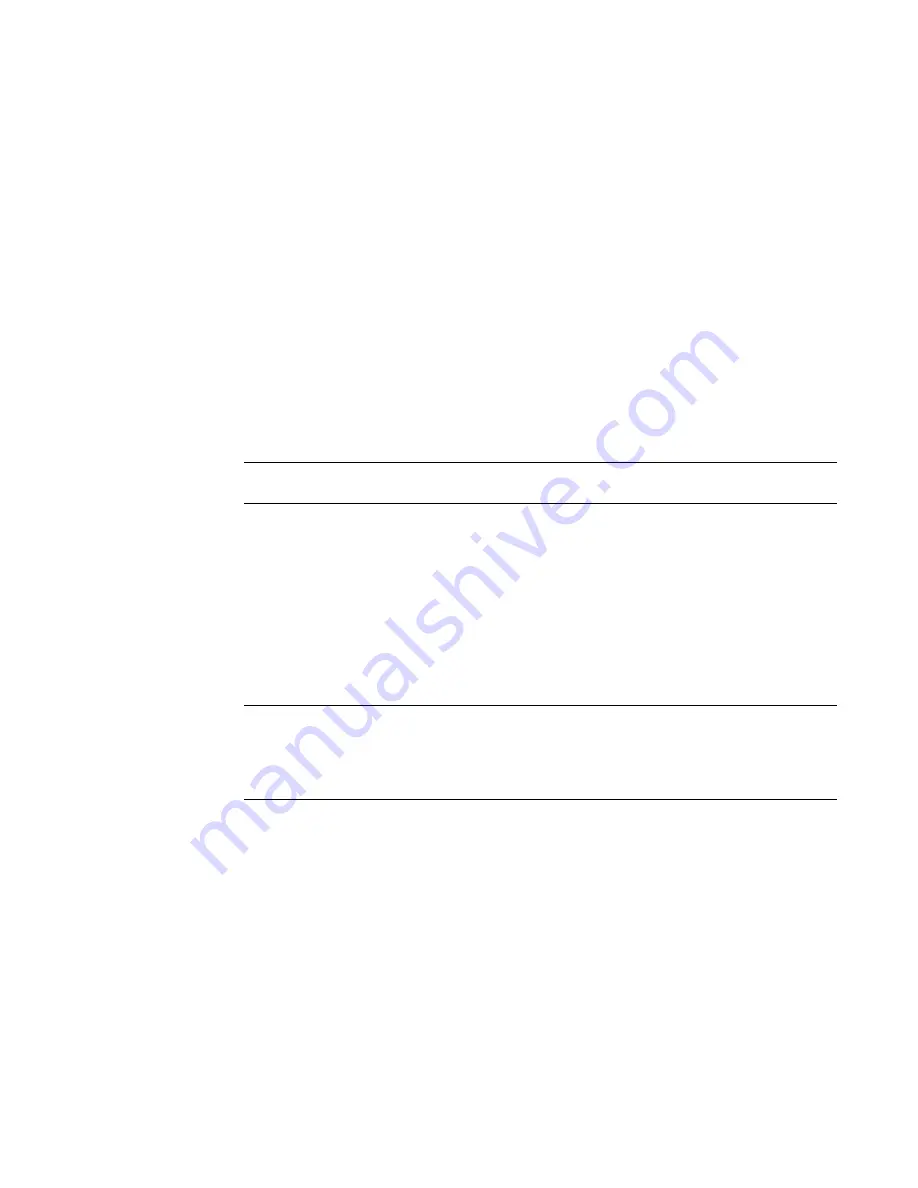
■
Under Insert Variable, select LenA1 and click Insert.
■
At the top of the dialog, click the value for Part Size Name (PrtSN), and enter x.
■
Under Insert Variable, select LenA2, and click Insert.
■
Click the value for Part Size Name (PrtSN), and enter inch Louver Face Ceiling Diffuser.
12
Click Evaluate to view the result.
13
Click OK twice.
Adding Individual Part Sizes to a Parametric Junction Box MvPart
Use this procedure to add individual part sizes to the model. You create individual part sizes by adding
parameter values. Values can be a list or table of values, constant values, or calculations.
You can also create unique part size names. Each part size name is generated using a calculation—a formatted
string of parameter values and text.
1
To add part sizes to the part, in the part browser, right-click Size Parameters, and click Edit
Configuration.
The Size Parameters dialog is displayed.
NOTE
Calculated values set in the model cannot be edited in the Size Parameters dialog. To change
these values you must edit the model.
2
To add a table of available sizes for the width of the junction box, change the data storage type
of LenA1 to Table.
3
In the toolbar, select Values from the list.
The parameter values are displayed.
4
To add a new part size, click the first row in the table, and then click New on the toolbar.
A new part size row is added to the Size Parameters dialog. Repeat for each new part size you
want to add.
5
For each part size, double-click LenA1 and enter a size.
TIP
You can copy and paste values from other part families using standard Microsoft
®
Windows copy
and paste functionality (CTRL+C for Copy and CTRL+V for Paste). You can copy and paste values from
another part open in Content Builder, from a part open in Catalog Editor, or from a Microsoft
®
Excel
spreadsheet. For connector parameters, you can also
insert the corresponding values for the segments
during layout.
6
To specify a unique part size name, in the toolbar, select Calculations from the list.
The calculation strings are displayed.
7
Double-click PrtD in row 1.
The Calculation Assistant is displayed.
8
In the Calculator Assistant, define the part size name.
■
Select 0 for Precision.
■
Under Insert Variable, select LenA1 and click Insert.
■
At the top of the dialog, click the value for Part Size Name (PrtSN), and enter inch Outlet
Box.
730 | Chapter 14 Customizing Catalog-Based Content
Summary of Contents for 235B1-05A761-1301 - AutoCAD MEP 2010
Page 1: ...AutoCAD MEP 2010 User s Guide March 2009 ...
Page 22: ...4 ...
Page 86: ...68 ...
Page 146: ...128 ...
Page 180: ...162 ...
Page 242: ...Modifying the elevation of a duct 224 Chapter 6 Drawing HVAC Systems ...
Page 264: ...246 ...
Page 480: ...462 ...
Page 534: ...516 ...
Page 616: ...598 ...
Page 658: ...640 ...
Page 788: ...770 ...
Page 802: ...784 ...
Page 820: ...802 ...
Page 878: ...860 ...