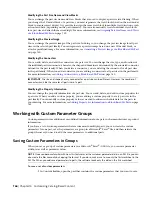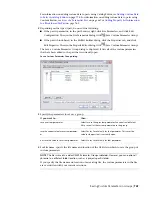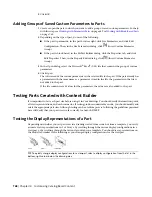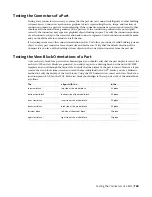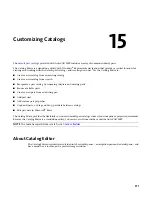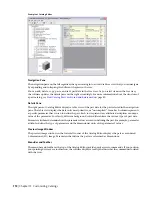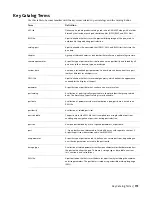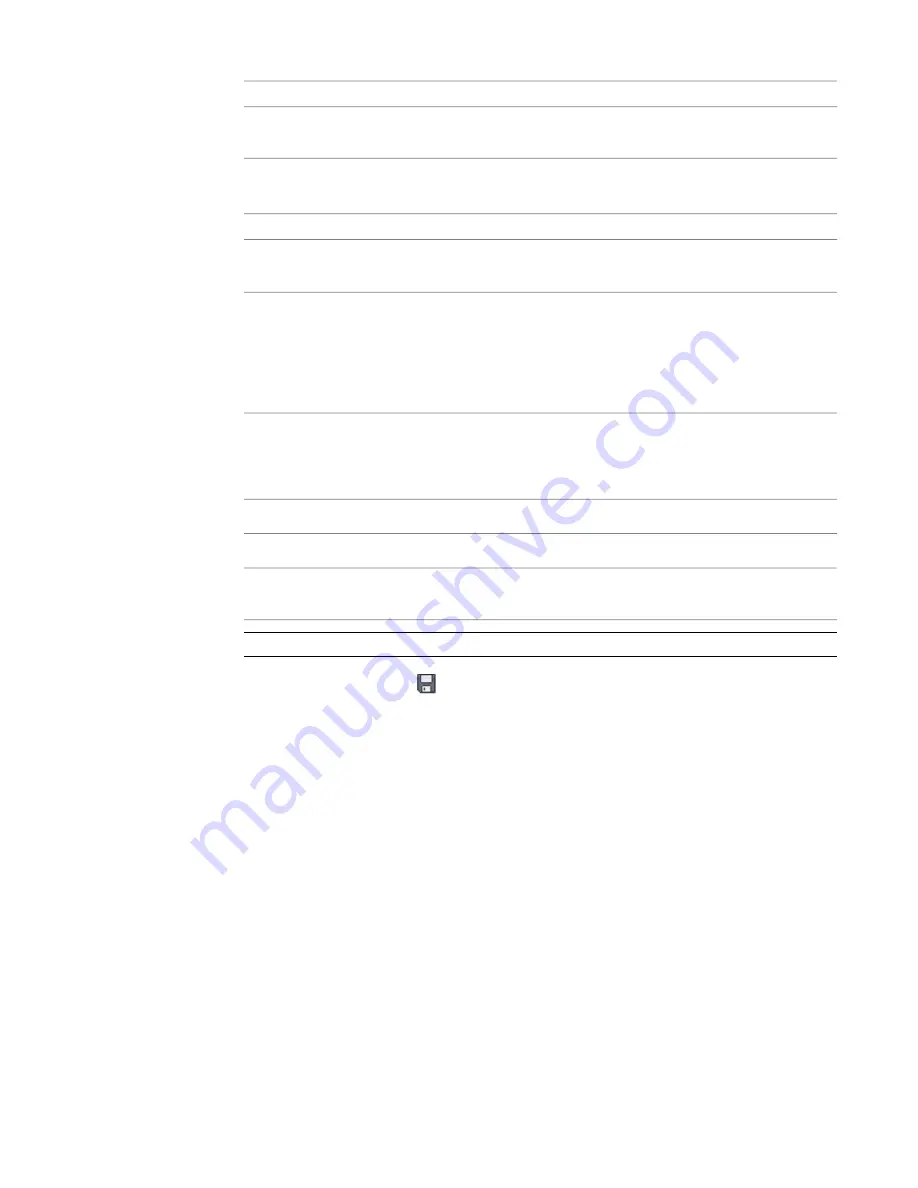
then…
To define the…
browse to and select a directory location for Catalog Root
Directory.
directory location of the catalog
4
Click OK.
5
Customize the catalog:
then in the tree view…
If you want to…
right-click the catalog or chapter, click Insert
➤
Chapter, enter
a name, and press Enter.
add a chapter
right-click the chapter or part, click Copy, and then right-click
another chapter and click Paste. You can also copy and paste
copy a chapter or part
chapters and parts between part catalogs when multiple ses-
sions of Catalog Editor are open.
When you copy and paste a chapter, the Catalog Editor copies
and pastes the entire chapter, including its part families.
right-click the chapter or part, click Cut, and then right-click
another chapter and click Paste. You can also cut and paste
move a chapter or part
chapters and parts between part catalogs when multiple ses-
sions of Catalog Editor are open.
right-click a chapter, and click Delete.
delete a chapter
right-click a part family, and click Delete.
delete a part
right-click the chapter or part family, click Rename, enter the
new name, and press Enter.
rename a chapter or part
TIP
You can also access commands from menus and the toolbar.
6
In the Catalog Editor, click
. Alternatively, click File menu
➤
Save.
The software validates the new part and regenerates the catalog.
When you save the catalog, the software validates all parts in the entire catalog structure and
then regenerates the catalog by updating the APC file. You can only use a part catalog in AutoCAD
MEP if it has been regenerated successfully.
Working with Part Data in Excel
You can copy and paste part data between Catalog Editor and Microsoft
®
Excel. Right-click a cell in Catalog
Editor, click Cut or Copy, and then paste the part data into Excel for further manipulation, for use in part
schedules, or for performing engineering calculations. You can also cut or copy part data from Excel and
paste it into Catalog Editor. Part data can be selected by rows, columns, or individual cells by dragging the
cursor over your selection.
When copying part data from Catalog Editor into Excel, you select one or more parameter values to copy,
and the rows are pasted into the Excel spreadsheet in order. When copying part data from Excel into Catalog
Editor, you select values from the spreadsheet, and they are pasted into the appropriate cells based on data
type.
780 | Chapter 15 Customizing Catalogs
Summary of Contents for 235B1-05A761-1301 - AutoCAD MEP 2010
Page 1: ...AutoCAD MEP 2010 User s Guide March 2009 ...
Page 22: ...4 ...
Page 86: ...68 ...
Page 146: ...128 ...
Page 180: ...162 ...
Page 242: ...Modifying the elevation of a duct 224 Chapter 6 Drawing HVAC Systems ...
Page 264: ...246 ...
Page 480: ...462 ...
Page 534: ...516 ...
Page 616: ...598 ...
Page 658: ...640 ...
Page 788: ...770 ...
Page 802: ...784 ...
Page 820: ...802 ...
Page 878: ...860 ...